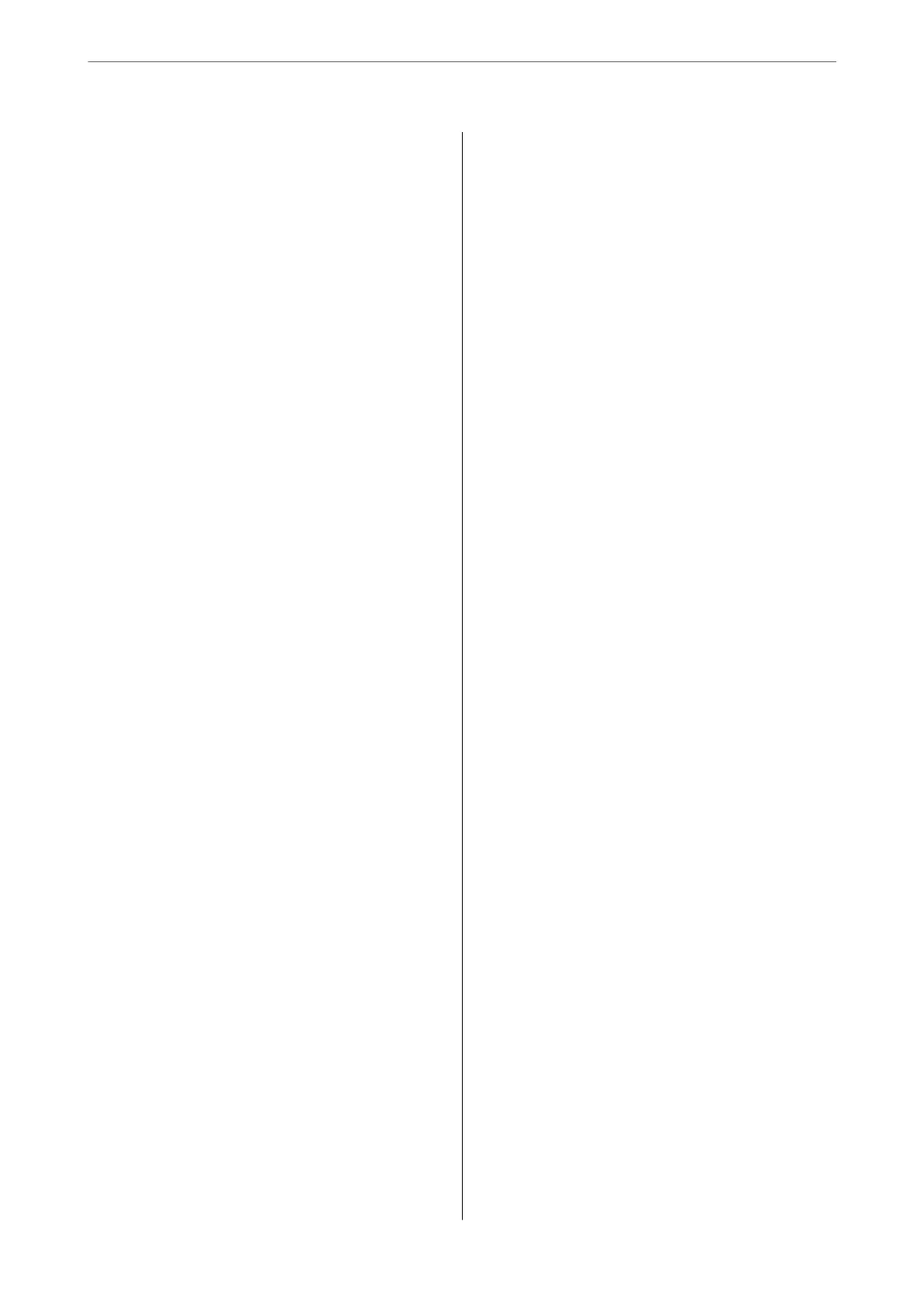Ink Cartridge Handling Precautions.........225
Replacing Ink Cartridges................. 227
Continue Printing Temporarily without
Replacing Ink Cartridges................. 232
It is Time to Replace the Maintenance Box. . . . . . .235
Maintenance Box Handling Precautions. . . . . . 235
Replacing a Maintenance Box..............235
Printing, Copying, and Scanning Quality is Poor. . 239
Print Quality is Poor.....................239
Copy Quality is Poor.................... 248
Scanned Image Problems.................256
Cannot Solve Problem Aer Trying All Solutions. .258
Cannot Solve Printing or Copying Problems. . . 258
Adding or Replacing the Computer or
Devices
Connecting to a Printer that has been
Connected to the Network..................261
Using a Network Printer from a Second
Computer............................261
Using a Network Printer from a Smart Device. . 262
Re-setting the Network Connection........... 262
When Replacing the Wireless Router.........262
When Changing the Computer.............263
Changing the Connection Method to the
Computer............................264
Making Wi-Fi Settings from the Control Panel. .266
Connecting a Smart Device and Printer Directly
(Wi-Fi Direct)...........................269
About Wi-Fi Direct..................... 269
Connecting to an iPhone, iPad, or iPod touch
using Wi-Fi Direct......................270
Connecting to Android Devices Using Wi-Fi
Direct...............................273
Connecting to Devices other than iOS and
Android Using Wi-Fi Direct...............276
Disconnecting Wi-Fi Direct (Simple AP)
Connection...........................279
Changing the Wi-Fi Direct (Simple AP)
Settings Such as the SSID.................279
Checking the Network Connection Status.......280
Checking the Network Connection Status
from the Control Panel...................280
Printing a Network Connection Report.......281
Printing a Network Status Sheet............ 287
Product Information
Paper Information........................289
Available Paper and Capacities.............289
Unavailable Paper Types..................292
Consumable Products Information............293
Ink Cartridge Codes.....................293
Maintenance Box Code...................293
Soware Information......................294
Soware
for Printing.................... 294
Soware
for Scanning....................299
Soware for Making Settings.............. 301
Soware for Updating................... 303
Settings Menu List........................303
Supply Status..........................304
Basic Settings..........................304
Printer Settings........................ 305
Network Settings.......................306
Web Service Settings.................... 308
File Sharing Setup...................... 308
Camera Print Settings....................308
Guide Functions........................309
Customer Research..................... 309
Firmware Update.......................310
Restore Default Settings..................310
Product Specications..................... 310
Printer Specications....................310
Scanner Specications................... 312
Interface Specications...................312
Network Specications...................313
Supported ird Party Services.............314
Memory Device Specications............. 314
Supported Data Specications..............315
Dimensions...........................316
Electrical Specications.................. 316
Environmental Specications..............317
System Requirements....................317
Regulatory Information....................318
Standards and Approvals................. 318
Restrictions on Copying..................319
Where to Get Help
Technical Support Web Site..................321
Contacting Epson Support..................321
Before Contacting Epson................. 321
Help for Users in Europe..................321
Help for Users in Australia................321
Help for Users in New Zealand.............322
4
