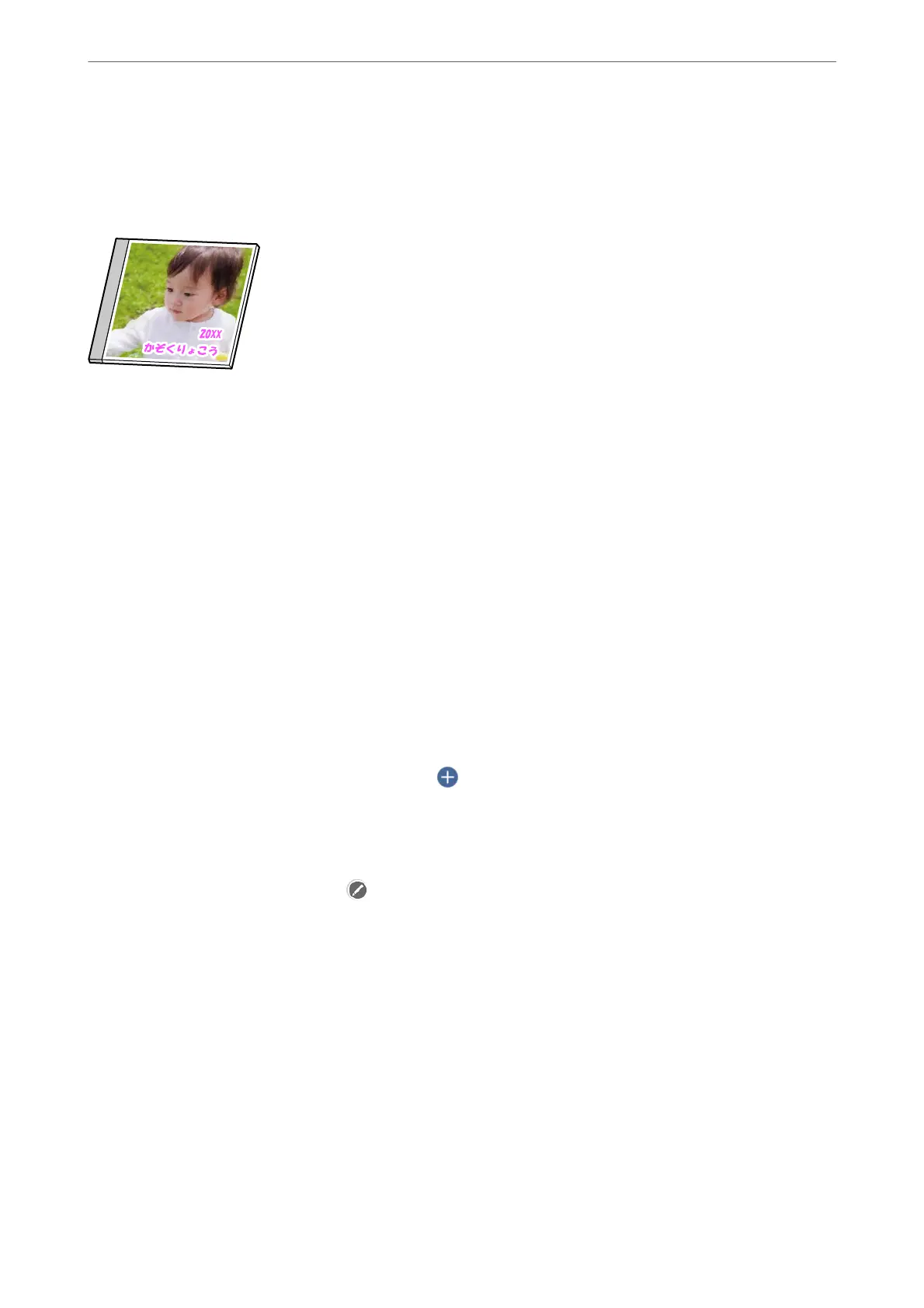Printing Photos onto a Jewel Case Jacket
You can easily print photos onto a jewel case jacket using a photo on your memory device. Print the jacket on A4-
size paper, and then cut it to t in the jewel case.
1.
Load paper in the printer.
“Loading Paper in the Paper Cassette 2” on page 37
2.
Insert a memory device into the SD card slot or the external interface USB port of the printer.
“Inserting a Memory Card” on page 55
“Inserting an External USB Device” on page 56
3.
Select Various Prints on the control panel.
4.
Select Copy to CD/DVD > Print on Jewel Case.
5.
Select the layout.
6.
When a message telling you that loading photos is complete is displayed, select OK.
7.
Do one of the following.
❏ When you select Jewel Upper in step 5: Select
, select one photo on the select photo screen, and then
select Done. Select Next.
❏ When you select Jewel Index in step 5: Select photos until the number of photos that can be set reaches 0,
and then select Next.
Select Single View, and then select
to edit the photo if necessary.
“Menu Options for Editing Photos” on page 70
8.
Make settings on the Basic Settings tab.
“Menu Options for Paper and Print Settings” on page 69
9.
Select Advanced Settings tab, and then change the settings as necessary.
10.
Select Basic Settings tab, and then tap
x
.
Printing
>
Printing Photos
>
Printing Photos from a Memory Device
68
