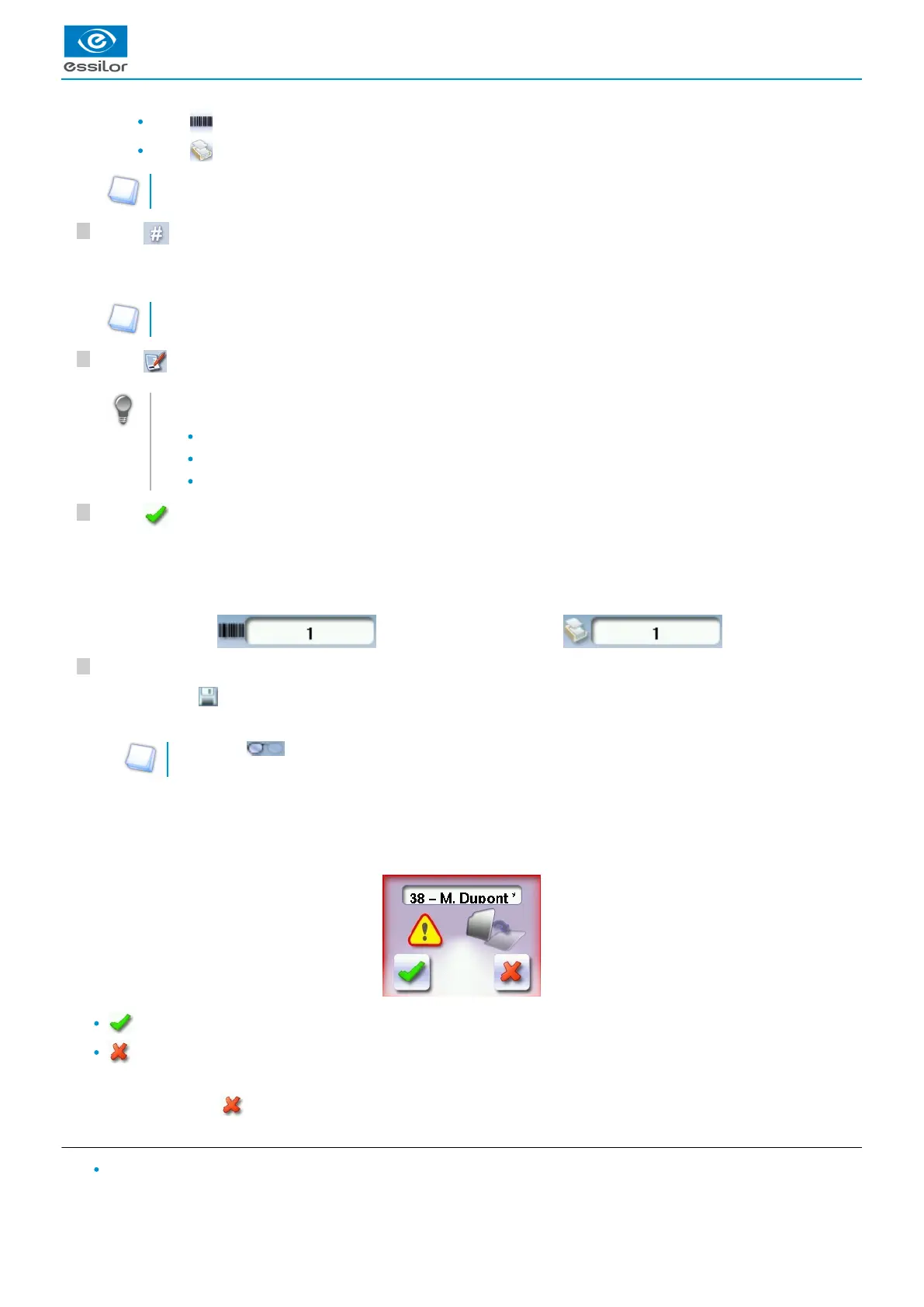6
5
4
3
Press to select the job list.
Press to select the collection list.
For further information on the lists, refer to the section Tracing > Managing and storing shapes > Job list and
.collection list (p.24)
Press to enter the of the new job.ID
(p.148)
An ID is automatically allocated by the tracer (first free slot in the selected list). You can modify it: the ID can consist of
alphanumeric characters.
In the collection list, the ID solely consists of numeric characters.
Press to enter the reference of the new job.
Irrespective of the list selected, the reference may consist of alphanumeric characters. It can contain the information
of your choice:
Customer's name
Frame brand or reference
Manufacturer, etc.
Press to confirm.
Job list: Collection list:
The tracer is ready for tracing. For further information, refer to the section concerning your frame type.
The symbol is displayed is the upper right of the job ID if the right lens has been blocked but not the left.
If you don't want to save the job, you can work in current job mode. For more information, refer to the following section Tracing >
.Shape management and storage > Working in current job mode (job A) (p.25)
Successive tracings and saving.
If you start a new tracing while a job is still active on the tracing screen, a message is displayed:
Replacement of the active shape: the tracing you have just started replaces the former one under the current ID.
Creation of a new job: the alphanumeric keypad is displayed to enable you to create a new job for the tracing you have
just started (new ID). The two jobs are thus saved.
To cancel, press again on .
d. Working in current job mode (job A)
As soon as the tracer is initialised, you can work in current job mode: the letter A is displayed by default in the information
bar. The job is not saved.
The tracing screen is displayed. The ID allocated and the symbol of the list in which the job is stored appear in the
information bar.
>
The symbol is displayed at the bottom right of the job ID as soon as the job is being modified. It disappears once the
job has been saved.
>
