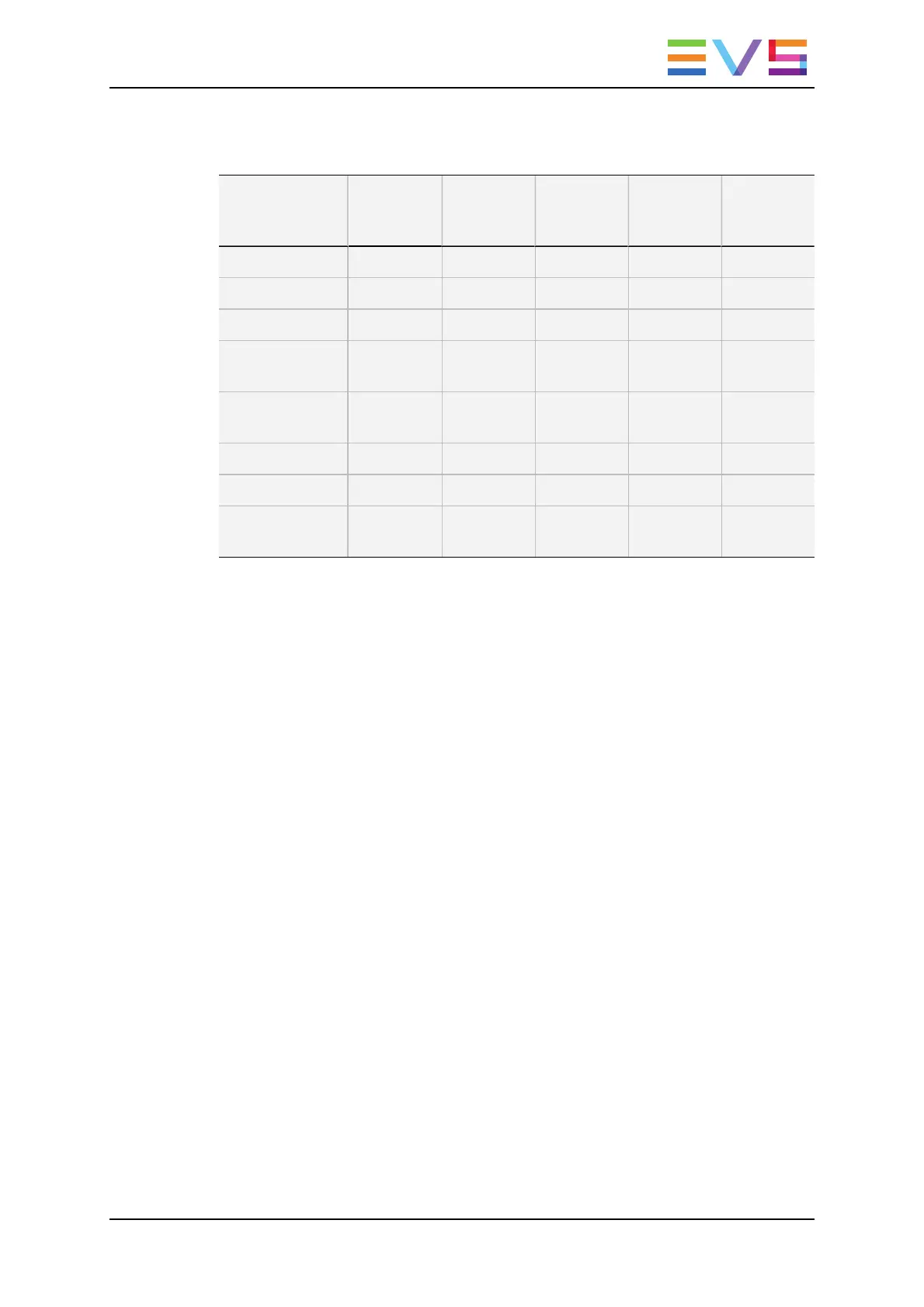The following table shows which audio transition effect is applied depending on the
defined video transition effect.
Audio Effect Cut Mix
Fade from
Mute
Fade to
Mute
V Fade
to/from
Mute
Video Effect
Cut √ √
Mix √
Wipe Left ->
Right
√
Wipe Right ->
Left
√
Fade from color √
Fade to color √
V Fade (to/from
Black)
√
Default Values for Transition Durations
It is possible to set a default value for the duration of the video and audio transitions in the
Operational Setup menu. Once this is defined, each time a clip is entered or inserted into a
playlist, transitions are applied with the default values.
The Video effect duration parameter is available in the Operational Setup menu (p.3.1
F1), and ranges up to 20:00 secs.
When the Audio locked to video parameter is set to Yes in the Operational Setup menu
(p. 3.1, F2), in other words when the split audio is disabled, audio effect duration is the
same as the video effect duration.
When the Audio locked to video parameter is set to No in the Operational Setup menu
(p. 3.1, F2), the Audio effect duration parameter is available in the Operational Setup
menu (p.3.1 F3), and you can set a different duration for the default transition for the audio
and the video.
OPERATION MANUAL Multicam LSM 12.05
5. Playlist Management 107
