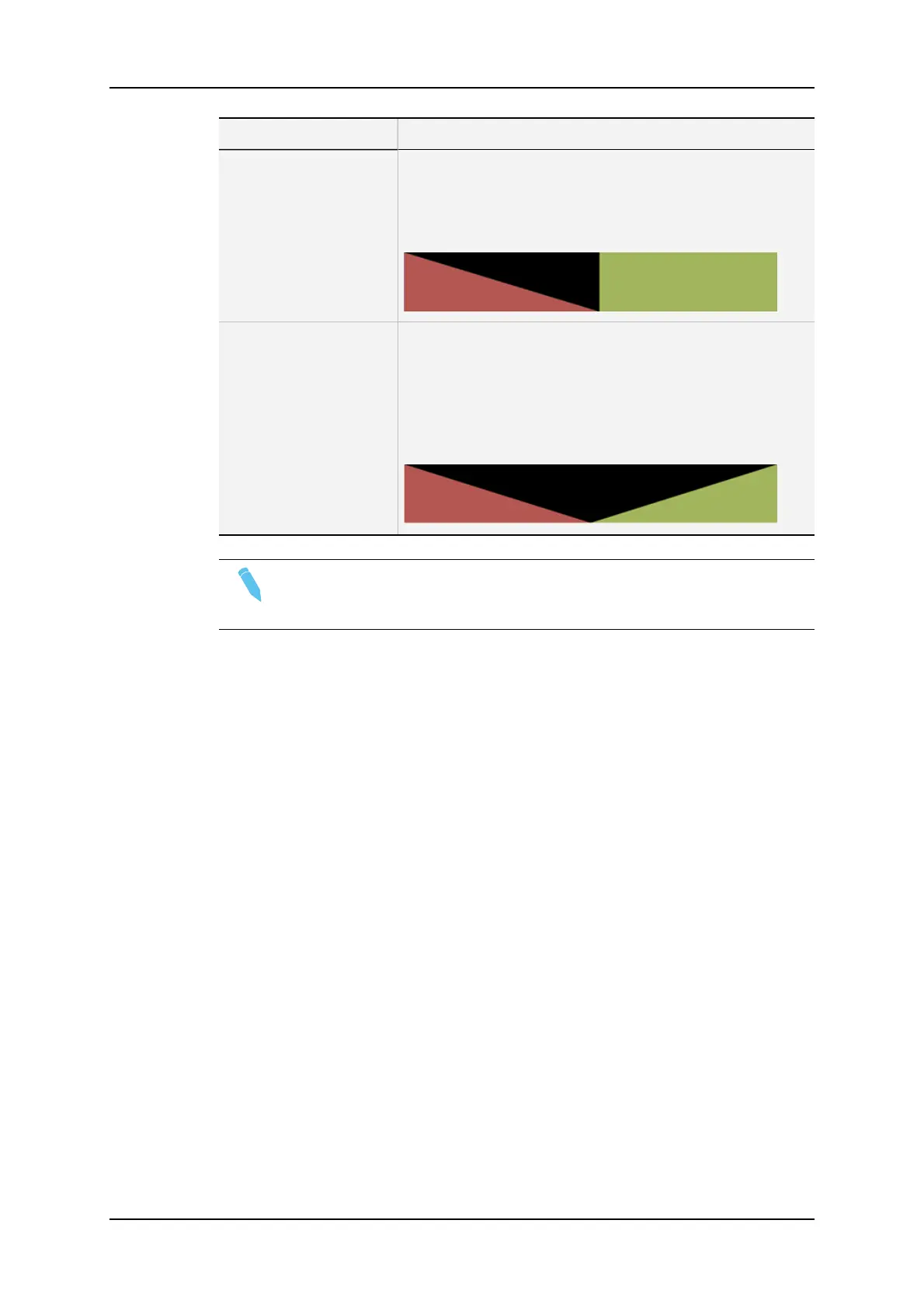Effect Type Description
Fade to color (>) A fade in effect to a defined color is applied on the previous
clip up to the transition in cut mode to the next clip (on which
the effect is defined).
In the drawing below, the previous clip is displayed in red, the
next clip is green, and the fade in black:
Fade to/from color (V
fade)
A fade in effect to a defined color is applied on the previous
clip up to its OUT point and a fade out effect from the same
color is applied on the next clip (on which the effect is
defined) from its IN point. The effect duration must be a
multiple of 2 frames.
In the drawing below, the previous clip is displayed in red, the
next clip is green, and the fade in black:
Note
The color of the fade effects is defined with the Fade to/from color parameter in
the Playlist settings of the Operational Setup menu (p.3.3 F1).
Available Audio Transition Effects
With license code 111, the audio transition is always a mix.
With license code 112 (only available on XT3 and XT2+ chassis), the audio transition is a
mix by default as the audio is locked to the video (Audio locked to video parameter set
to Yes).
With license code 112 (only available on XT3 and XT2+ chassis), the audio effect is
automatically adapted to the video effect when you set the Audio locked to video
parameter to No in the Operational Setup menu (p. 3.1, F2).
106 5. Playlist Management
EVS Broadcast Equipment SA Issue 12.05.A- May 2014
