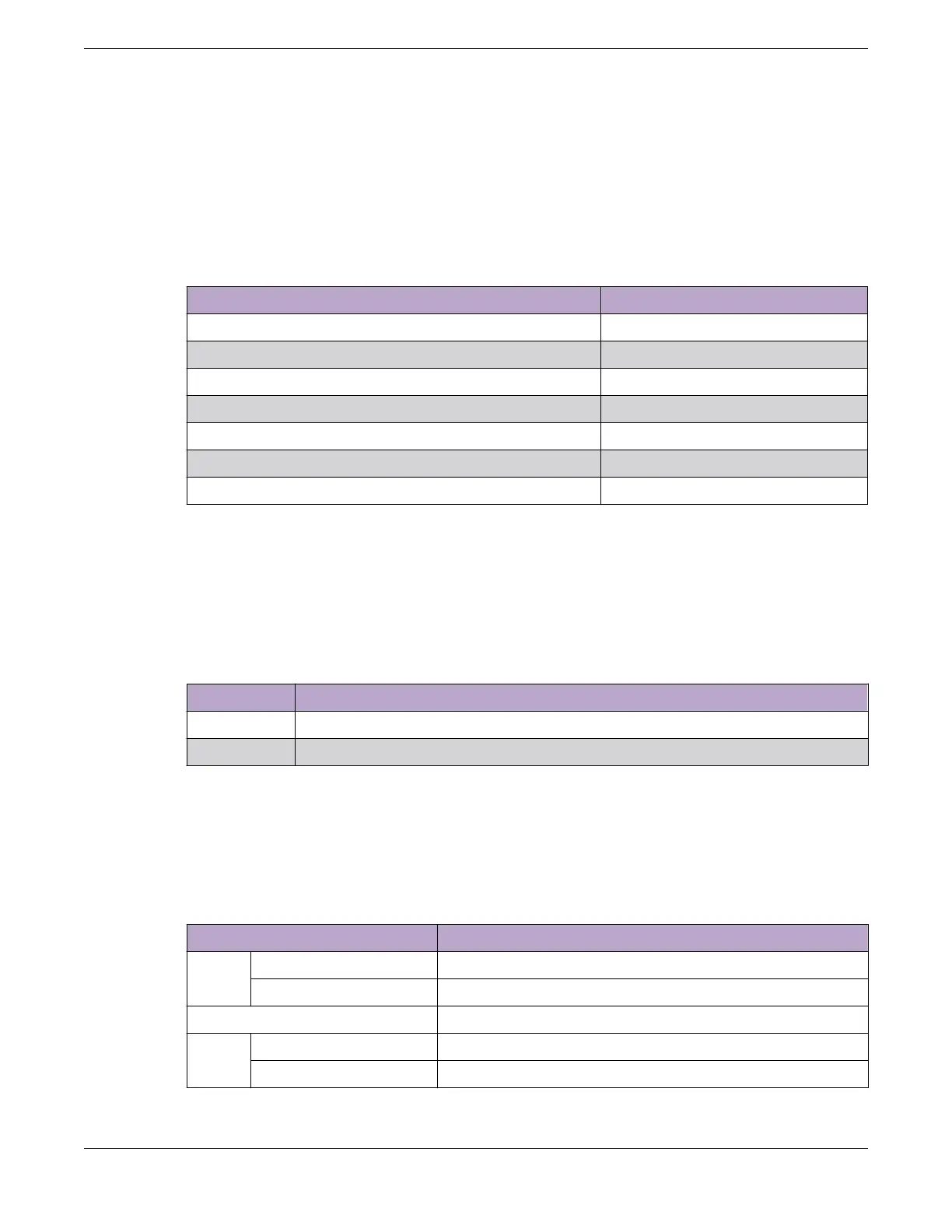and partioned to 4x10 or 4x25, one LED is shared for two ports. The first LED indicates state for the first
two ports and the second LED indicates state for the second two ports. The LED is on or blinking green
to indicate link and trac when any of the 2 ports are up. It is o when both ports are down. In
partitioned 2x50, each LED represents link and trac for one 50G port. In aggregate 1x40 mode, the
first LED indicates the port state and trac and the second LED is o. Color and blink pattern indicate
speeds, as referenced by the following table:
Table 25: Port LEDs in SPD Mode
Color/State Speed
Steady green 10Mbps
Blinking green 100Mbps
Solid amber 1000Mbps
Slow blinking amber 2.5Gbps
Slow blinking green 10Gbps
Fast blinking green 25Gbps
Fast blinking green 40/50Gbps
Port LEDs in STK Mode
The port LEDs enter the STK display mode after the Mode button is pressed twice, indicated by the STK
LED. STK mode is used to indicate slot presence and slot number via the first eight port LED, as
referenced by the following table:
Table 26: Port LEDs in STK Mode
Color/State Speed
Steady green The slot corresponding to the port number of the LED is present.
Blinking green This slot has a slot number corresponding to the port number of the blinking LED.
Management Port LEDs
The management port uses two LEDs to indicate port activity and link status, as referenced by the
following table:
Table 27: Management Port LEDs
Right side LED State
Link Solid Green Link up
O No link up or port disabled
Left side LED State
Act Blinking Green Packet transmitting or receiving
O No packet transmitting or receiving
Port LEDs in STK Mode Monitoring the Device
96 ExtremeSwitching 5420 Series Hardware Installation Guide
