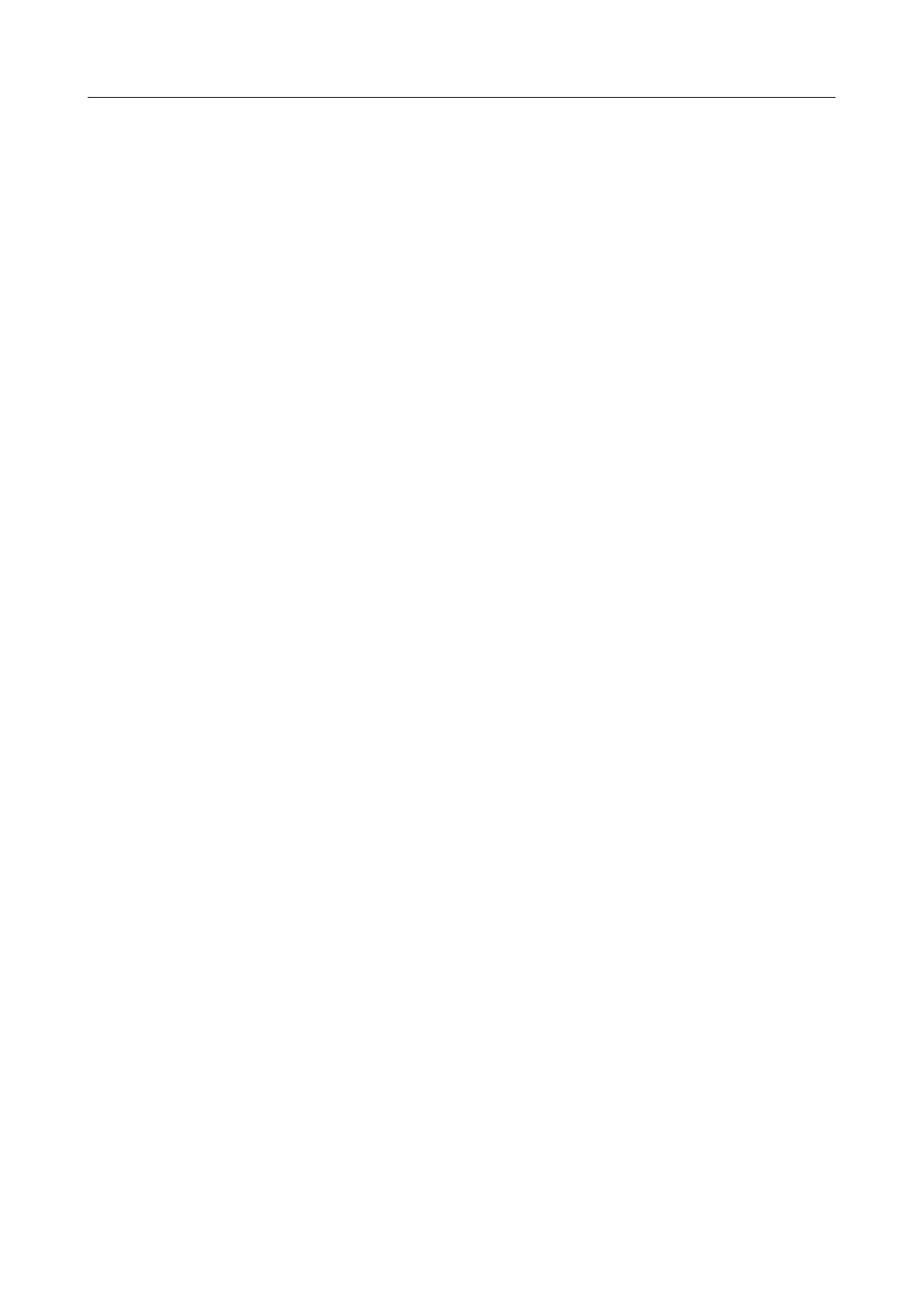DAZZLER
TM
system manual Part I : installation & operation 3.1
6. on the RF generator front panel, check that the green power LED indicator is lit (if not,
there is no power, check AC mains), the L1 indicator blinks at 1Hz (not blinking indicates
a communication failure or frozen microprocessor in the generator), and that the red LED
indicator L2 is completely dark (L2 blinks when alarms are detected).
7. start the Dazzler software,
8. check that the software goes online: control switch on top (refer to Figure 1.2). It should
be up. If not, flip it up (click above switch center) and notice error message if any,
9. connect the input trigger,
10. check that the trigger is correctly detected: trigger LED lit (generator unit), repetition
rate is correctly measured and displayed,
11. check that the single mode is activated on the software front panel: continuous switch
down, to set it down, click below the switch center. (see subsection 5.1.7),
12. select the correct trigger settings (trig and mode panel of the Dazzler software, chapter
chapter 4),
For cabling tips to limit the noise which may impair the proper operation of the system, refer
to chapter 7.
3.1.2 Define the general settings
(Blue Area)
1. set the power level to 0.5,
2. check that the the CG box is unchecked (CG = constant gain),
3. select ”new”,
4. select ”Load In...A”,
3.1.3 Define the waveform combination options
(Grey area)
1. set the add waveform button to off.
3.1.4 Define the spectral amplitude
(Orange area)
1. check that dial option just below the ”Amplitude” label is on ”dials”,
2. set the central wavelength (position) to a value appropriate to the laser source,
3. set the width to ≃ 2.5 times the FWHM width of the laser source,
4. set the hole depth to 0.
V3.00 - 8
th
April 2019 (ContentsTable) (FiguresTable) 16/94