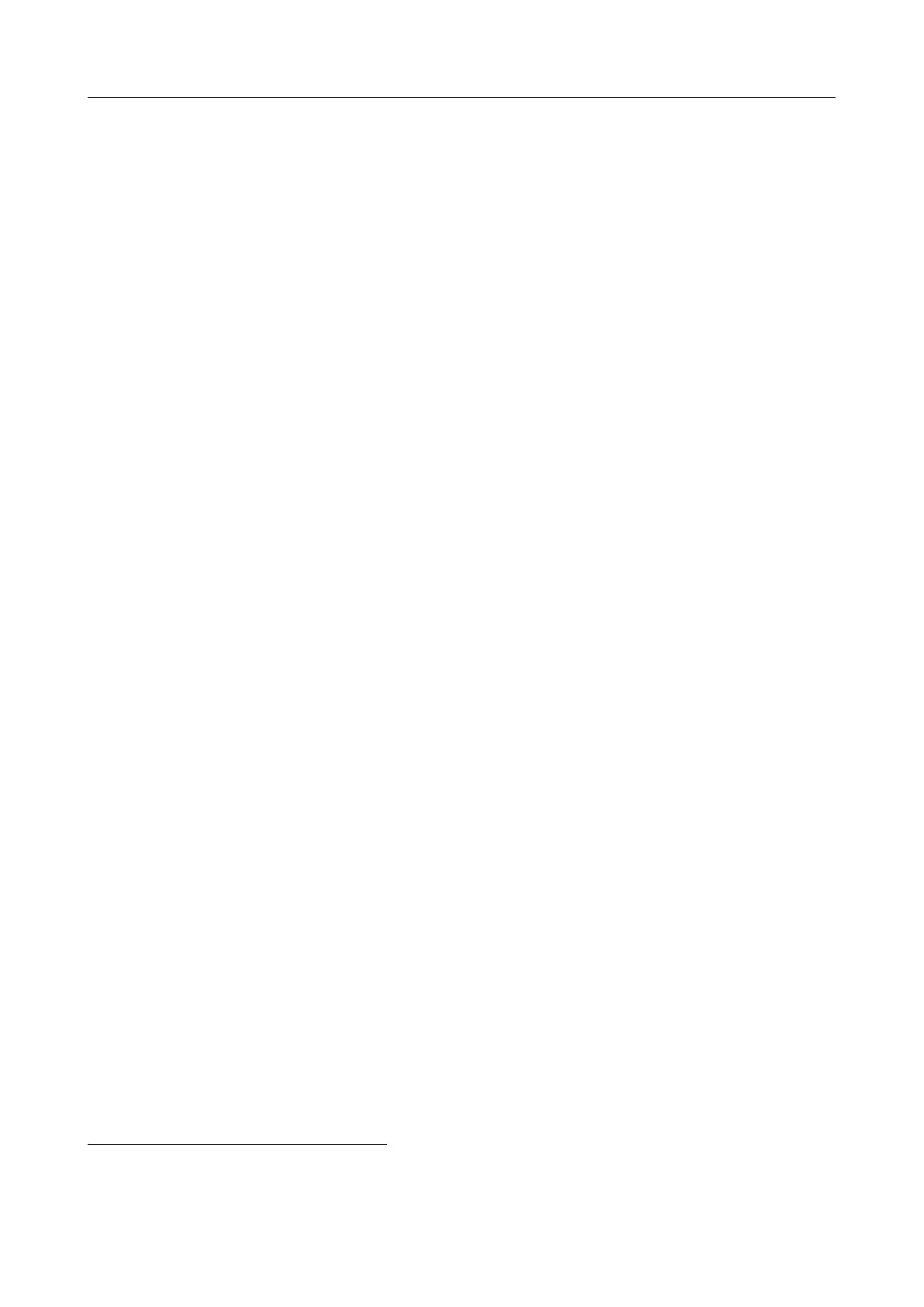DAZZLER
TM
system manual Part I : installation & operation 5.2
5.2.3 Monitor Menu
configuration shows various information of the Dazzler
TM
system,
release information on hardware, firmware and software,
diagnostics, alarms,... (see subsection 5.2.4)
adjust PLL (optional) opens the adjust PLL settings panel for Dazzler
TM
modes
with Low Jitter option (see specific notes)
maintenance operates diagnostics (to be used under instructions from Fastlite )
(see subsection 5.2.5)
5.2.4 Monitor configuration
On a click on configuration the Monitor Menu opens the panel shown in Figure 5.11. It contains
useful information for remote diagnostics
4
:
• the used I/O Visa/COM port,
• the hardware setup (Hardware Description zone),
• the microcontroller software (Micocontroller Software zone),
• the presence of alarms and their descriptions (Alarms zone),
• the path to the parameters folder (Parameters Path zone),
• the path to the ’default directory’ folder (Data Path zone, see subsection 5.3.1),
• the RF generator configuration (Sampling Frequency, Nb of Samples, DAC Latch,etc)
When asking for support to after-sales service, a screenshot copy of this window will be appre-
ciated as it directly contains these important points:
• the Dazzler
TM
system option: T4 (blue rectangle),
• the software version: V550b-64 and its compatibility with 32 or 64 bit OS versions (green
rectangle),
• the RF generator board version: V5.5 (red rectangle).
5.2.5 Monitor maintenance
Clicking on maintenance in the Monitor Menu opens Figure 5.12. It is used
• to switch to a different parameter set,
• to provide interfaces for options which are under development,
• to upgrade calibrations using text files,
4
this information varies significantly with the releases of hardware, firmware and software...
V3.00 - 8
th
April 2019 (ContentsTable) (FiguresTable) 45/94