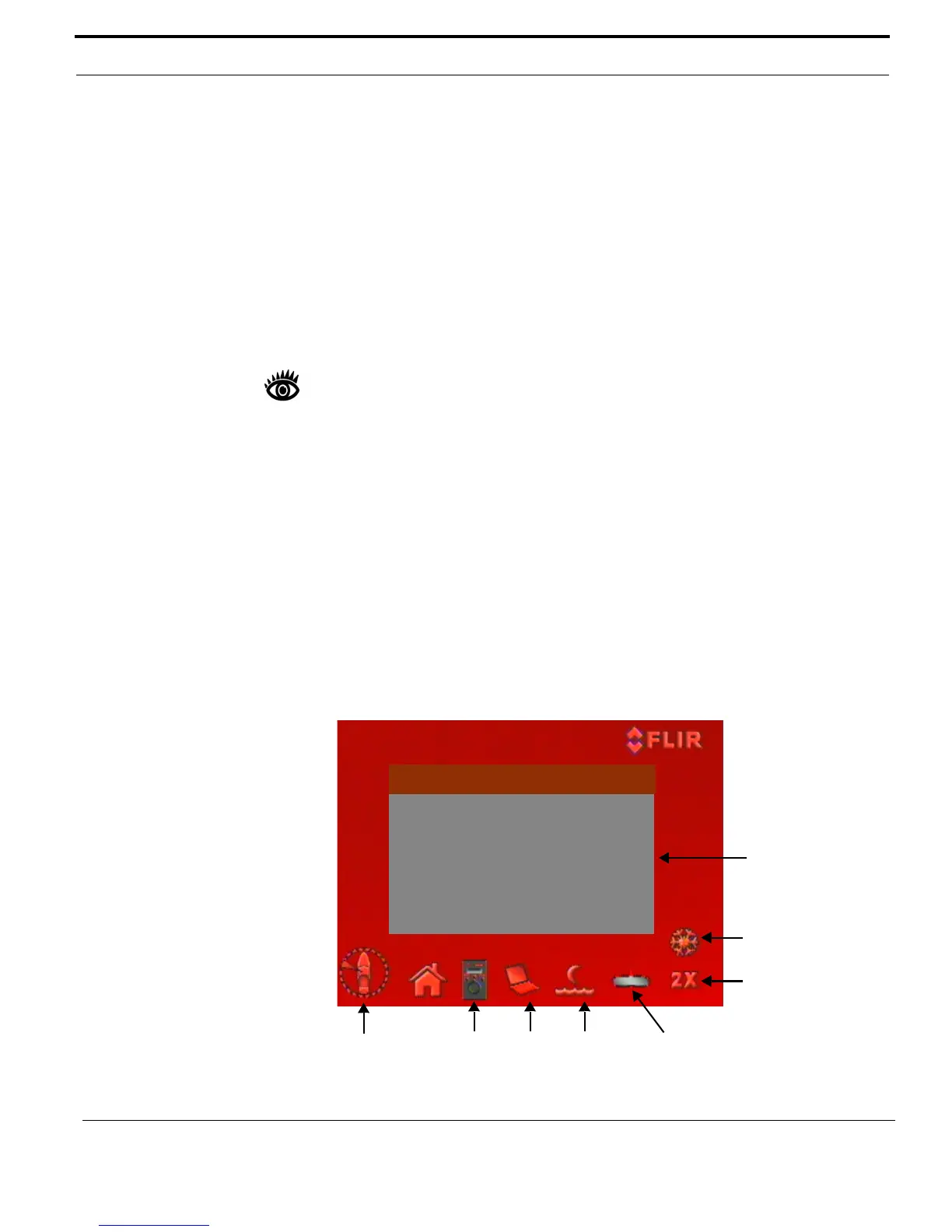432-0003-00-10 Rev 150 — M-Series Operator’s Manual 11
M-Series Overview
FLIR Systems, Inc. offers a comprehensive selection of training courses to help
you to get the best performance and value from your thermal imaging camera.
You can find out more at the FLIR training Web page:
http://www.flir.com/training
Video Screen Icons
Depending on the camera settings and the JCU buttons that have been pressed,
various symbols display on the screen. Some of these icons always display on the
screen, and some appear momentarily or only when certain functions are enabled
or executed.
Note: The icons and on-screen menus only display on the thermal image. Also
some icons only display on the model that has the stabilization feature.
The display of icons can be modified using several configuration settings. See
“Set Symbology” on page 35 for a description of menu options relation to symbol
display.
The following image of a screen illustrates some of the possible icons displayed
by the system, as well as an example of the on-screen menu that displays when
you press the MENU button. Using the menus is described in Chapter 4,
"M-Series System Configuration," on page 31.
If you are using the camera model that supports mechanical stabilization, your
screen will look a little different. See “Video Screen Icons with Mechanical
Stabilization” on page 45 for details.
A complete list of all of the icons used in the system and a brief description of how
they are used can be found in “List of Icons” on page 65.
On-Screen Menu
Position
Scene
JCU
Zoom Level
PC
Video Setup
Set Symbology
User Programmable Button
System Setup
About/Help
Exit
<Press Puck to Select>
Rearview
Freeze
Home
