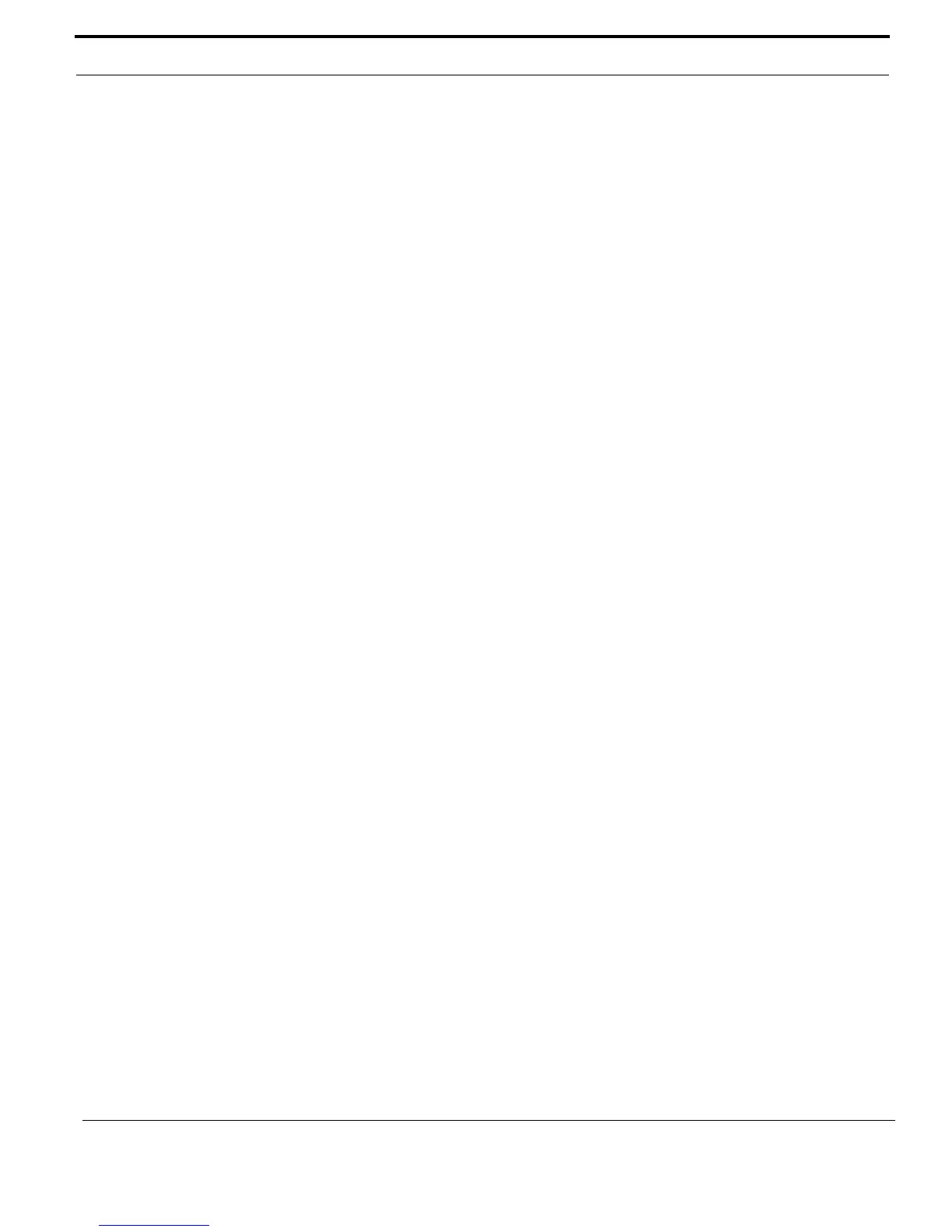432-0003-00-10 Rev 150 — M-Series Operator’s Manual 27
M-Series System Startup
The Power Menu displays the following menu options:
Power Menu
Assign JCU
JCU Stndby?
Camera Stndby?
System Stndby?
Global Stndby?
Calibrate JCU
Cancel
Power Menu
Power Menu displays when you enter the menu. Use the puck to scroll down
through the other menu options. To exit the Power Menu, scroll down to the
Cancel entry and push the puck.
Assign JCU
Use the Assign JCU function to assign a JCU to a camera. When the Assign
JCU entry is selected, the display prompts the user with v Select Camera. This
indicates you can scroll down with the puck to select a camera to control. When
the ID of the camera you want to use displays, press the puck to select it. The
camera ID will blink momentarily to indicate it has been selected.
JCU Stndby?
When the JCU Stndby? option is selected, the display momentarily shows
Goodbye and then the backlit controls and the display are turned off. The JCU
buttons and puck will no longer control the camera. The Power/DIM button
remains backlit as long as power is supplied to the JCU. To power up the JCU
again, press and hold the Power/DIM button.
Camera Stndby?
When the Camera Stndby? option is selected, the camera will move to the stow
position and go into the standby state. By default, the stow position is head
rotated down but this can be configured with the menus (see page 40).
The JCU display will prompt the user to select a camera to control, in case you
want to switch to a different camera. If you select the same camera, it will return to
the powered on mode.
System Stndby?
When the System Stndby? option is selected, both the JCU and camera
associated with it placed in standby mode.
