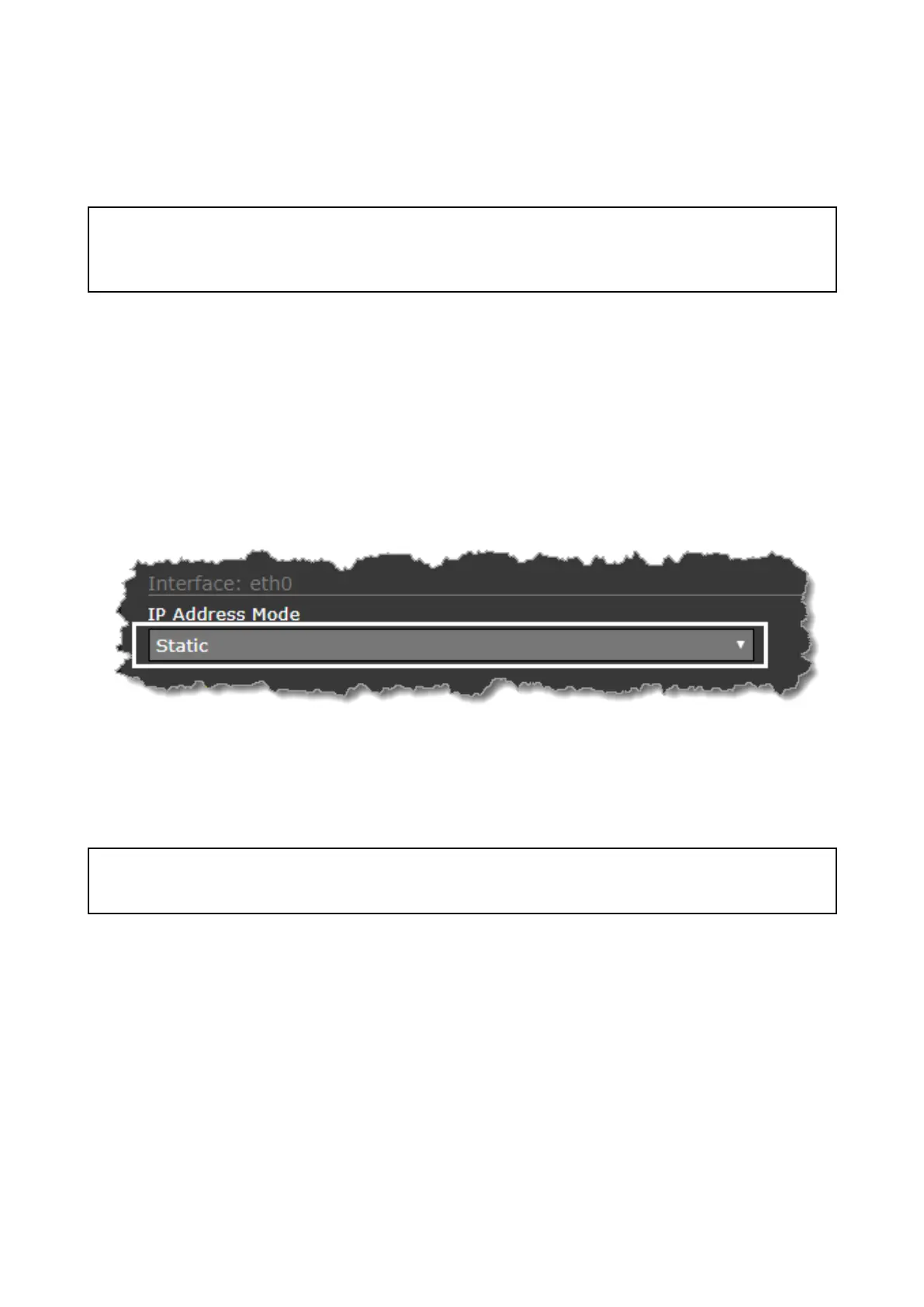6.7T roubleshoot
SettingastaticIPaddress
Insomecircumstances,youmayneedtosetastaticIPaddressforthecamera’sIP-network,
ratherthanrelyingontheautomaticIPaddressesprovidedbytheDHCPservice(the
camera’sdefaultsetting).
Note:UnlessyouarespecicallyinstructedinFLIRdocumentation,orhaveprevious
experienceofconguringIPnetworks,youshouldNOTattempttosetthecamera’s
IP-networkparametersmanually.Ifyoumis-conguretheIP-networkparameters,your
cameramaystopworkingcorrectlyorbecomeinaccessibleonthenetwork.
Thisprocedureassumesthatyouhavealreadyestablishedanetworkconnection,andcan
accessthecamera’sWebinterface(see).T ocongurethecamera’sIPnetworkparameters
manually:
1.IntheInternetExplorerBrowser,typethecameraIPaddressintotheaddressbar.
Thecamera’swebinterfaceisdisplayed
2.IntheUserNamebox,type“expert”;inthePasswordbox,type“expert”,thenclick
Login.
TheLiveVideopageisdisplayed.
3.Inthetopmenu,clickConguration,thenintheleft-handmenu,clickServer>LAN
Settings.
Thecamera’snetworkoptionsaredisplayed.
4.MakeanyrequiredchangestotheIP-networkparameters(“LANSettings”).Thefollowing
exampleshowshowtosetastaticIPaddress:
i.IntheInterface:eth0sectionofthepage,fromtheIPAddressModelist,select
Static.
ii.AdjustthevaluesforIPAddressandNetmaskasrequiredforthenetworkyourcamera
willbeconnectedto.Theremainingparametersarenotlikelytorequirechanges.
Note:KeeparecordoftheaddressshownintheIPAddressboxbelowtheIPAddress
Modelist.Y ouwillneedthisaddresstoaccessthecamera’scongurationwebinterface
infuture.
5.AtthebottomoftheLANSettingspage,clickSave.
Aninformationdialogconrmsthatsettingshavebeenchanged,andthatanetwork
restartisrequired.
6.clickRestartNetwork.
Aninformationdialogconrmsthatthenetworkhasrestarted,andthatyoumayneedto
enteranewIPaddresstoregainaccesstothecamera’sWebinterface.
80
