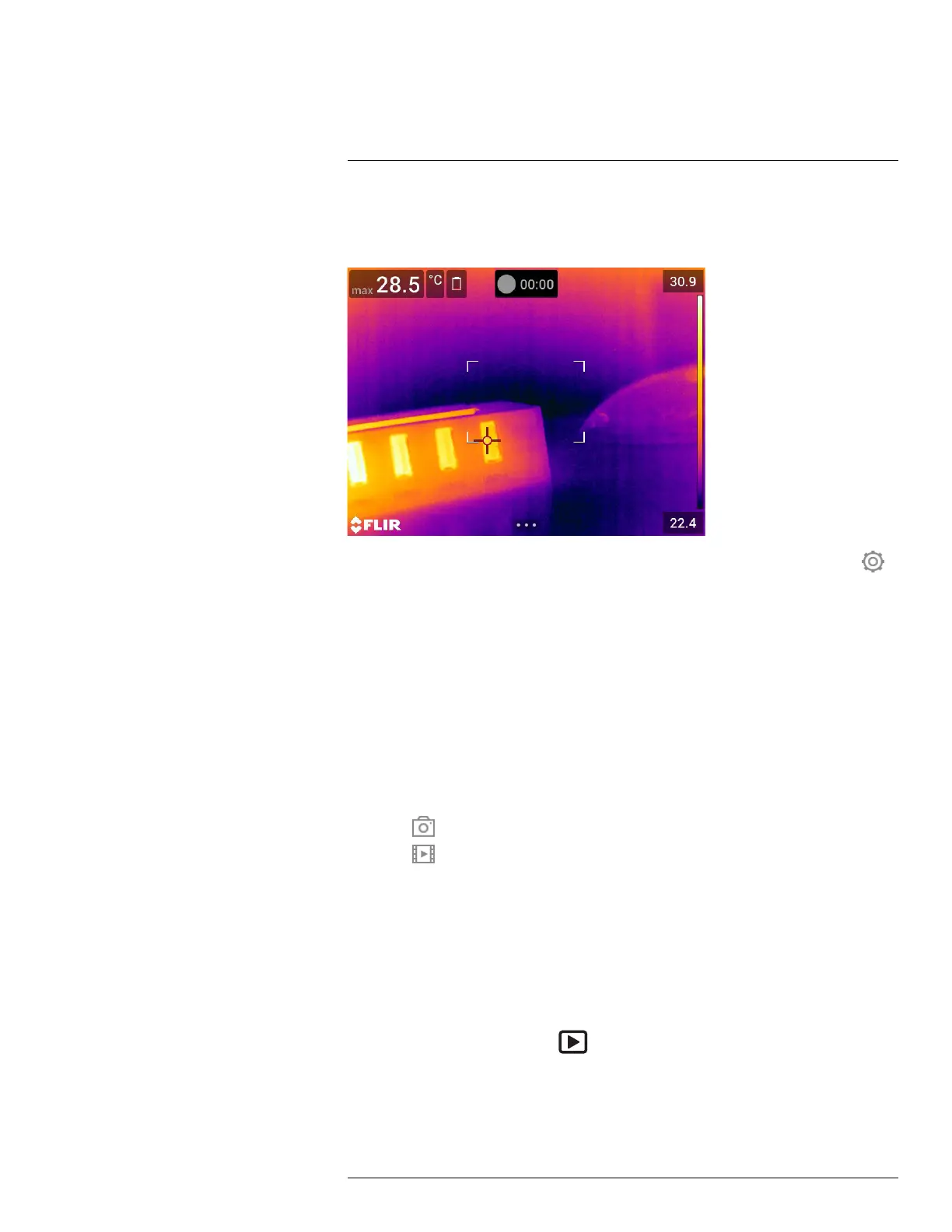Recording video clips
20
20.1 General
You can record and save video clips to the memory card.
Note The camera can be configured to save video in *.mpg or *.csq format. Select
(Settings) > Save options & storage > Video compression.
• Mpeg (*.mpg): Mpeg recordings cannot be edited after the file has been saved.
• Radiometric storage (*csq): A *.csq file supports full radiometry but is only supported
by FLIR Systems software. The file does not include any visual image information. With
this setting, only the image modes Thermal and Macro are supported when recording
video. If any non-supported image mode is active when Video recording mode is se-
lected, the camera will auto-switch to Thermal image mode.
20.2 Procedure
Follow this procedure:
1. Push the navigation pad to display the menu system.
2. Select
(Recording mode) and push the navigation pad. This displays a submenu.
3. Select
(Video) and push the navigation pad.
4. To start a recording, push the Save button. A counter at the top of the screen displays
the duration of the recording.
5. To stop a recording, push the Save button. The recording is automatically saved to the
image archive.
20.3 Playing a saved video clip
Follow this procedure:
1. Push the image archive button
. This displays the Gallery with one or more folders.
2. Select a folder and push the navigation pad.
3. Select the video clip you want to play and push the navigation pad.
4. Push the navigation pad to display the top toolbar.
#T810253; r. AA/42549/42549; en-US
90
