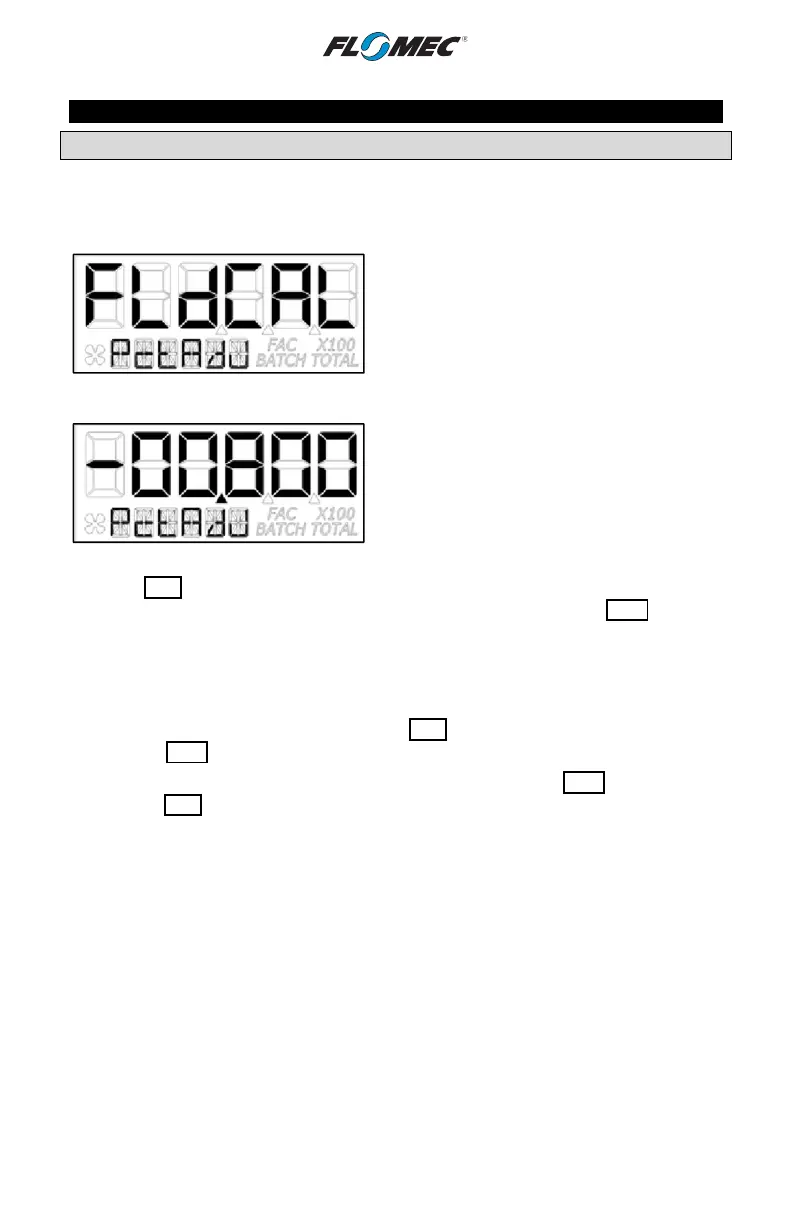29
OPERATION (continued)
USER CONFIGURATION MODE (Field Calibration Mode) (continued)
Percent Adjust Method (Correction Factor)
Percent adjust method is a field calibration method by which the user will enter a percentage
amount to adjust K-factor values in the factory programmed K-factor table. Once the
percentage is input by the user, the software will apply this percentage adjustment to all
calculated and displayed values. (See Figure 33-1)
This will not over write the existing factory
calibration table, instead, it applies a calculation
to the existing values for use by the computer.
This method is good for users who simply want to
adjust their meter by a percentage amount.
Figure 33-1
The top row left most character will be in focus to
indicate the user can change the value. The left
most character is the sign of the value. The
decimal point is not adjustable. The range for the
values are: -99.999% to +99.999%. The software
will display the user applied percent adjustment
on the top row. (See Figure 33-2)
Figure 33-2
Press the Rate button to change between (dash “-“) and (underscore “_”). A dash indicates
a negative value. An underscore indicates a positive value. Press the Total button to
select/lock dash “-“ (negative value) or underscore “_” (positive value). The focus will then
advance to the left most digit.
NOTE: A selected positive value will show no sign while a negative value will show a solid
dash.
Once the left most digit is in focus, pressing the Rate button will increment the digit in focus.
Pressing the Total button will advance the focus to the next digit.
When all digits are entered correctly, exit by pressing and holding the Total button and then
pressing the Rate button.
NOTE: “FldCAL” will then be displayed on the top row and “Exit” on the bottom row (see
Figure 32). The software will temporarily store the adjusted percentage correction, then
display the “Save” screen. (See Figure 13)
NOTE: Failure to save your entries on the “save” screen will cause the entries to be
discarded.