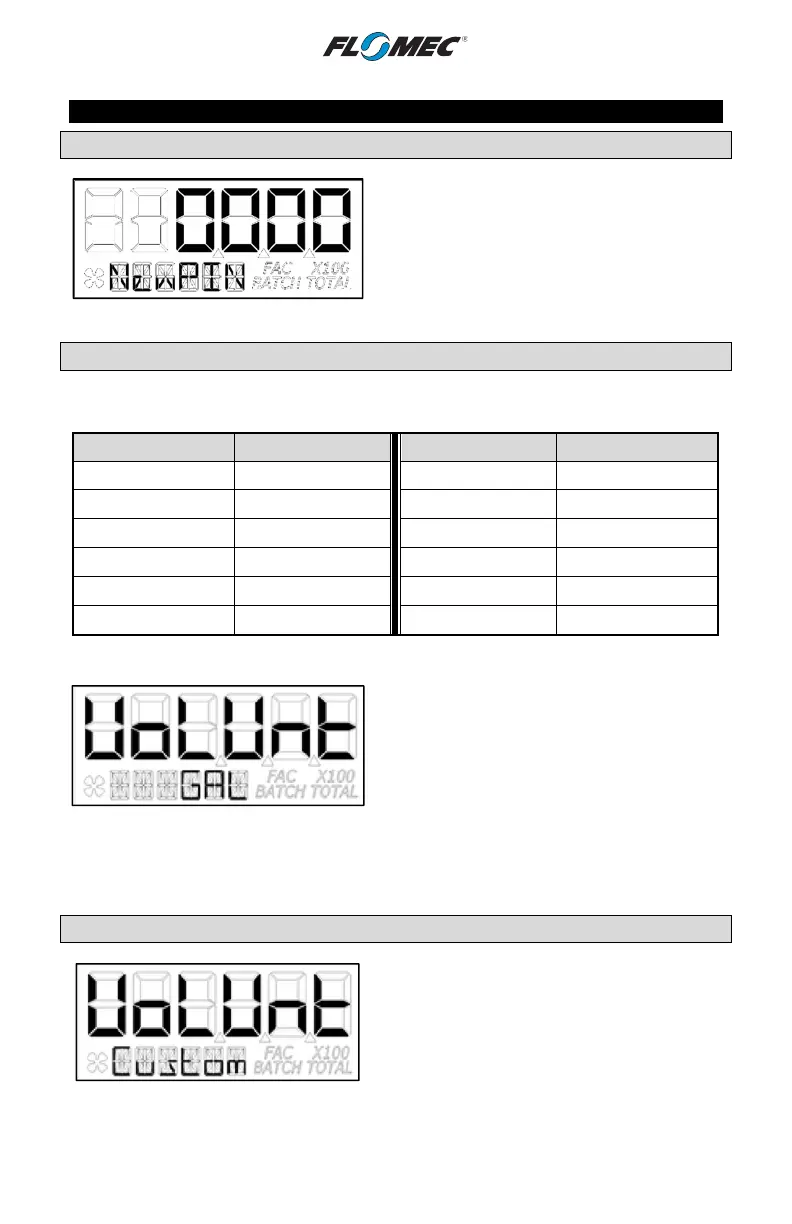19
OPERATION (continued)
USER CONFIGURATION MODE (continued)
Reset PIN Menu (continued)
If “Y” was selected, the previous PIN will be
shown. The left most digit of PIN is in focus.
Increment the value of each digit as desired as
you advance focus through the digits.
After reset of the PIN, advance focus to next
menu.
Figure 16
Volume Unit Menu
On this menu the user will be allowed to enter their volume unit of measure from a list of
options. (See Figure 17).
Volume Unit Abbreviation Volume Unit Abbreviation
Gallon GAL Litre L
Imperial Gallon IGAL Millilitre mL
Custom Set by user Cubic Metre m3
Acre-Foot Ac--Ft Cubic Centimetre cm3
Quart Qt Cubic Foot FT3
Ounce OZ Barrel bbl
Figure 17
On the volume unit menu (see Figure 18) the
bottom row of characters will be in focus to
indicate they are editable.
Advancing to the next menu with a unit in focus
will select that unit of measure.
Figure 18
Changing between different volume units will not corrupt the Total's contents. For example,
in GAL (gallon) mode, the computer totalizes 10.000 gallons, if the user changes to L (litre)
mode, the display will read 37.854 litres (the same volume, different unit).
Custom Volume Unit Label Menu
The software also allows the user to create their
own “Custom” volume unit (see Figure 19).
Advancing to the next menu with the “Custom”
volume unit in focus will shunt the user to a new
menu (see below) that will allow the user to create
a new label, or reuse one already stored in
computer memory.
Figure 19