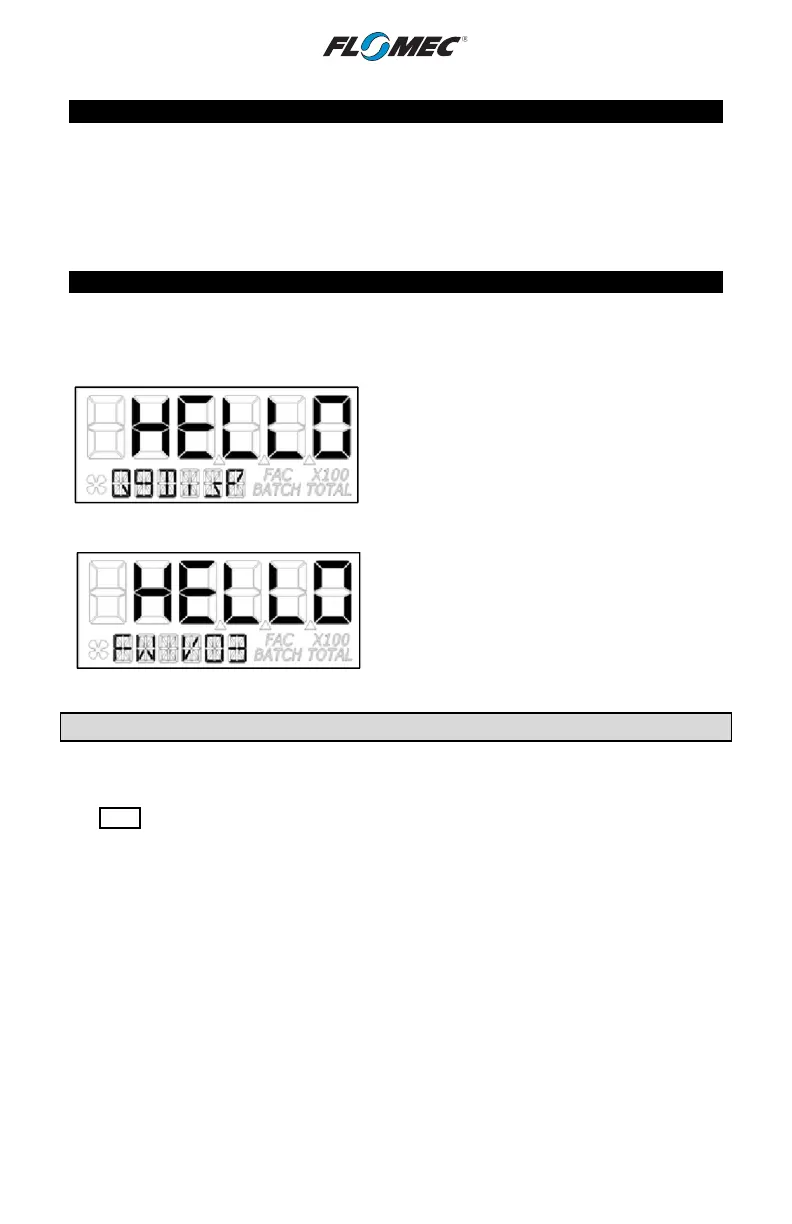11
OPERATION
COMPUTER DISPLAY
All operations are revealed on the LCD using the large 6-characters in the top row and
smaller characters and symbols in the second row. These characters and symbols indicate
information regarding totals, flow, calibration, units of measure and operational messages
Push button operation varies dependent upon the various modes of operation, i.e. Normal
Operation mode, Field Calibration mode, and User Configuration mode. Their operation will
be described in their respective sections.
ACTIVATE THE COMPUTER
When batteries are installed, the computer is on continuously and always ready to perform.
The computer is powered by field replaceable commercially available batteries. Reference
the Maintenance Section for battery replacement details.
When batteries are initially installed or replaced,
the initialization routine will start the LCD display
blank, and then display “HELLO” on the top row
and “Q9Disp” on the information row for one
second. (See Figure 5)
Figure 5
The LCD will then display “HELLO” on the top row
and “FW Vxx” on the information row for one
second. The Vxx will be the version of the
software installed on the display. Example: “FW
V03” indicates firmware version 3 installed on the
display. (See Figure 6)
Figure 6
General
The computer maintains two totals; Batch total and accumulative total. The batch total can
be reset to measure flow during a single use. The accumulative total provides continuous
measurement and can only be reset by removing the batteries, pressing and holding down
the Total button, and replacing the batteries.
The button usage map on the next page, and the user configuration process map later in the
manual, is useful for understanding where the various menus are located within the software
programming and the route to get to a specific menu.
Each of these maps are followed by user instructions explaining each menu.