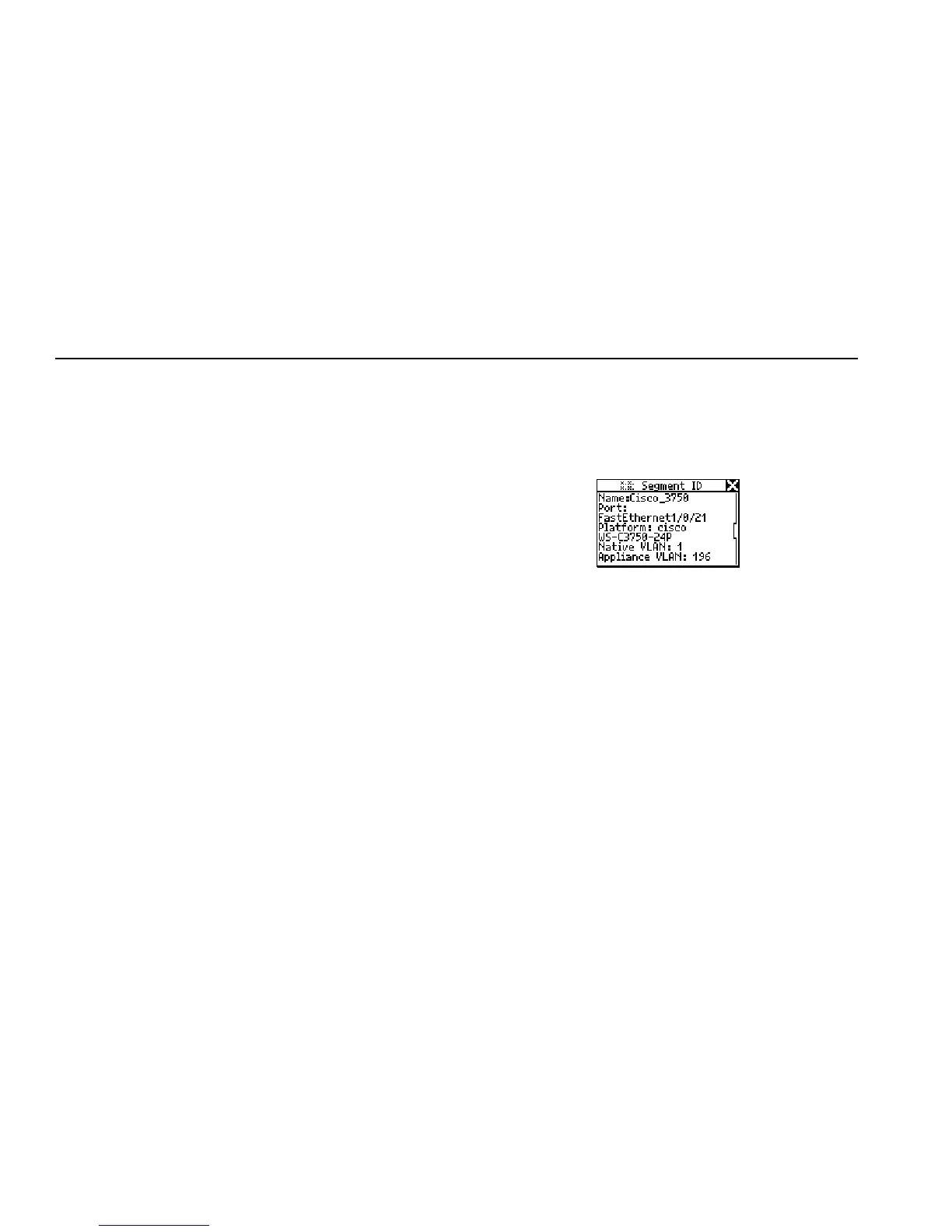NetTool
Users Manual
5-2
Four basic functional groups of information about the
network are listed on this menu:
• Link Config: provides link pulse information
about the network. See “Viewing Link Status
Information” in Chapter 4 for details.
• Health: lets you monitor frames and view errors
that indicate problems on the link. See “Checking
Frames for Errors” in Chapter 4 for details.
• Protocols: displays the protocols running on the
network. See “Tracking Protocols” in Chapter 4
for details.
• Segment ID: tells you what type of network you
are plugged into. If there are multiple Ethernet
drops, this screen can help you decide which jack
to use for the correct configuration. See
“Identifying the Network Type” in this chapter.
3. To select an item, move the cursor to its name, then
press SELECT.
Identifying the Network Type
To identify the type of network you are connected to,
select Segment ID to display the Segment ID screen
(Figure 5-2):
ahn319s.bmp
Figure 5-2. Segment ID Screen
This screen gives you specific details about the
connection. It not only tells you the type of network
NetTool is plugged into but also identifies the port number.
Because not all wall plate connectors are labeled, this
information can be especially useful for troubleshooting;
that is, when a plate includes multiple jacks and you need
to find out which connection is which.