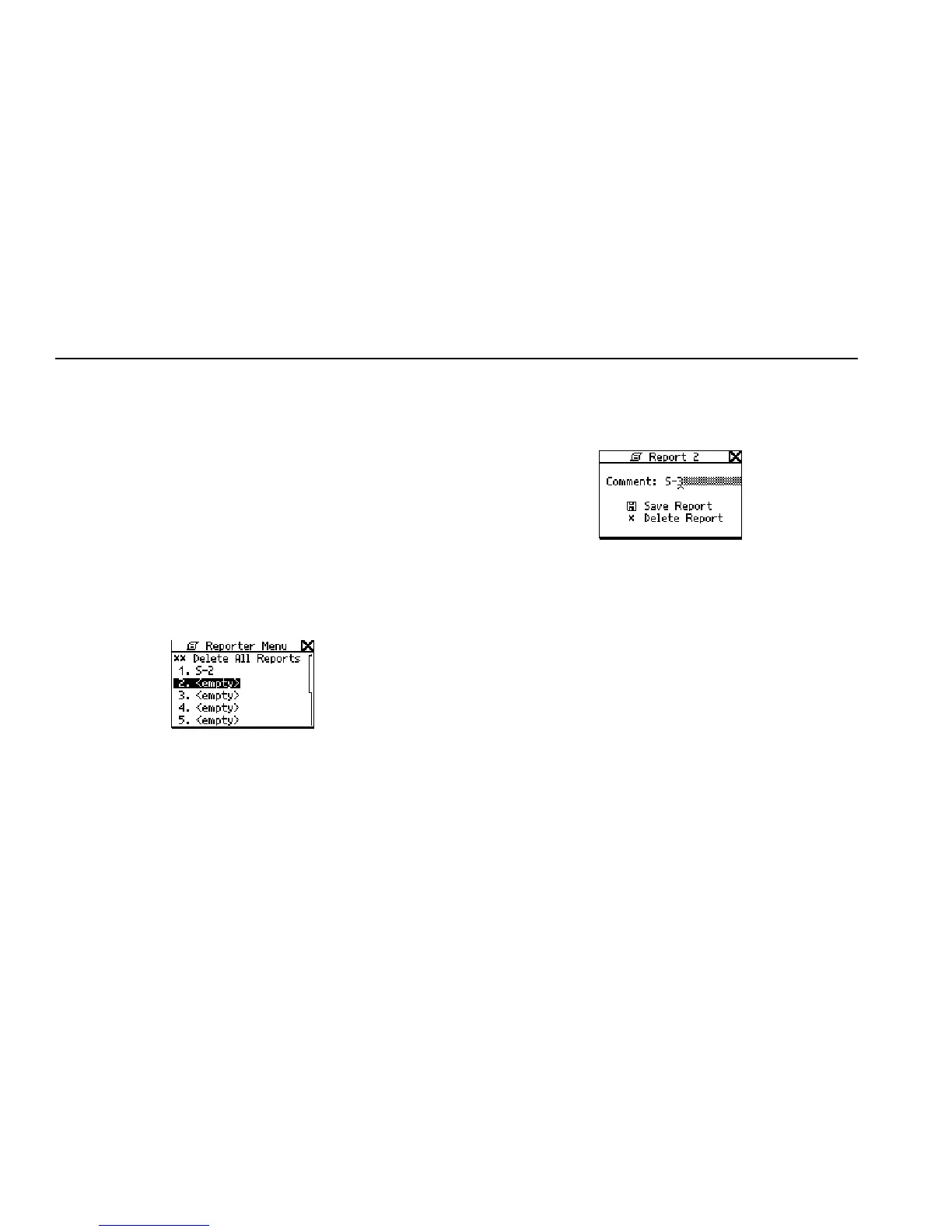NetTool
Users Manual
8-2
Creating a Report
Reporter enables you to create a report that reflects what
NetTool currently detects on the PC (or another device)
and/or the network.
To create a report:
1. Connect NetTool to the device you want to check
and run AutoTest.
2. From the Main menu, select ToolKit.
3. Move the cursor to Reporter, then press SELECT to
display the Reporter Menu.
afq52s.bmp
Figure 8-1. Reporter Menu
4. Move the cursor to an <empty> slot. Then, press
SELECT to display a screen similar to that shown in
Figure 8-2.
afq53s.bmp
Figure 8-2. Save Report Screen
5. To supply a name for the report:
Note
You can use up to 20 alphanumeric characters
for the report name. Characters include spaces
and special symbols, such as the period (.) and
pound sign (#).
a. Move the cursor to the Comment field.
Press the Up or Down
c
b
arrow key to
supply value in the first position.
b. Press the Right
`
arrow key to move to the
next position and supply a value there.
Continue in this manner until the desired
name of the report is displayed.