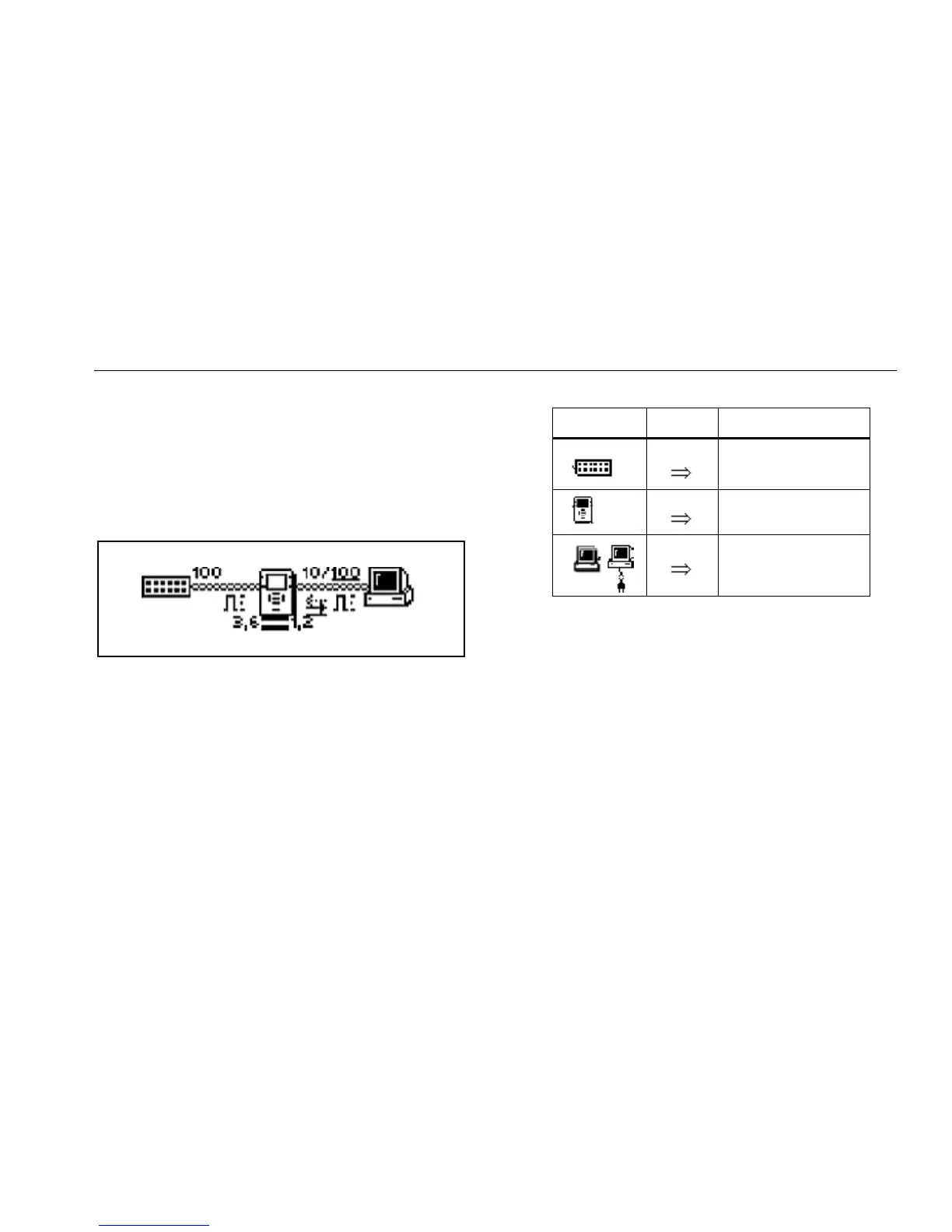Introduction
Getting Acquainted 1
1-7
NetTool Menus
NetTool has an icon- and menu-driven user interface.
Icons
The top area (Figure 1-4) contains a connection diagram.
This diagram contains icons that show what type of
device is connected to NetTool’s RJ-45 jacks.
ahn020s.eps
Figure 1-4. NetTool Icons
NetTool’s device icons are listed in Table 1-1. By moving
the cursor to an icon and then selecting it, you can drill
down to find out more information about the device.
Table 1-1. NetTool's Device Icons
Icon Menu
Network
NetTool Setup
Station
Main Menu
NetTool’s Main menu is located under the connection
diagram. From this menu, you can access the following:
Note
To display these screens, move the cursor to the
menu item, then press SELECT.
• Problems: displays the Problem Log, which lists all
problems detected from the physical layer to the
application layer. See Chapter 6, “Common
Problems”, for details.
• Protocols: displays all of the protocols that NetTool
sees on the desktop or on the network.