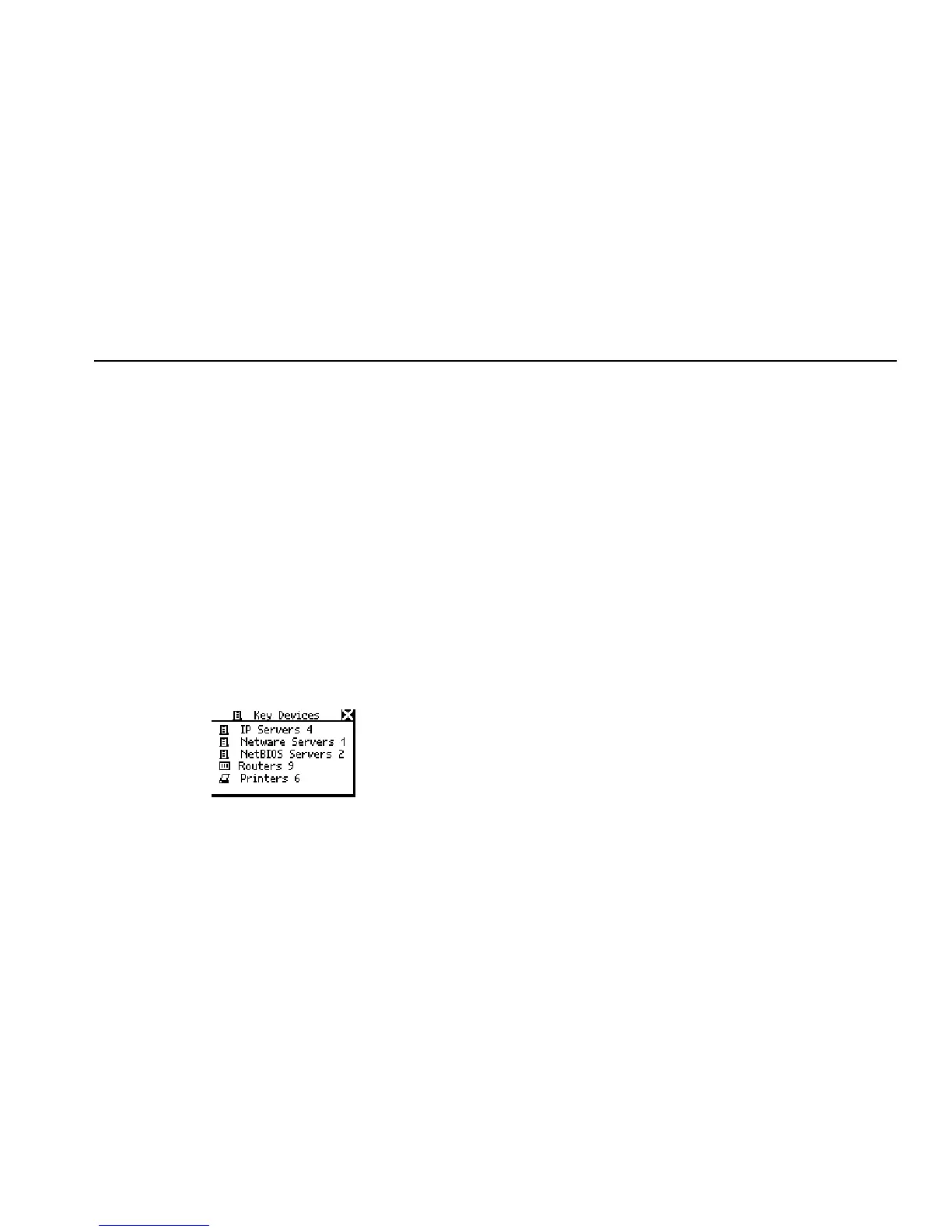Troubleshooting Networks
Finding Out About Your Network
5
5-3
This screen also tells you which VLAN NetTool is
connected to. If CDP information is found, it is also
reported on this screen.
Note
The Segment ID screen is identical to the
Addresses Used screen documented in Chapter
4. For information on VLANs and CDP, see
“Obtaining a Device’s IP Address Information” in
Chapter 4.
Identifying Key Devices
To find out what servers, routers, and printers are
available on the network segment, do the following:
1. From the Main menu, select Key Devices to display
the Key Devices screen (Figure 5-3):
afq13s.bmp
Figure 5-3. Key Devices Screen
Use this information to verify whether a device is seen
on the network. If there is a configuration problem,
this list can help you pinpoint where the problem
exists.
NetTool always attempts to display the highest level
address possible for a device, be it a NetBIOS name,
DNS name, IP address or Mac address. This helps
you determine which services or servers exist on the
network.
2. Select any key device to view specific information (for
example, its IP address and subnet mask).