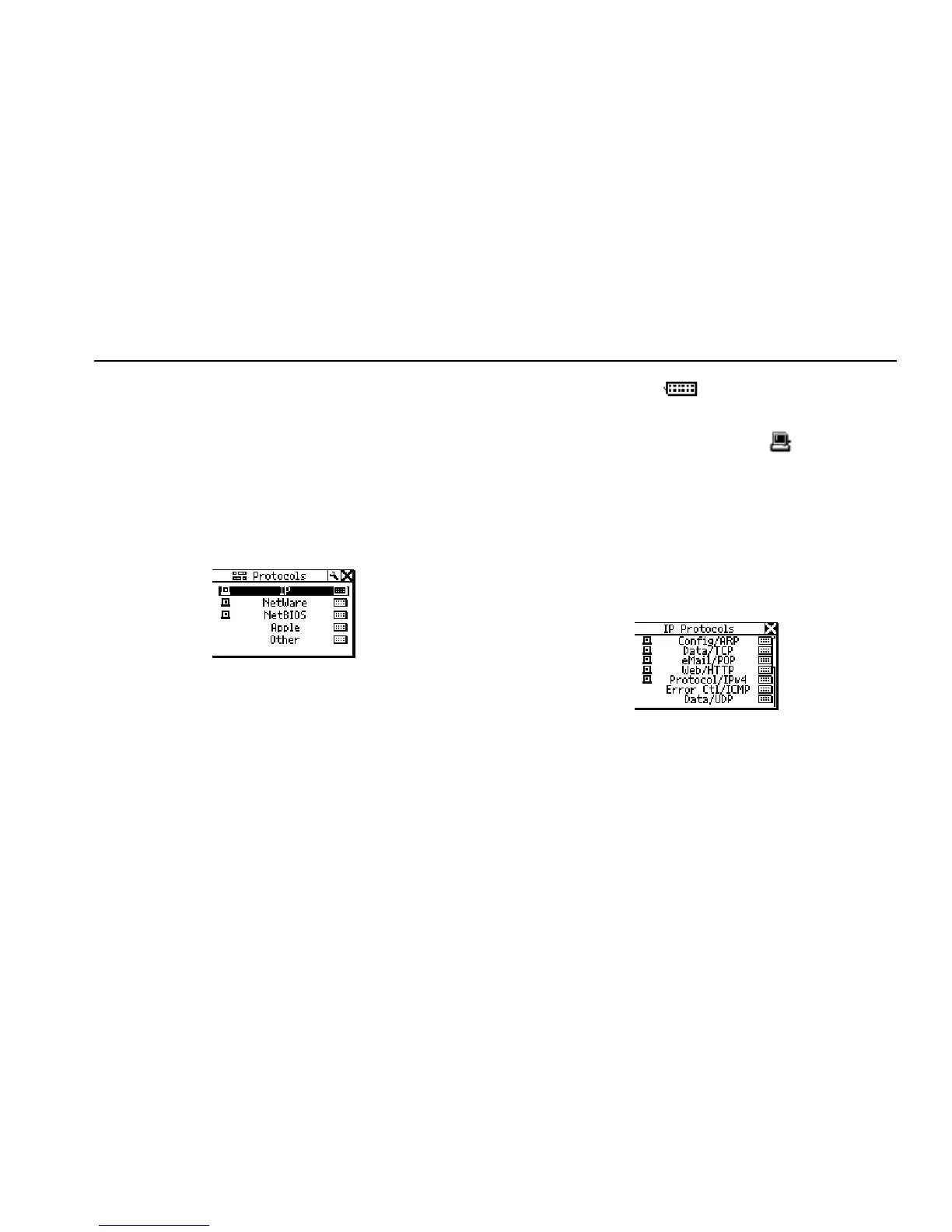Troubleshooting a Network Device
Verifying a Device’s Configuration
4
4-5
Tracking Protocols
Note
You can also view protocol information by
selecting Protocols from the Main menu.
To find out what protocols are associated with a device or
running on the network, do the following:
1. Display the Protocols screen (Figure 4-5):
afq20s.bmp
Figure 4-5. Protocols Screen
The Protocols screen lists groups of protocols
present on the network. This information can help you
find out if there are any protocol configuration
mismatches. See Table 3-1 for a list of the protocols
that NetTool can discover.
The network icon
appears
next to the name of
a protocol group to indicate that there are protocols of
that type running on the network. Note that some
protocols also display the PC icon
, which means
that NetTool sees them on both the PC and the
network sides.
2. To view detailed information for a particular protocol
group, move the cursor to its name, then press
SELECT.
For example, if you select IP Protocols, the IP
Protocols screen (Figure 4-6) is displayed:
ahn15s.bmp
Figure 4-6. IP Protocols Screen
All of the IP protocols NetTool sees are listed on this
screen.