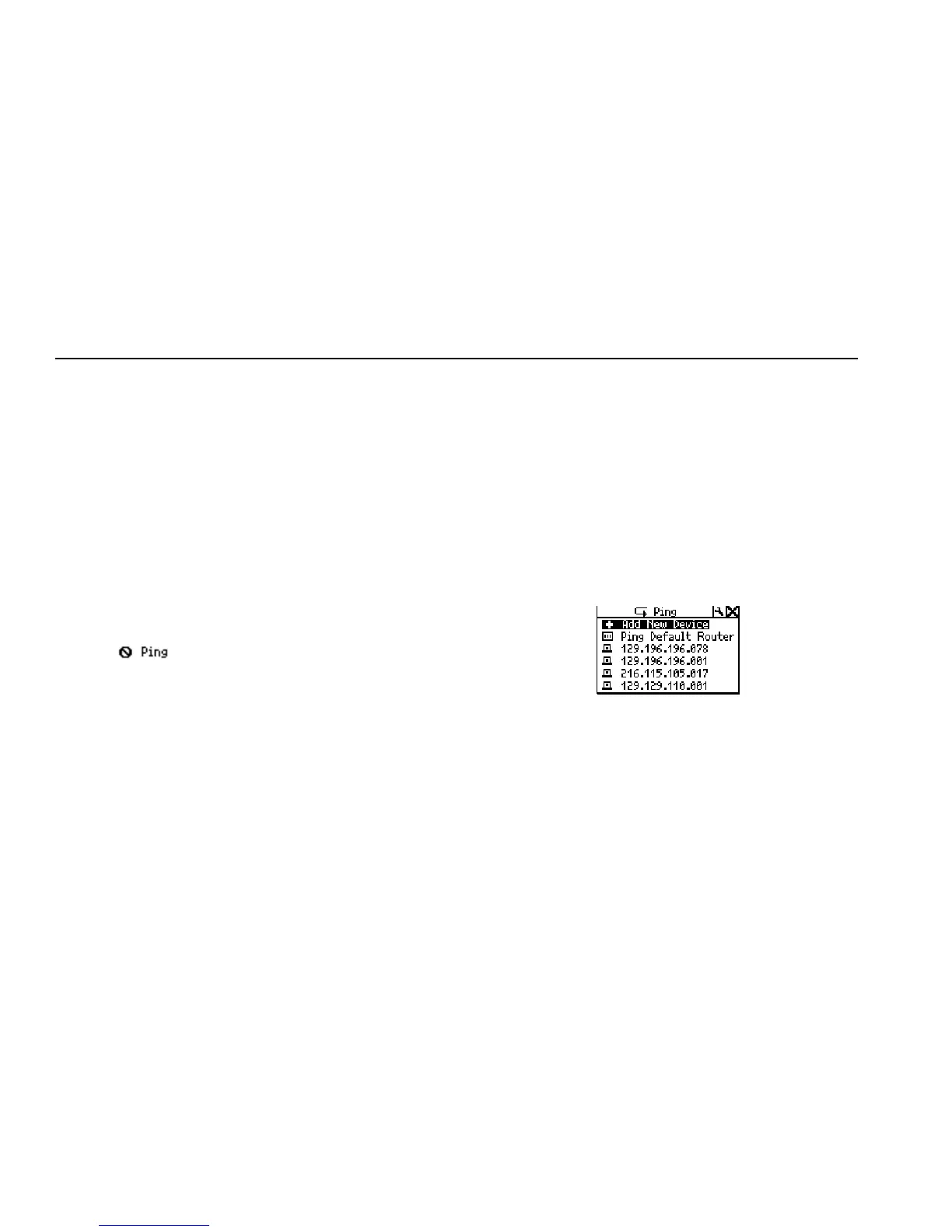NetTool
Users Manual
5-4
Ping
NetTool can automatically ping any single device on your
network or a group consisting of up to 10 devices.
Ping provides instant information about how a network
device is connected and how it is acting on your local
segment, making it easier for you to pinpoint connectivity
problems. This section shows you how to set up and use
the Ping utility.
Notes
• The Ping option only works in single-ended
mode. If you want to ping and are in inline
mode, the following symbol is displayed:
. Disconnect one of the RJ-45
cables from NetTool and then rerun
AutoTest.
• To use all of the functions of Ping, make
sure that you install NetTool Toolkit on your
PC so that NetTool can communicate with
your PC through the serial port connection.
Assigning an IP Address to NetTool
To run Ping, your NetTool must have a valid IP address.
By default, NetTool uses DHCP to configure itself.
Therefore, if you have DHCP on your network, you do not
need to configure NetTool’s IP address.
If you need to manually assign an IP address, go to
“Manually Assigning NetTool an IP Address” in Chapter 2
for instructions. When manually configuring the tester’s IP
address, make sure that the address you assign is correct
for the subnet you are in.
Pinging a Single Device
To ping one device, do the following:
1. From the Main menu select Toolkit.
2. Select Ping to display the Ping screen (Figure 5-4):
afq41s.bmp
Figure 5-4. Ping Screen
