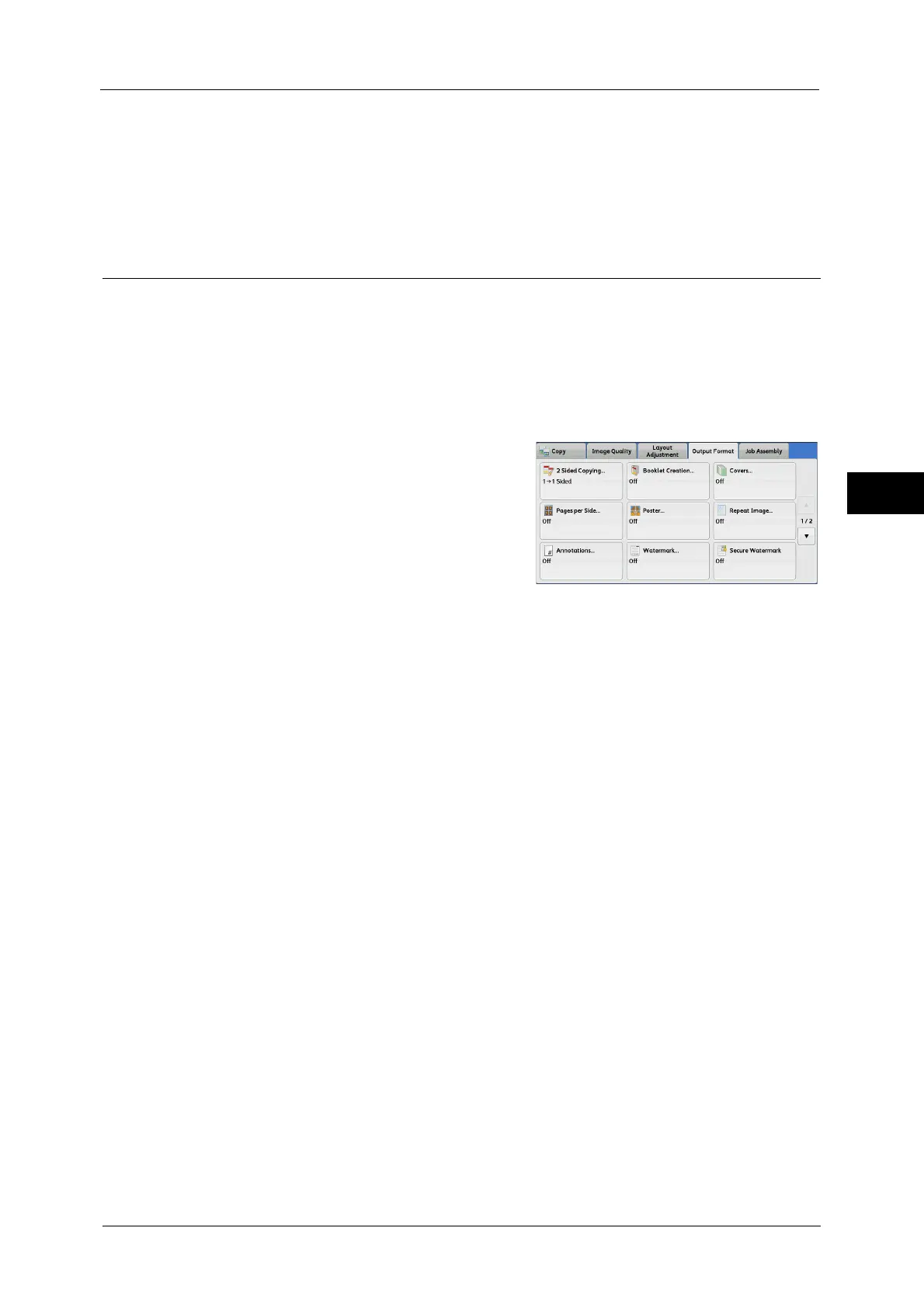Output Format
143
Copy
3
Fold & Staple
A booklet is created. The number of copies that can be folded and stapled is 2 to 16 (when
90 gsm paper is used).
For the paper type and the number of sheets that can be stapled, refer to "16 Appendix" > "The Paper Type and the Number
of Sheets That Can Be Stapled" in the Administrator Guide.
Covers (Attaching Covers to Copies)
This feature allows you to attach covers to copies.
You can use different types of paper (such as colored paper and heavyweight paper) as the
front and back covers of copies.
Important • When you select this feature, if the number of pages scanned by the machine exceeds the
maximum, the machine will not print the already-scanned data. In that case, follow the instructions
of the message displayed on the screen to cancel the job. The maximum number of pages that the
machine can scan is 999 pages per job.
1
Select [Covers].
2
Select any option.
Front Cover
Attaches a front cover to the copies.
Off
No front cover is attached.
Blank Cover
Blank sheets of paper are attached as front covers.
Print on Side 1
The first page of the document is copied on the front side of the front cover.
Print on Side 2
The first page of the document is copied on the back side of the front cover.
Print on Both
The first and second pages of the document are copied on the front and back sides of the
front cover.
Back Cover
Attaches a back cover to the copies.
Off
No back cover is attached.
Blank Cover
Blank sheets of paper are attached as back covers.
