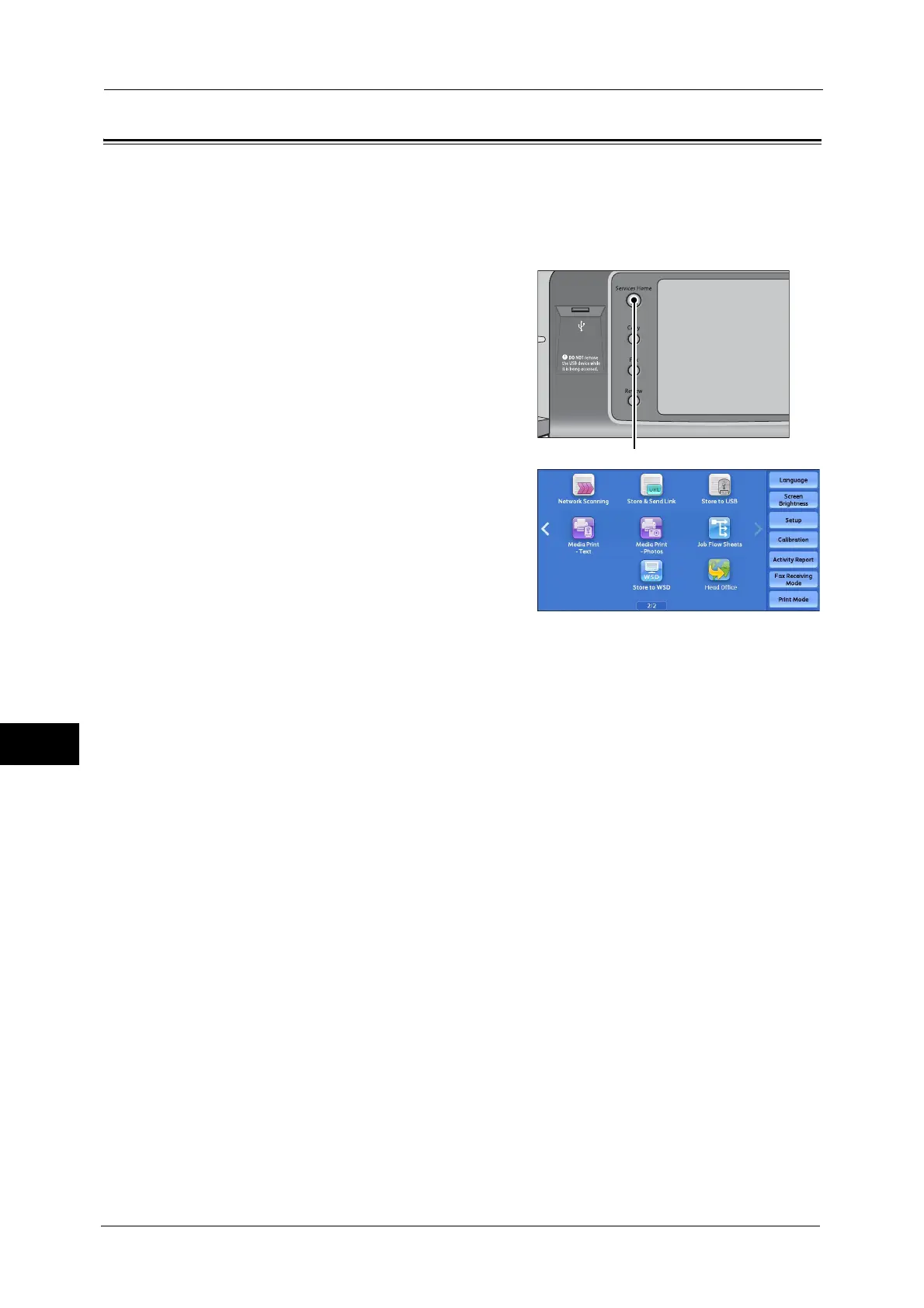9 Web Applications (ApeosPort Series Models Only)
404
Web Applications (ApeosPort Series Models Only)
9
Accessing Using Buttons Registered on the Services Home screen
You can register frequently used web applications on the Services Home screen as buttons.
The following describes how to access the applications by simply selecting the buttons.
For information on how to assign buttons displayed on the Services Home screen, refer to "5 Tools" > "Common Service
Settings" > "Screen/Button Settings" > "Services Home" in the Administrator Guide.
1
Press the <Services Home> button.
2
Select [Head Office] registered on the Services
Home screen.
Note • In this example, an access destination named
[Head Office] is registered in the default
position of the [Web Applications] button.
You can assign the button anywhere on the
screen.
• WSD stands for Web Services on Devices.
