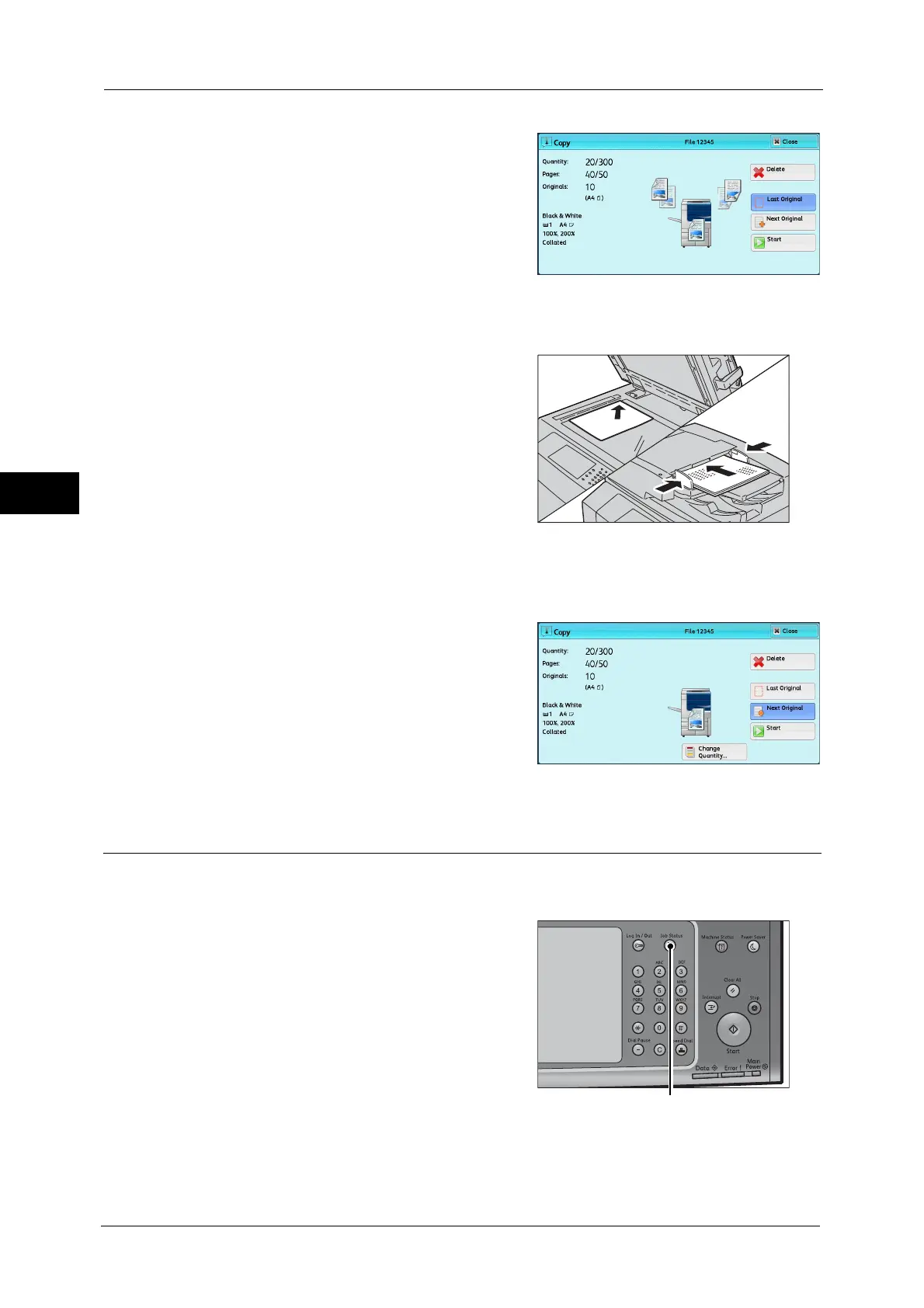3 Copy
96
Copy
3
2
Select [Next Original] while scanning is in
progress.
Note • When using the document feeder, load the
next document after the machine has
finished scanning the first document.
• When [Next Original] is displayed on the
screen shown on the right and no operation is
performed for a certain period of time, the
machine automatically assumes that there
are no more documents.
• You can change the number of copies by selecting [Change Quantity] that is displayed after
selecting [Delete].
3
Load the next document.
4
Press the <Start> button.
If you have more documents, repeat steps 3 and 4.
5
When all documents have been scanned, select
[Last Original].
Step 5 Confirming the Copy Job in Job Status
If copies are not output after you start the copy job, the job may be in pending status. Use
the following procedure to confirm the job status.
1
Press the <Job Status> button.
2
Confirm the job status.
