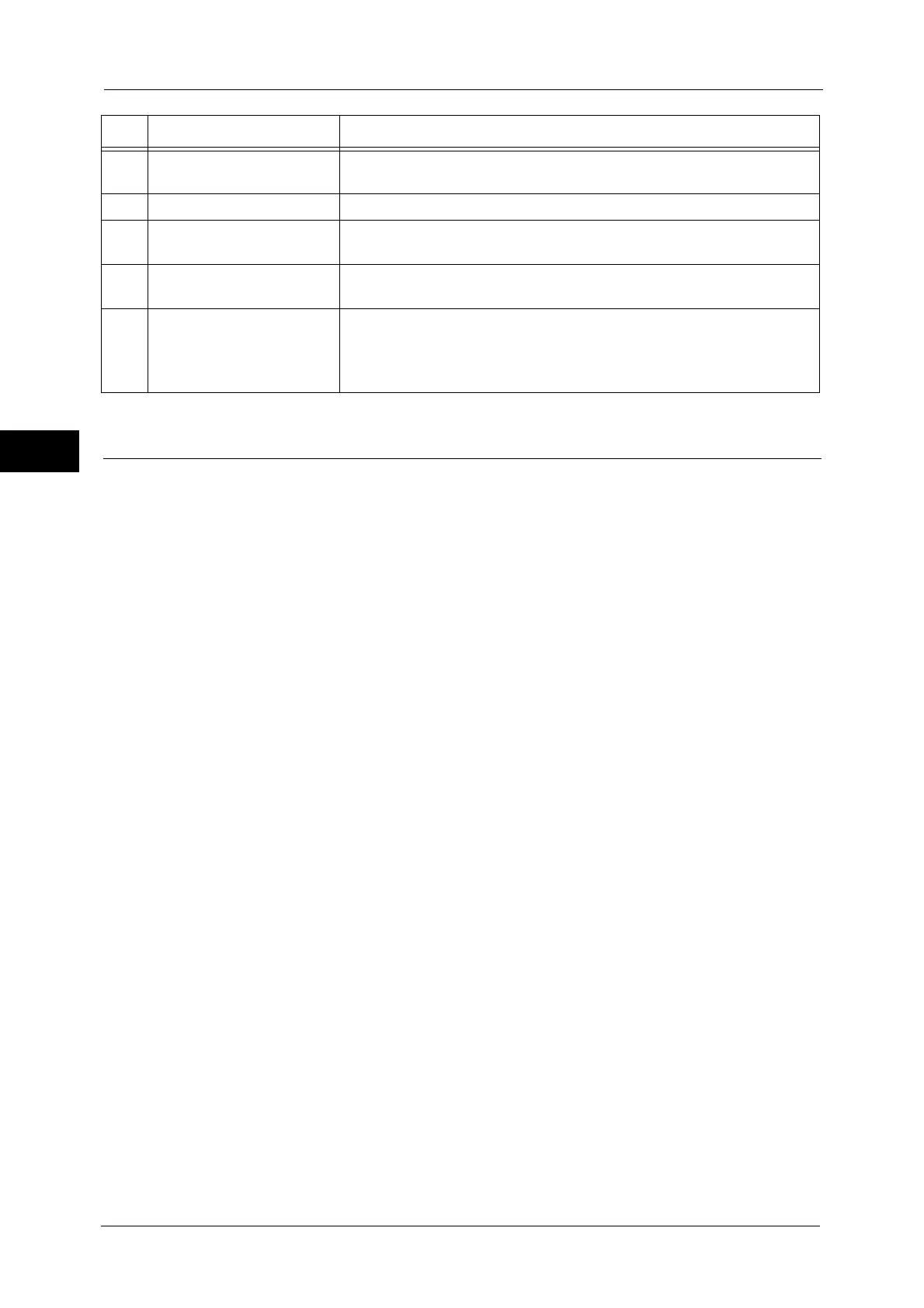2 Product Overview
82
Product Overview
2
Screens and Buttons Displayed
You can register or change the services and buttons displayed on the touch screen.
You can customize the following screens:
Note • The following settings may have been changed by the system administrator. Use the machine
according to the changes that have been made.
Setting the Initial Screen
You can set the screen displayed after switching the power on or exiting the Power Saver
mode.
Setting the Screen Displayed after Auto Clear
You can select [Last Selection Screen] or [Services Home] for the screen to be displayed after
Auto Clear.
Assigning Services to the Custom Buttons
You can assign services to the custom buttons on the control panel: Custom 1 to Custom 3.
By assigning frequently-used services to the custom buttons, you can switch to the services
without returning to the Services Home screen.
Note • By default, "Copy" is assigned to the <Custom Button 1>, "Fax" is assigned to the <Custom Button 2>,
and "Review" is assigned to the <Custom Button 3>.
Customizing the Services Home Screen
You can customize the layout of services and buttons on the Services Home screen that is
displayed when you press the <Services Home> button on the control panel.
For information on how to customize the Services Home screen, refer to "1 Before Using the Machine" > "Customizing the
Control Panel" > "Customizing the Button Layout" > "Services Home" in the Administrator Guide.
16 <C (Clear)> button Press this button to cancel a numerical value you have entered with the
numeric keypad.
17 <Dial Pause> button Press this button to insert a pause into a destination number.
18 <Machine Status> button Press this button to check the machine status and meters, to check the
status of the consumables, and to print reports.
19 <Job Status> button Press this button to check or cancel the current job, to check or print stored
jobs, or to check completed jobs.
20 <Services Home> button Press this button to display the Services Home screen.
You can change the services displayed on the Services Home screen. For more information,
refer to "1 Before Using the Machine" > "Customizing the Control Panel" > "Customizing the
Button Layout" in the Administrator Guide.
No. Component Function
