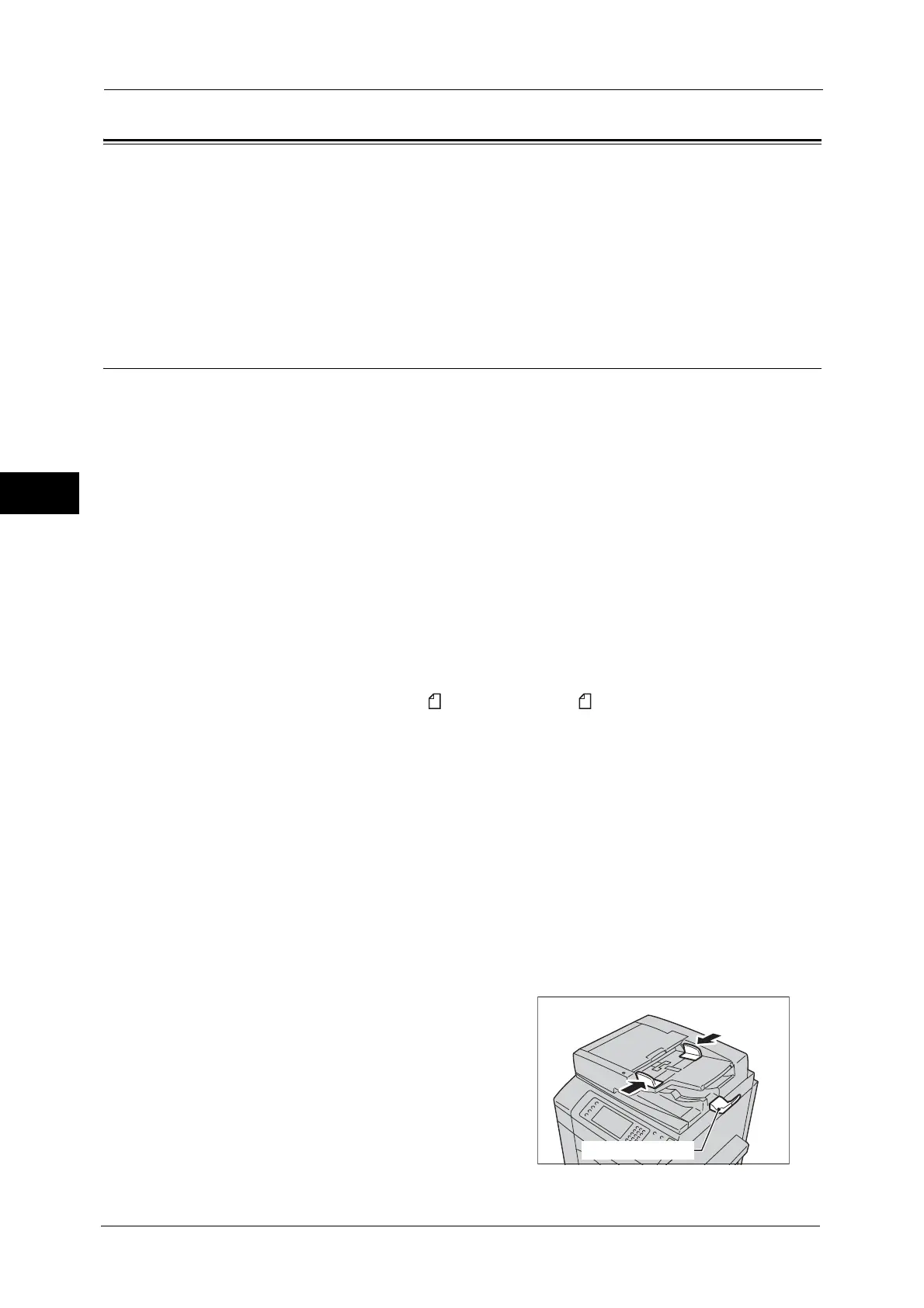3 Copy
92
Copy
3
Copying Procedure
This section describes the basic copy procedures.
Step 1 Loading Documents..........................................................................................................................................................92
Step 2 Selecting Features .............................................................................................................................................................94
Step 3 Entering a Quantity...........................................................................................................................................................95
Step 4 Starting the Copy Job .......................................................................................................................................................95
Step 5 Confirming the Copy Job in Job Status.........................................................................................................................96
Step 1 Loading Documents
The following two methods are available to load documents:
Document Feeder
Single sheet
Multiple sheets
Document Glass
Single sheet
Bound documents, such as books
Document Feeder
Document Feeder
The document feeder supports single and multiple sheet documents with sizes from 139.7 x
139.7 mm (Standard size: A5, A5 , 5.5 x 8.5", 5.5 x 8.5" ) to 297 x 432 mm (Standard size:
A3, 11 x 17").
The document feeder automatically detects standard size documents. For non-standard size
documents, enter the size on the [Original Size] screen.
For information on document sizes that can be detected automatically and how to enter a non-standard document size,
refer to "Original Size (Specifying the Scan Size for the Document)" (P.130).
The standard document sizes that can be detected automatically depend on [Paper Size Settings] in the System
Administration mode. For information on paper size settings, refer to "5 Tools" > "Common Service Settings" > "Other
Settings" > "Paper Size Settings" in the Administrator Guide.
For information on how to copy mixed size documents, refer to "Mixed Size Originals (Scanning Different Size Documents
Simultaneously)" (P.130).
Important • To avoid paper jams, use the document glass for folded or wrinkled documents,
cut-and-pasted documents, curled paper, or back carbon paper.
1
Remove any paper clips and staples before loading a document.
2
Adjust the document guides to match the size
of the document loaded.
Note • When loading a large size document such as
A3, lift up the document feeder tray, and
open the document stopper rightward.
