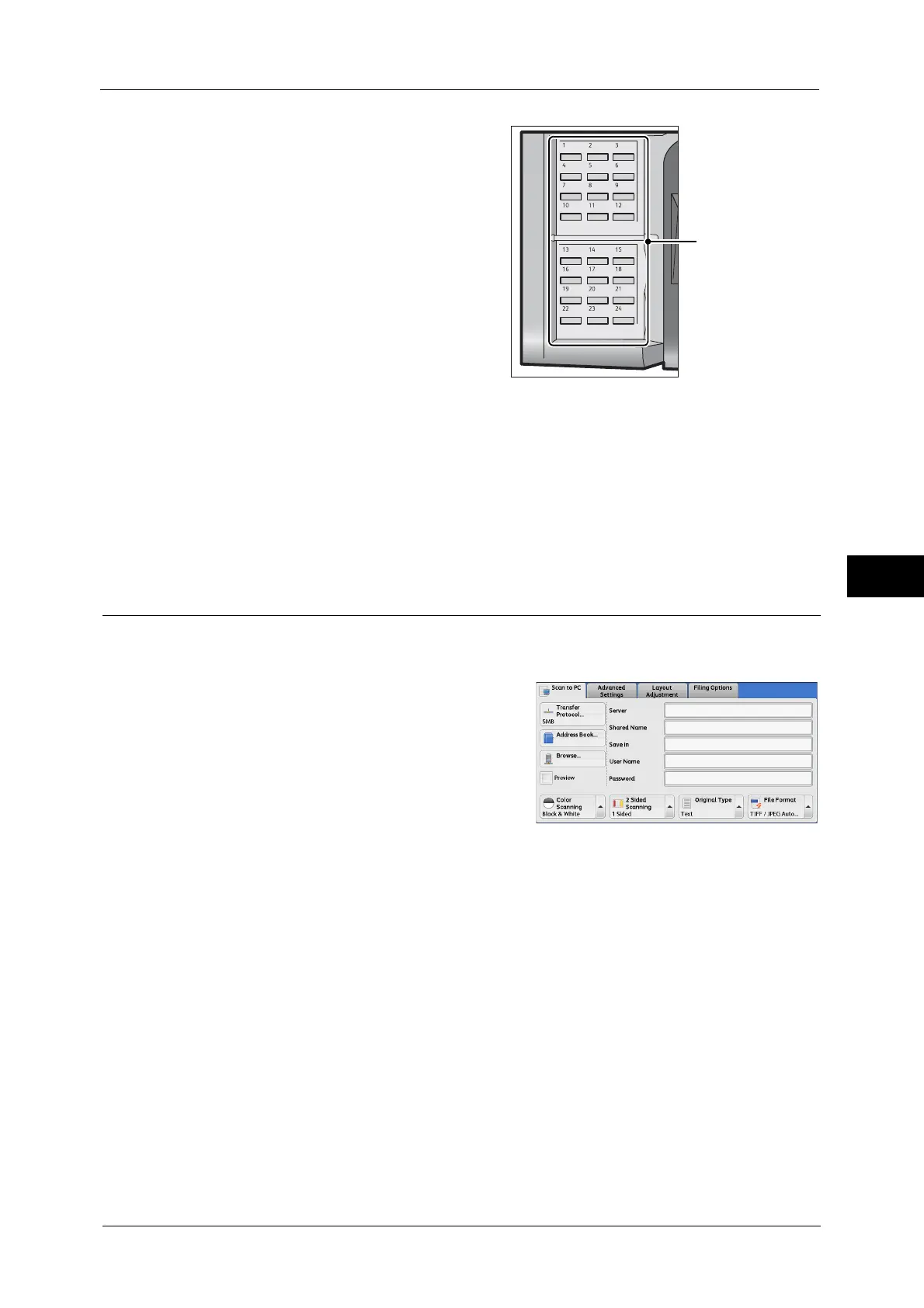Scan to PC
329
Scan
5
1
Press a one touch button. Confirm that the
recipient (destination PC) specified with
the one touch button is displayed on the
touch screen.
Important • The one touch buttons have a sensor to
detect which page of one touch buttons
(1 - 24, 25 - 48, and 49 - M02) is
currently opened. Before pressing a one
touch button, turn over the one touch
panel completely, and take off your
hand from the panel. Do not press the
button while you are turning over the
panel.
• Do not place any objects near the one
touch buttons, nor spill any liquid over
them.
Note • Turn the one touch panel over to press
the one touch buttons 25 and above.
• If you have entered an incorrect value,
select the recipient (destination PC)
displayed on the touch screen, select
[Remove] on the pop-up menu, and
enter the correct value.
Browse (Specifying a Destination PC by Browsing Your Network)
This feature displays a hierarchy consisting of server names and folders. You can specify a
save destination by tracing the hierarchy.
1
Select [Browse].
2
Select the destination to save the data in. Select [Previous] or [Next] to move to another
level.
Important • You can specify recipients for SMB only.
Save in
Shows the current location in the hierarchy.
Add to Address Book
Displays the [Add to Address Book] screen.
Refer to "[Add to Address Book] Screen" (P.330).
Previous
Allows you to move to the upper directory.
Note • This button is grayed out if there is no upper directory.
