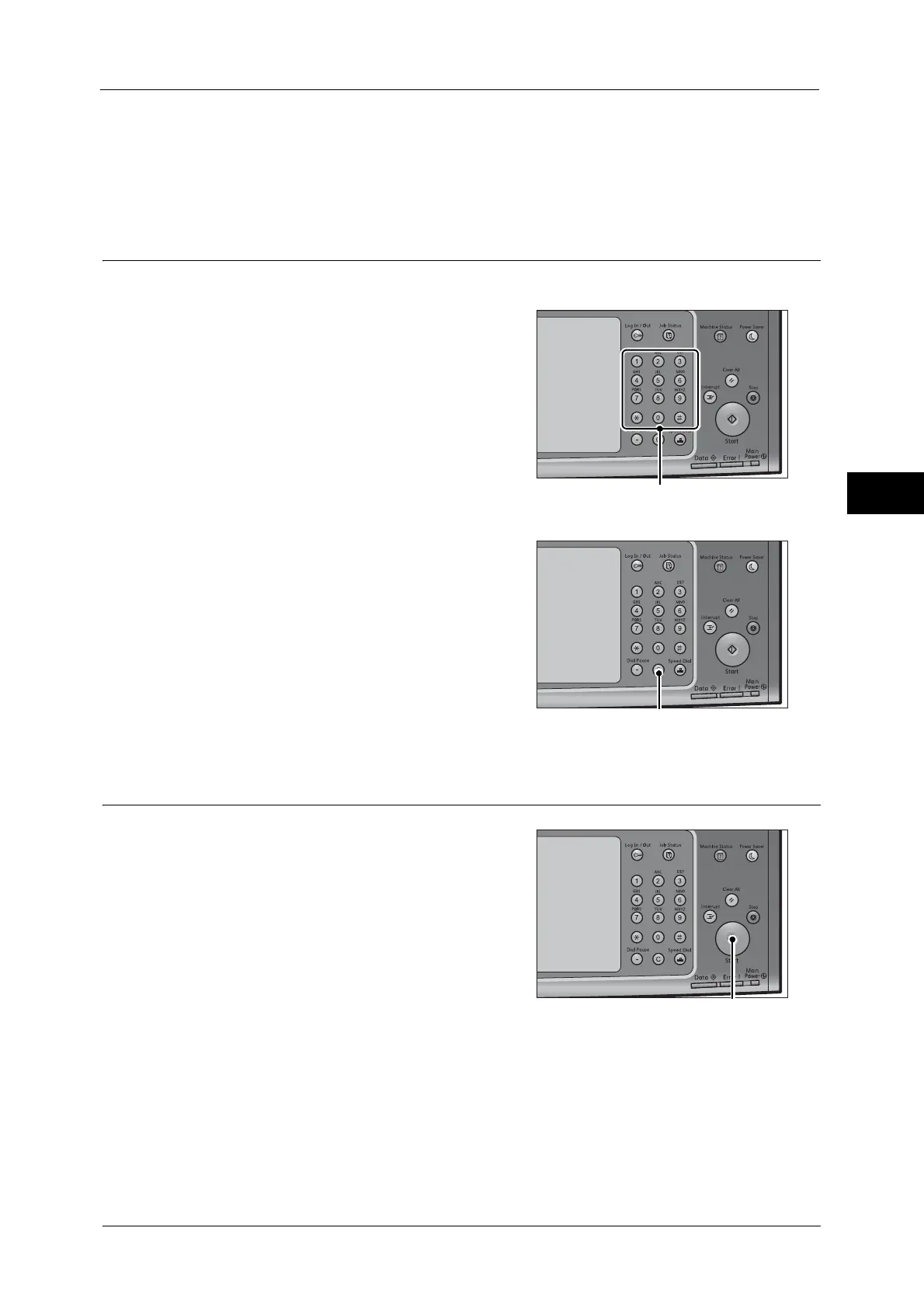Copying Procedure
95
Copy
3
"Image Quality" (P.118)
"Layout Adjustment" (P.125)
"Output Format" (P.139)
"Job Assembly" (P.170)
Step 3 Entering a Quantity
1
Enter the number of copies using the numeric
keypad.
The number of copies entered appears on the
upper right of the touch screen.
Note • You can enter up to 9999 sets.
• If you have entered an incorrect value, press
the <C (Clear)> button and then enter the
correct value.
Step 4 Starting the Copy Job
1
Press the <Start> button.
Important • If the document has been loaded in the
document feeder, do not hold down the
document while it is being conveyed.
• Copies cannot be made if a copy protection
code is detected. For information on a copy
protection code, refer to "Secure Watermark
(Managing Document Security)" (P.157).
Note • If a problem occurs, an error message
appears on the touch screen. Follow the
instructions of the message to solve the
problem.
• You can set the next job during copying.
If you have more documents
If you have more documents to copy, select [Next Original] on the touch screen while the
current document is being scanned. This allows you to scan the documents as a single set of
data.
