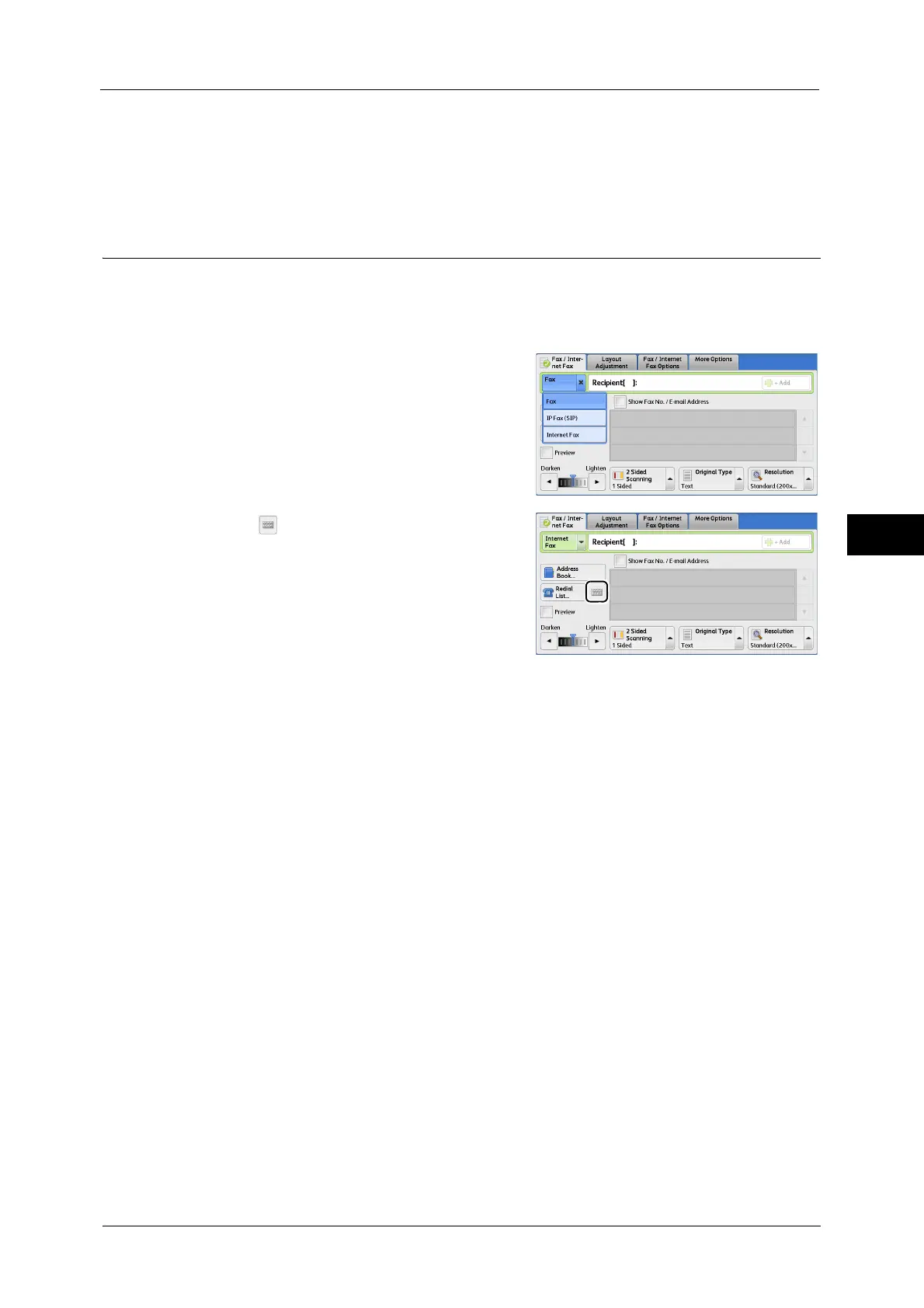About Internet Fax
195
Fax
4
If you are using the fax gateway feature, you can set Starting Rate and F Code. For more information on the fax gateway
feature, refer to "Sending Internet Fax to regular fax machines via a relay station" (P.197).
Sending Internet Fax
The following describes how to send Internet Fax.
Important • The Cc, Bcc, and Reply To features are not available for Internet Fax.
Note • The machine converts documents to the TIFF format and then sends them as e-mail attachments.
1
Select [Internet Fax].
2
Select [ ].
3
Specify a recipient with up to 128 characters using the keyboard displayed on the touch
screen.
Important • If you specify a fax number, the data will not be sent.
• To specify an e-mail address for Direct Internet Fax, use the following format:
- When specifying a host name, enter FQDN to the right of the @ symbol.
Example: local-part@device.domain.com
- When specifying an IP address, enter the IP address with brackets ("[", "]") to the right of the @
symbol.
Example: local-part@[192.168.0.101]
Note • You can use address numbers, one touch buttons, group dial numbers, or the Address Book to
specify e-mail addresses. For more information, refer to "Speed Dialing (Specifying a Destination
Using an Address Number)" (P.219), "Specifying a Destination Using the One Touch Button" (P.222),
and "Specifying a Destination Using the Address Book" (P.214).
4
Enter a subject and message if necessary.
For information on how to enter the subject, refer to "Internet Fax Subject (Specifying the Internet Fax Subject)" (P.243).
For information on how to enter the message, refer to "Internet Fax Message (Editing the Internet Fax Mail Contents)"
(P.243).
Note • If the hard disk of the machine becomes full during scanning of a document, a screen appears to
prompt you to select whether to send the job up to the stored pages or to cancel the job. Select one
of the processes.
• If the hard disk of the machine becomes full during Internet Fax transmission, the transmission is
canceled and the document data is deleted.
• If TIFF-J is specified for the profile, the recipient's computer may not be able to display the attached
TIFF file properly. In this case, specify the TIFF-S or TIFF-F profile.
F Code
Direct Fax
