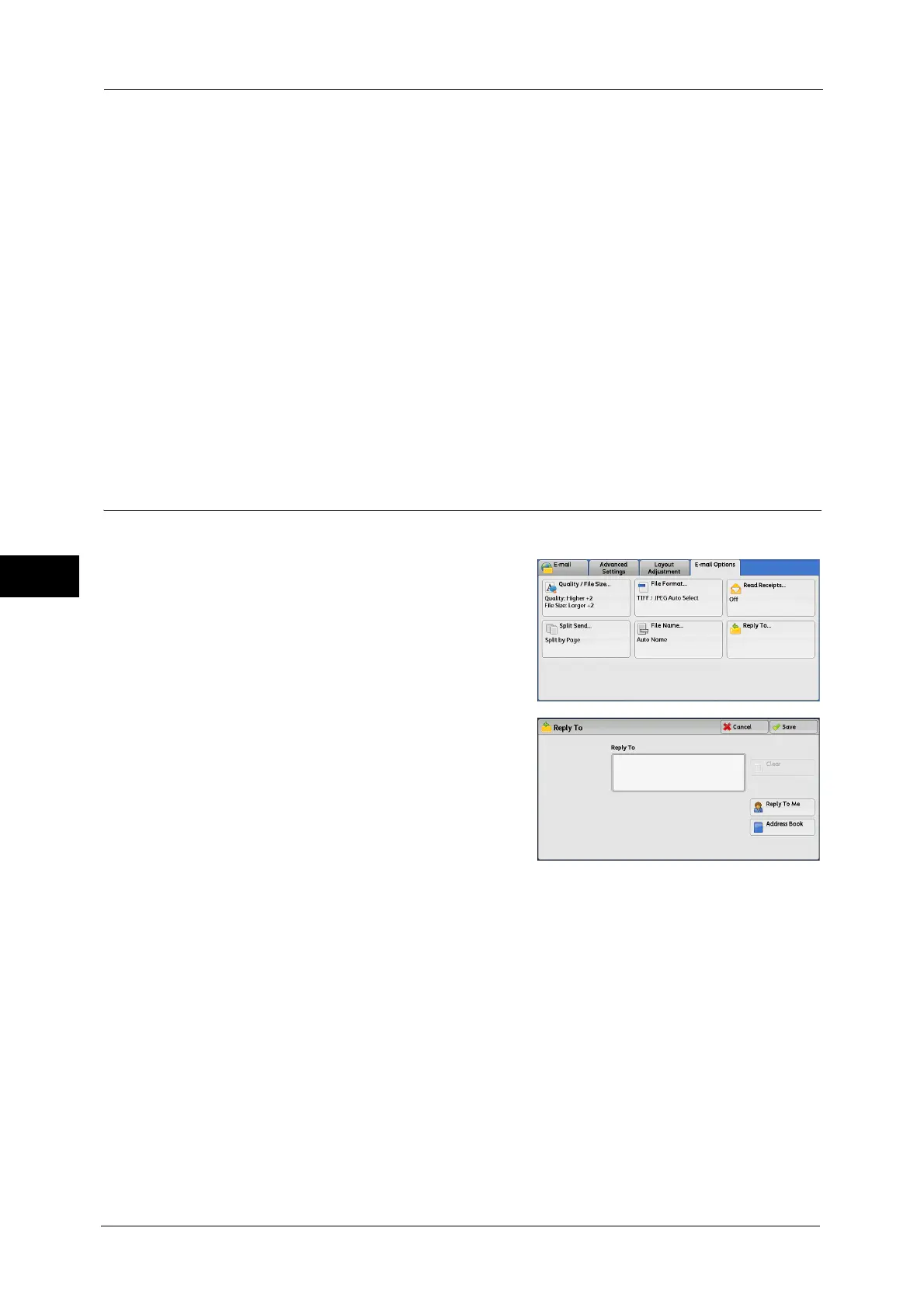5 Scan
362
Scan
5
When [Microsoft
®
Excel
®
] is selected in [File Format]: xls
Note • XPS stands for XML Paper Specification.
• For information on the file name automatically generated when you select E-mail, Scan to PC, and
Store & Send Link service, refer to "5 Tools" > "Scan Service Settings" > "Other Settings" > "Filename
Format" and "Add Date to E-mail Attachment Name" in the Administrator Guide.
To set the file name
1
Select [File Name].
2
Enter a file name using the displayed keyboard.
For information on how to enter characters, refer to "Entering Text" (P.89).
Note • When each page is saved as one file, the page number is added to the end of each file name.
• Up to 128 characters can be entered as a file name for the Scan to PC service.
• Up to 28 characters can be entered as a file name for the E-mail service.
• Up to 28 characters can be entered as a file name for the Store & Send Link service.
• Up to 40 characters can be entered as a file name for the Network Scanning service.
Reply To (Specifying a Reply Address)
When using the E-mail service, you can specify the address for reply.
1
Select [Reply To].
2
Enter an address for reply.
Reply To
Select the [Reply To] box to display the keyboard screen on which you can enter an address
for reply.
Note • For information on how to search the Address Book by entering a part of the e-mail address, refer to
"New Recipient (Specifying an E-mail Address)" (P.300).
Clear
Deletes the address entered in [Reply To].
Reply To Me
Uses the address specified in [From] on the [E-mail] screen as a reply address.
Note • [Reply To Me] is selectable only when an address is specified in [From] on the [E-mail] screen.
