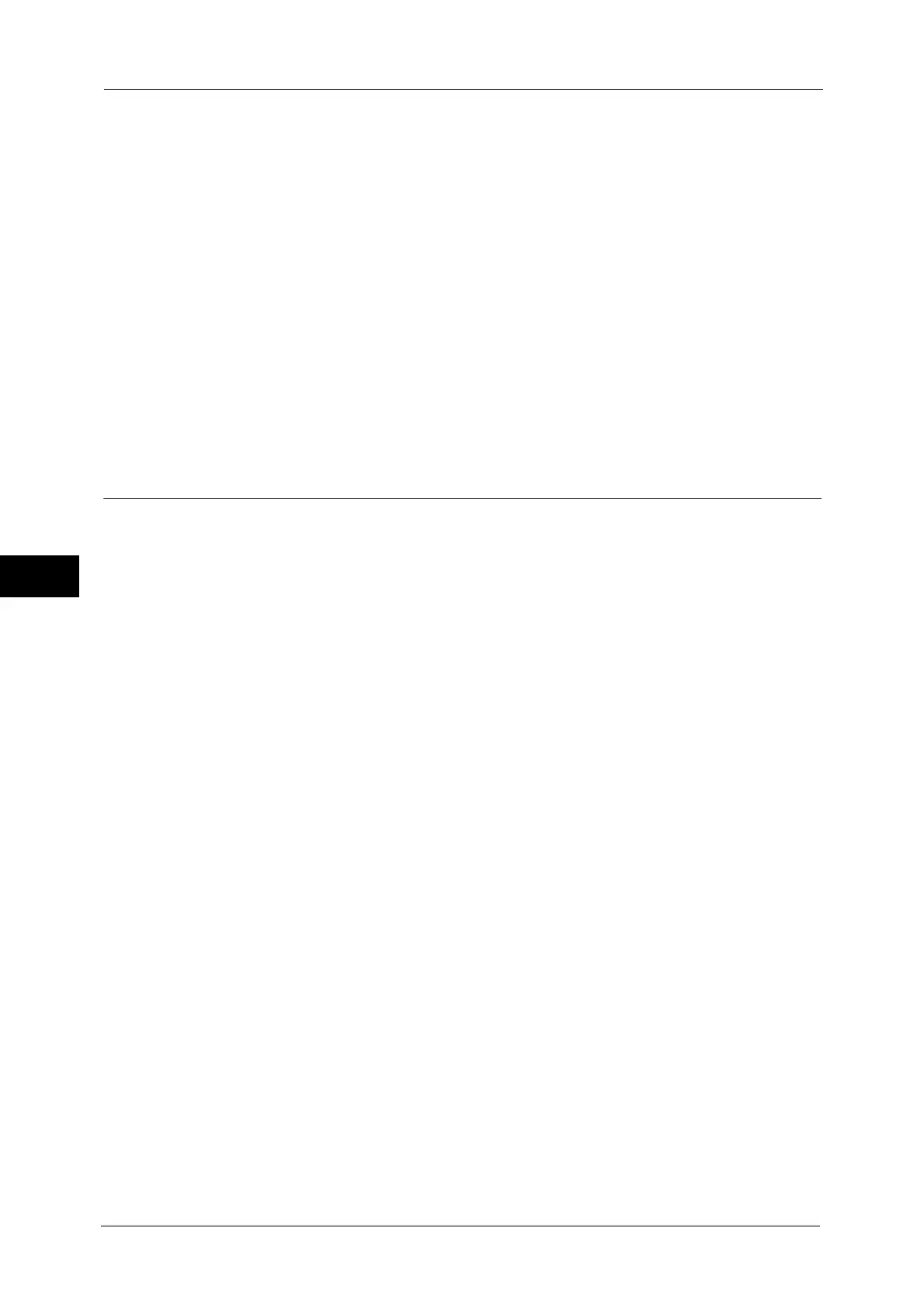5 Scan
328
Scan
5
10
Select and set an item.
The following items appear:
Note • To delete the input data and return to the [Server Address Book] screen, select [Cancel].
For more information on the setting items, refer to "5 Tools" > "Setup" > "Add Address Book Entry" in the Administrator
Guide.
11
When the settings are completed, select [Registered].
Note • To return to the previous screen, select [Back].
Specifying a Destination PC Using a One Touch Button
You can use the one touch buttons to specify the server name, the user name used for login
to the destination server or other computers, and other information from the Address Book.
One touch buttons correspond to the address numbers from 0001 to 0070, or 0001 to 0060.
For example, when the number you want to dial is registered to the address number 0001,
press one touch button <1>.
Note • One touch buttons can be used when the Fax service is available.
• There are two ways in which address numbers and stored programs are assigned to the one touch
buttons. Select either of the following. By default, [Type 1] is selected.
-[Type 1]
The buttons 1 to 70 are used for address numbers and they correspond to the registered address
numbers 0001 to 0070, while the buttons M01 and M02 are used for stored programs and they
correspond to the registered stored programs 1 and 2.
-[Type 2]
The buttons 1 to 60 are used for address numbers and they correspond to the registered address
numbers 0001 to 0060, while the buttons 61 to 70, M01 and M02 are used for stored programs
and they correspond to the registered stored programs 1 to 12.
Address Type
Shared Name (SMB Only)
Name
Save in
Index
User Name
Transfer Protocol
Password
Server Name/IP address
Port Number
