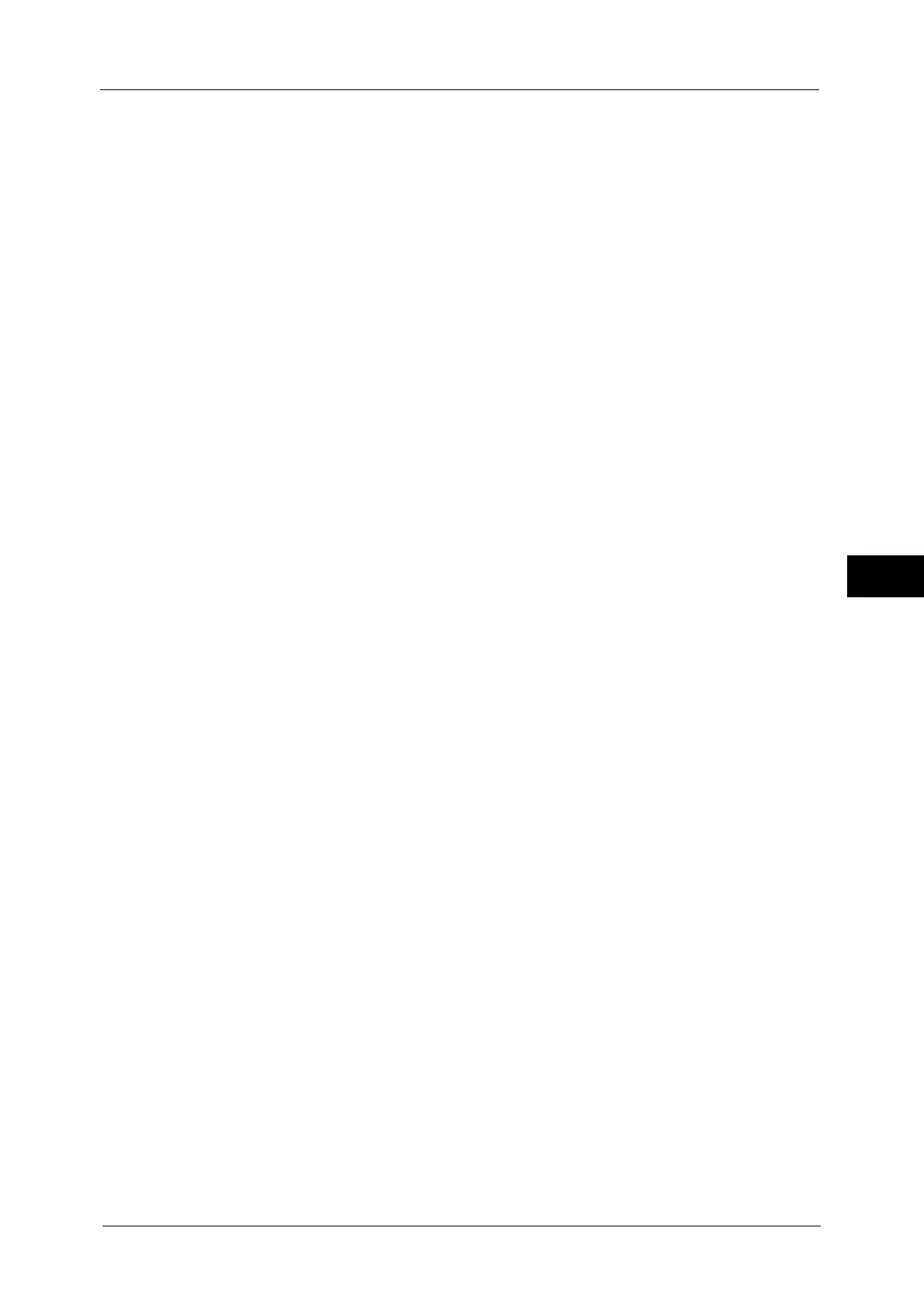Scan to PC
327
Scan
5
Server
Save in
User Name
Password
When [SMB] is selected
The following items appear:
Server
Shared Name
Save in
User Name
Password
When [SMB (UNC Format)] is selected
The following items appear:
Save in
User Name
Password
For more information on the setting items, refer to "Specifying a Destination (Specifying a Destination PC Using the Screen
Keyboard)" (P.330).
5
Select [Next].
Note • To return to the previous screen, select [Back].
When [Add from current location] is selected
3
Select and set an item if you change a setting.
Note • [Transfer Protocol] cannot be changed.
For more information on the setting items, refer to "Specifying a Destination (Specifying a Destination PC Using the Screen
Keyboard)" (P.330).
4
Enter each item using the keyboard displayed on the screen, and then select [Save].
For more information on the setting items, refer to "Specifying a Destination (Specifying a Destination PC Using the Screen
Keyboard)" (P.330).
5
Select [Next].
Note • To return to the previous screen, select [Back].
6
Select [Name], enter a name using the keyboard displayed on the screen, and then select
[Save].
For information on how to enter characters, refer to "Entering Text" (P.89).
7
When you change the index, select [Index], select a new character from the keyboard
displayed on the screen, and then select [Save].
You can register a single alphanumeric index character for use as a keyword to search with
the Address Book.
For information on how to enter characters, refer to "Entering Text" (P.89).
8
When you change the address number, select [Change], select a number from the list, and
then select [Save].
9
Select [Next].
Note • To return to the previous screen, press the [Back] button.
