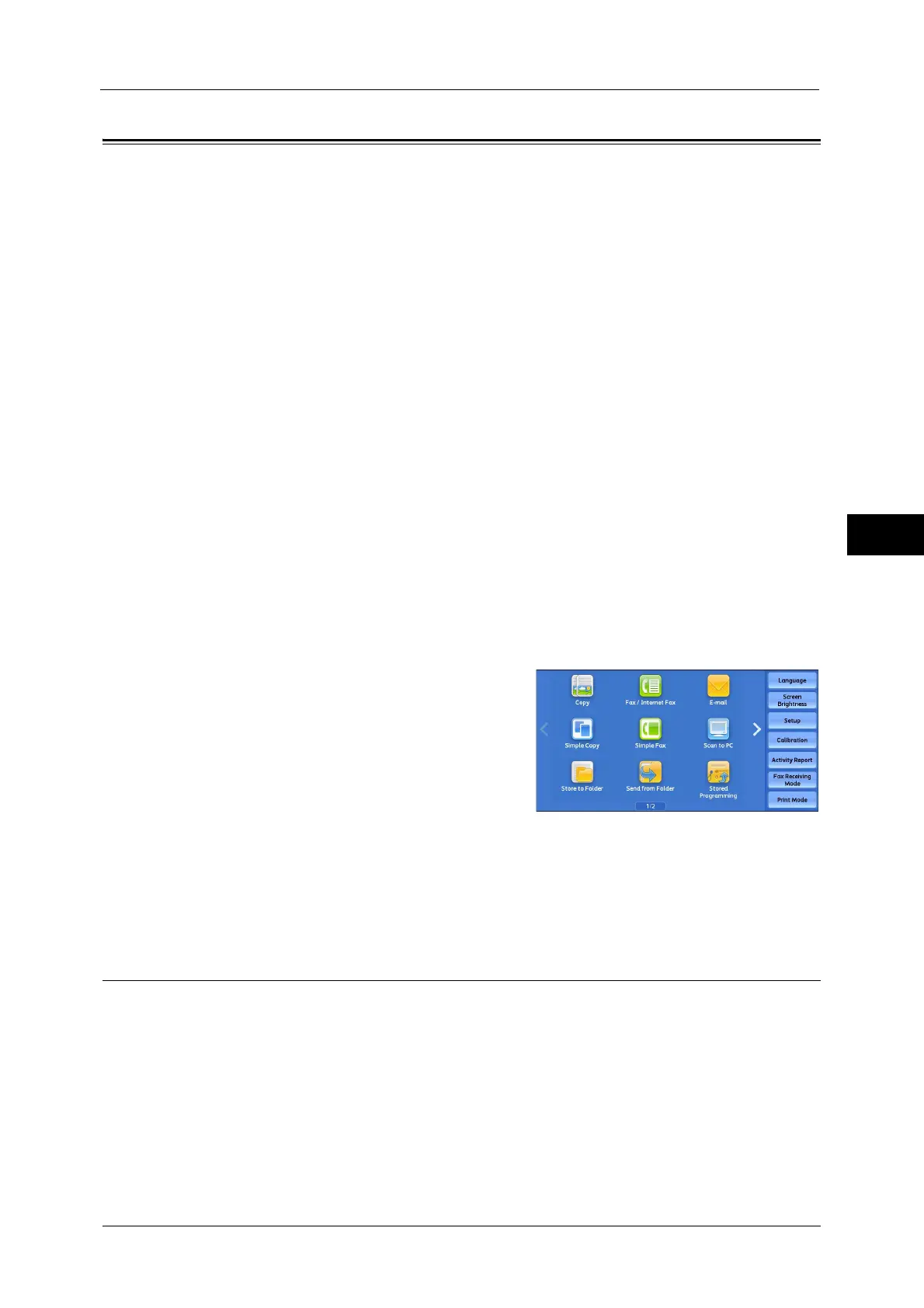Fax/Internet Fax
213
Fax
4
Fax/Internet Fax
You can select [Fax/Internet Fax] or [Simple Fax] on the Services Home screen to set the
features for the Fax service.
This section describes the features you can select on the [Fax/Internet Fax] screen.
Internet Fax / Fax / IP Fax (SIP) (Selecting Internet Fax / Fax / IP Fax (SIP))..............................................................213
+ Add (Sending Faxes to Multiple Recipients) ......................................................................................................................214
Specifying a Destination Using the Address Book ...............................................................................................................214
Address Book (Specifying a Destination Using the Address Book [Type 1])..................................................................215
Address Book (Specifying a Destination Using the Address Book [Type 2])..................................................................218
Speed Dialing (Specifying a Destination Using an Address Number).............................................................................219
Add New Address (Registering a Destination on the Address Book)...............................................................................220
Specifying a Destination Using the One Touch Button ......................................................................................................222
Specifying a Destination Using the Keyboard Screen.........................................................................................................223
Specifying a Destination Using the Redial Feature .............................................................................................................223
Specifying a Line (Port)...............................................................................................................................................................224
Entering Specific Symbols..........................................................................................................................................................225
Removing/Confirming a Recipient...........................................................................................................................................226
Lighten/Darken (Adjusting Fax Density)................................................................................................................................227
2 Sided Scanning (Transmitting 2-sided Originals).............................................................................................................228
Original Type (Selecting the Document Type)......................................................................................................................229
Resolution (Specifying the Scanning Resolution).................................................................................................................230
You can customize the layout of features displayed on the [Fax/Internet Fax] screen. For more information, refer to "5 Tools"
> "Fax Service Settings" > "Screen Defaults" in the Administrator Guide.
1
Select [Fax/Internet Fax] on the Services Home
screen.
2
Select a feature on the [Fax/Internet Fax] screen.
Note • Depending on the settings for [Fax Screen Default] in the System Administration mode, the [Fax
Address Book] screen is displayed. For more information, refer to "5 Tools" > "Fax Service Settings" >
"Screen Defaults" > "Fax Screen Default" in the Administrator Guide.
Internet Fax / Fax / IP Fax (SIP) (Selecting Internet Fax / Fax / IP Fax (SIP))
You can switch between Internet Fax, Fax, and IP Fax (SIP) as necessary.
Note • This feature does not appear for some models. An optional component is required. For more
information, contact our Customer Support Center.
