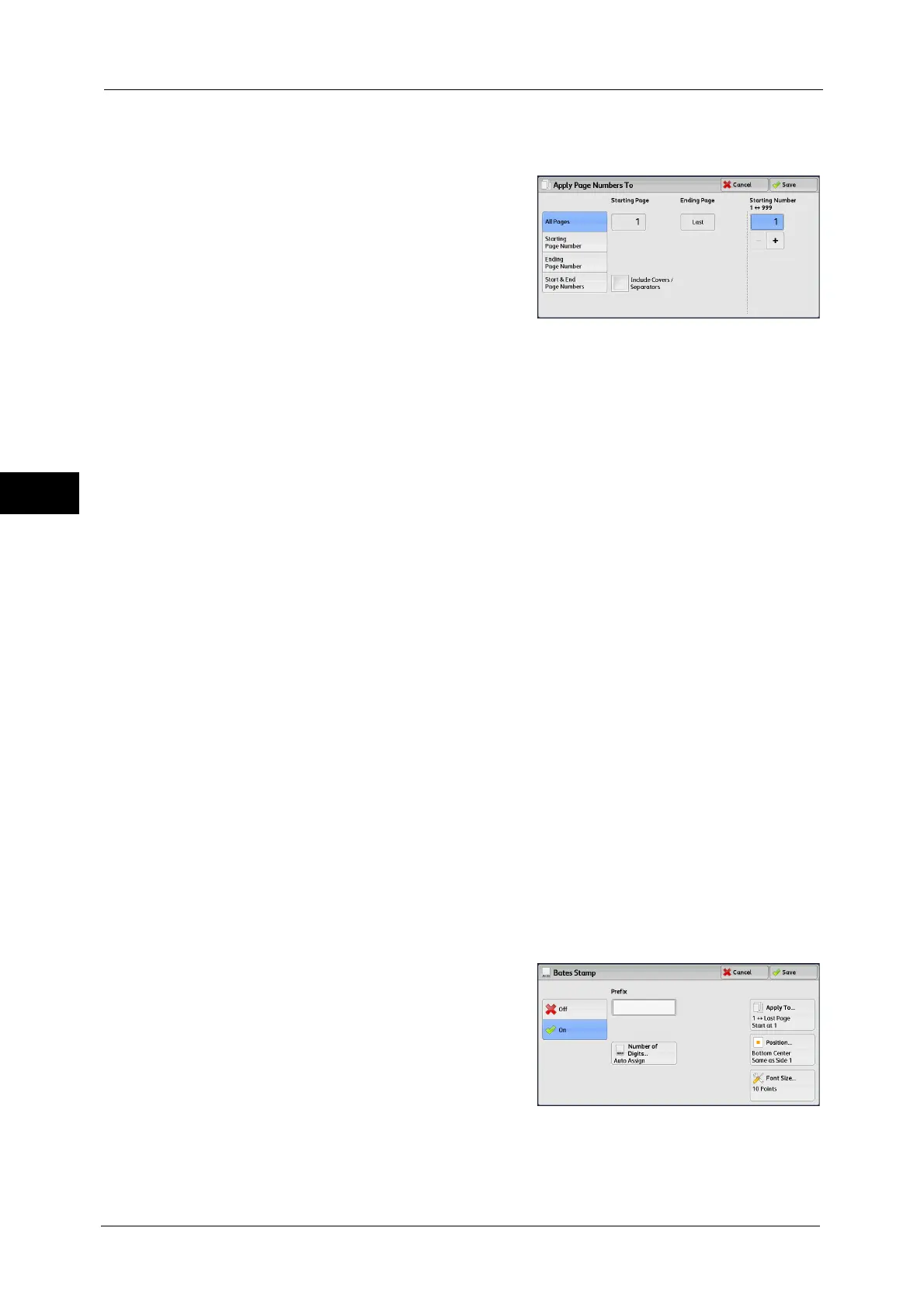3 Copy
152
Copy
3
[Apply Page Numbers To] Screen
This screen allows you to specify a page range to add page numbers.
1
Select any option.
All Pages
Adds page numbers to all copy pages.
Starting Page Number
Allows you to specify the start page to add a page number, in the range from 1 to 9999.
Note • Use [+] and [-], or the numeric keypad to enter the start page number.
Ending Page Number
Allows you to specify the end page to add a page number, in the range from 1 to 9999. The
start page is fixed to "1".
Note • Use [+] and [-], or the numeric keypad to enter the end page number.
Start & End Page Numbers
Allows you to specify the start and end pages to add page numbers, in the range from 1 to
9999.
Note • Use [+] and [-], or the numeric keypad to enter the start and end page numbers.
Include Covers/Separators
This option is available when you select [All Pages]. Select this check box to include covers
and separators.
Starting Number
Allows you to specify a starting page number to add page numbers, in the range from 1 to
9999.
Note • Use [+] and [-], or the numeric keypad to enter a starting page number.
[Bates Stamp] Screen
This screen allows you to add prefix text and page numbers onto copies.
1
Select any option.
Off
Does not add prefix text and page numbers onto copies.
