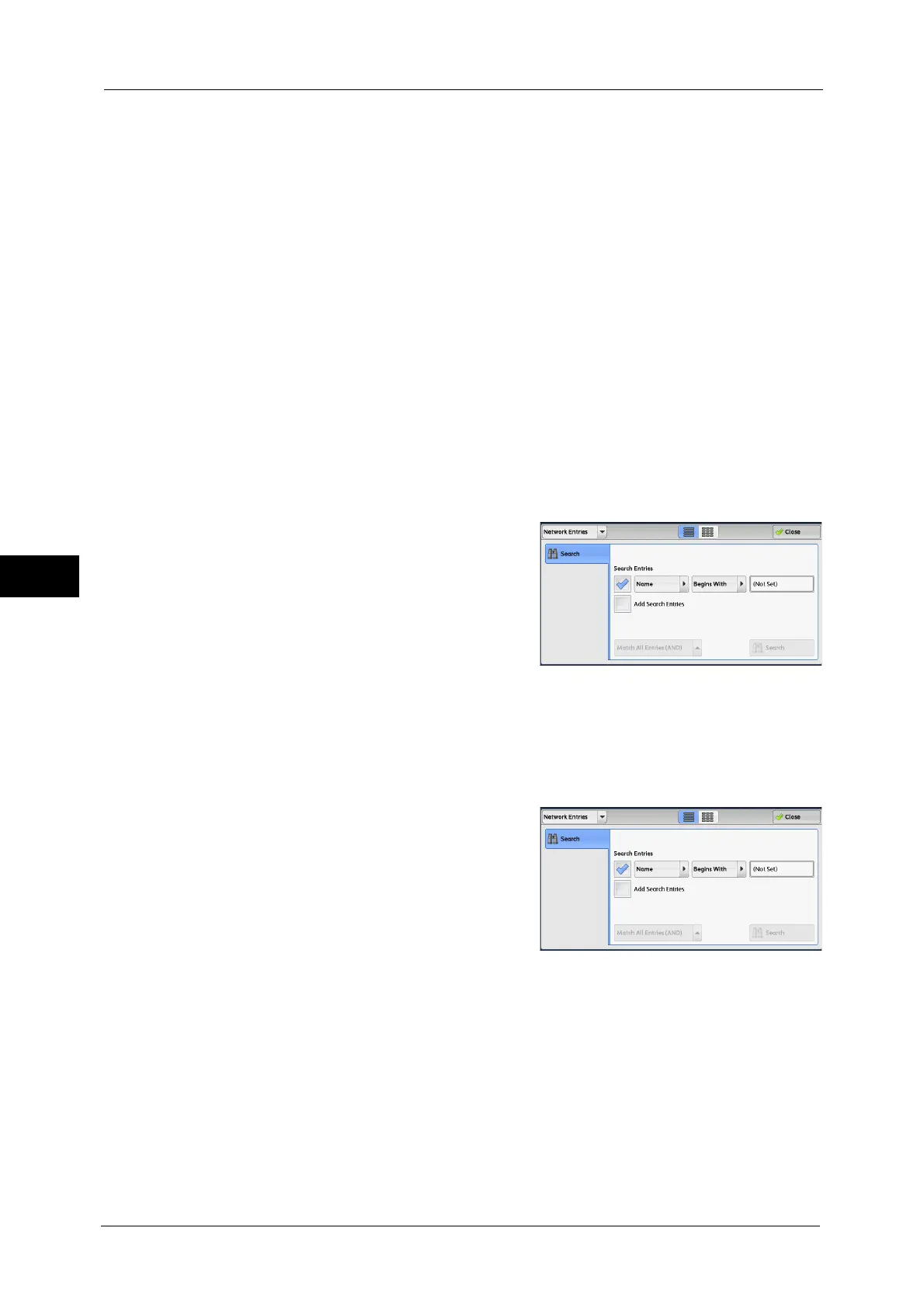5 Scan
294
Scan
5
Add New Address
Allows you to add a new recipient. To add a new recipient, use the screen keyboard or current
recipients.
For more information on how to add new recipients, refer to "Add New Address (Registering a Recipient on the Address
Book)" (P.298).
All
Lists all the registered recipients for E-mail.
Alphanumeric Index
Lists the registered recipients with alphanumeric index character in alphabetical order.
Search
Allows you to set [Simple Search] or [Advanced Search].
Searches by specified keyword for [Simple Search], or by search entries for [Advanced
Search].
Note • For [Advanced Search], you can set multiple search entries.
When [Network Entries] is Selected
1
Select a search target from the drop-down
menu on the left. You can select [Name], [E-
mail Address], or [Custom Item X] for a search
target (X represents a number between 1 and
3.)
Note • Enable filters from the [Custom Filters] screen
using CentreWare Internet Services to search
with keywords (Simple Search) without
[Name], [E-mail Address], or [Custom Item].
For more information, refer to the help of
CentreWare Internet Services.
Important • To display the online help for CentreWare Internet Services, users need to have the environment to
connect to the Internet. The communication fee shall be borne by you.
For information on how to change a search target, refer to "5 Tools" > "Address Book Settings" > "Directory Service" in the
Administrator Guide.
2
Select an advanced search condition from the
drop-down menu on the right. You can select
[Begins With], [Ends With], [Contains], [Equals],
or [Registered] for search entries of the
Advanced Search.
3
When you select a button other than [Registered], select the box and enter the text.
For information on how to enter characters, refer to "Entering Text" (P.89).
Search Entries
Select the check boxes to enable the search condition.
Add Search Entries
Select the check box to create a new search entry.
Note • When you have multiple search entries, select [Match All Entries (AND)] or [Match Any Entry (OR)]
from the drop-down menu.
