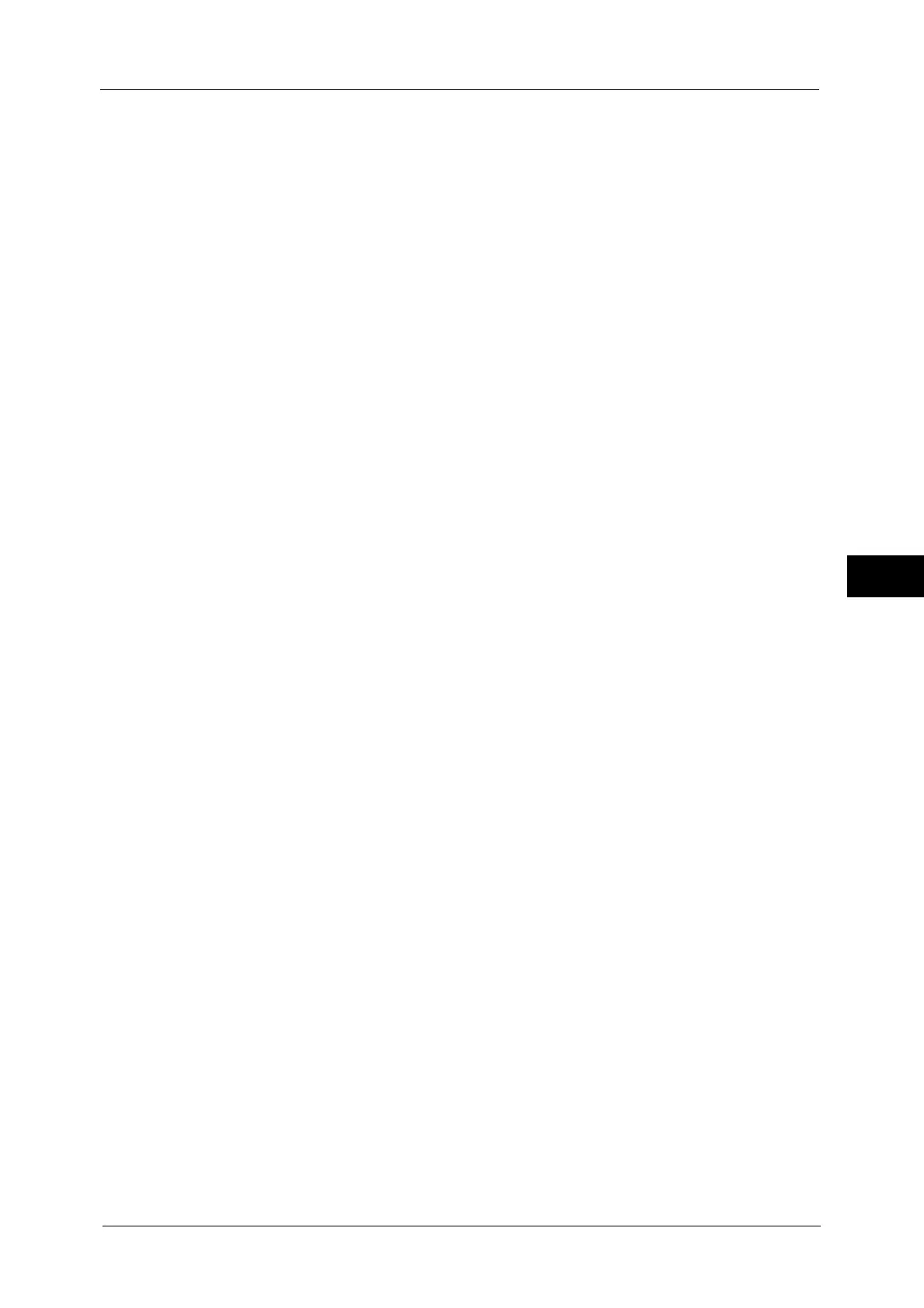E-mail
309
Scan
5
Note • XPS stands for XML Paper Specification.
Microsoft
®
Office
Saves scanned data in Microsoft Word (doc)/Microsoft Excel (xls) format.
Displays the [Microsoft
®
Office Format] screen.
For more information, refer to "[File Format - Microsoft® Office Format] Screen" (P.318).
Important • Microsoft Office formats other than doc or xls are not available for this feature.
• This feature utilizes OCR (optical character recognition) technology. Depending on the original
conditions, error in recognition or loss of graphical information may occur.
• This feature provides the convenience for users who want to directly edit texts or images on the
scanned document converted in the Microsoft Office format. Note that the strict reproducibility of
the texts, tables, images, and pictures on original document may not be ensured due to the scope of
this feature.
Note • This feature is not available for some models. An optional component is required. For more
information, contact our Customer Support Center.
• To browse, edit, or print Microsoft Word/Microsoft Excel files on a computer, one of the following
software is required:
- For Windows 8
Microsoft Office 2013
- For Windows 7
Microsoft Office 2010
- For Windows Vista
Microsoft Office 2007
- For Windows XP
Microsoft Office 2003, Microsoft Office XP
• This feature is available when [Color Scanning] is set to [Auto Detect], [Color], or [Grayscale], and
[Resolution] is set to [300 dpi].
Compression Method
Allows you to select a compression method for scanned image data.
Note • When you select [Auto], the following compression methods will be used:
- When [Original Type] is set to [Photo & Text] or [Text] for black-and-white images: MMR
- When [Original Type] is set to [Photo] for black-and-white images: MH
- For grayscale and color images: JPEG
• When you select [TIFF], [DocuWorks], or [XPS] and then select [Manual Select] in [Compression
Method] under [File Format], you can select a compression method from [MH] and [MMR] under
[Black & White Pages].
• If you select [PDF] and then select [Manual Select] in [Compression Method] under [File Format],
you can select a compression method from [MH], [MMR], [JBIG2 Arithmetic Encoded], and [JBIG2
Huffman Encoded] under [Black & White Pages], and one from [JPEG] and [Flate] under [Grayscale/
Color Pages]. Selecting [Flate] saves the image data with higher compression than [JPEG].
• When you select [Microsoft
®
Office Format], [Compression Method] cannot be selected.
• You cannot retrieve grayscale or color images in uncompressed (Raw) format.
• XPS stands for XML Paper Specification.
MRC High Compression
Allows you to save PDF, DocuWorks, and XPS files with high compression.
Important • If you use the E-mail or Scan to PC service to scan a document with [MRC High Compression]
enabled, the image quality of the scanned data may differ from when you use CentreWare Internet
Services to retrieve the scanned data from a folder with [MRC High Compression] enabled.
• DocuWorks 5.0.x and earlier versions (including trial version) do not support high-compressed
DocuWorks files.
Note • XPS stands for XML Paper Specification.
• To browse or print DocuWorks files on a computer, one of the following software is required:
- DocuWorks 6.0 or later
