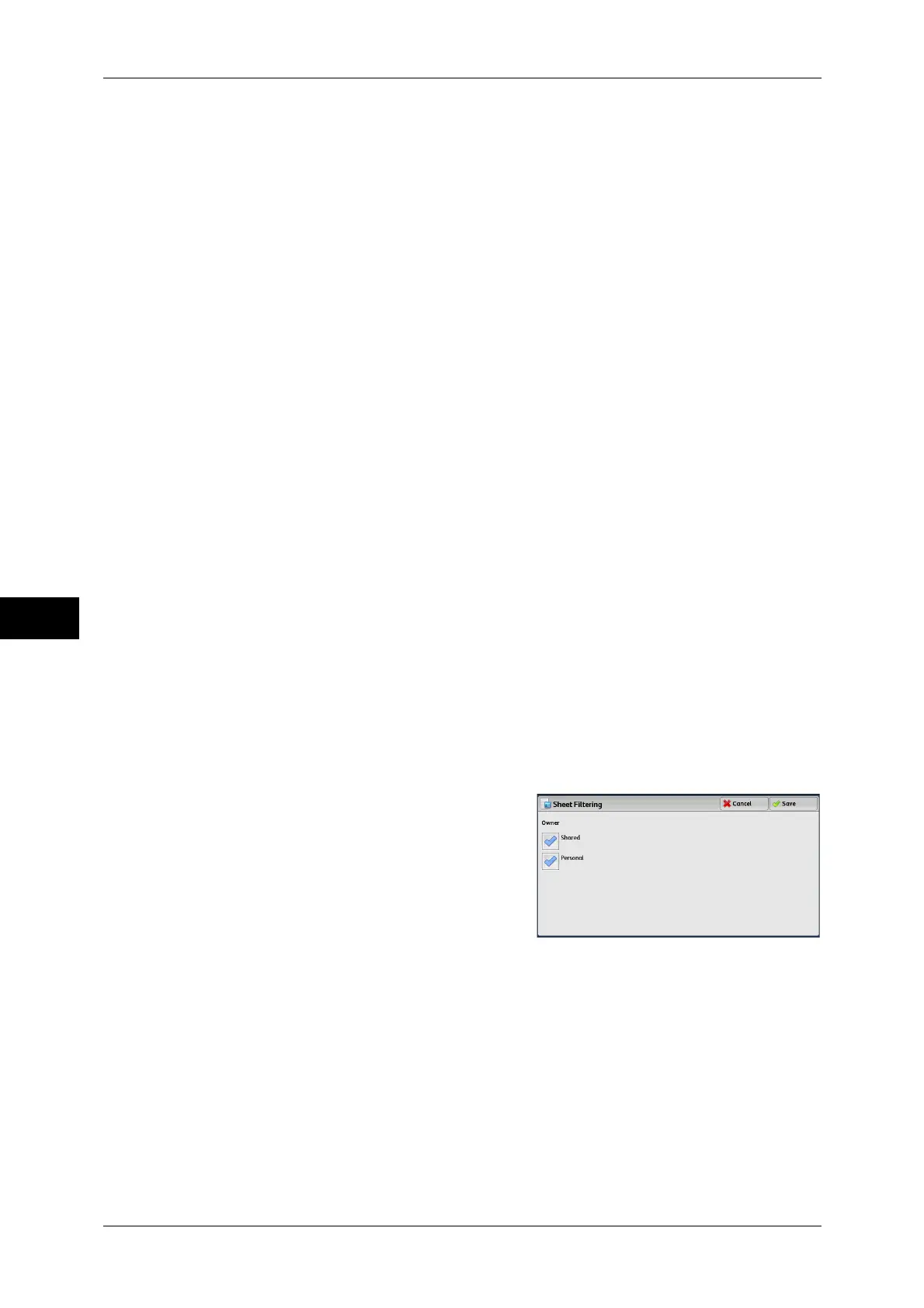6 Send from Folder
302
Send from Folder
6
Edit/Delete
Displays the [Details] screen.
For more information, refer to "5 Tools" > "Setup" > "Create Job Flow Sheet" > "Edit/Delete" in the
Administrator Guide.
Search by Name
Searches for job flows that partially match the entry. The machine searches through job
flow names that were registered upon each job flow creation. The entry can be up to
128 characters long.
For information on how to enter characters, refer to "Entering Text" (P.58).
Search by Keyword
Searches for job flows that fully match the entry. The machine searches through
keywords that were registered upon each job flow creation. The entry can be up to 12
characters long. You can select from preset keywords if they have been registered in
the System Administration mode.
For information on how to enter characters, refer to "Entering Text" (P.58).
Select Keyword
Displays the [Select Keyword] screen. Select a keyword registered in the System
Administration mode to search for job flows. Job flows that fully match the entry are
searched. The machine searches through keywords that were registered upon each
job flow creation.
Sheet Filtering
Displays the [Sheet Filtering] screen.
Refer to "[Sheet Filtering] Screen" (P.302).
[Sheet Filtering] Screen
This screen allows you to filter the job flow sheets displayed.
Displayed job flow sheets may vary depending on the Authentication feature. For more information,
refer to "13 Authentication and Accounting Features" > "Authentication for Job Flow Sheets and
Folders" in the Administrator Guide.
1 Select the filtering conditions, and select
[Save].
Note • The job flows that can be displayed on
[Send from Folder] are those whose
[Target] is [Folder], and those stored in
the machine.
Owner
Select the owner of job flow sheets to filter.
