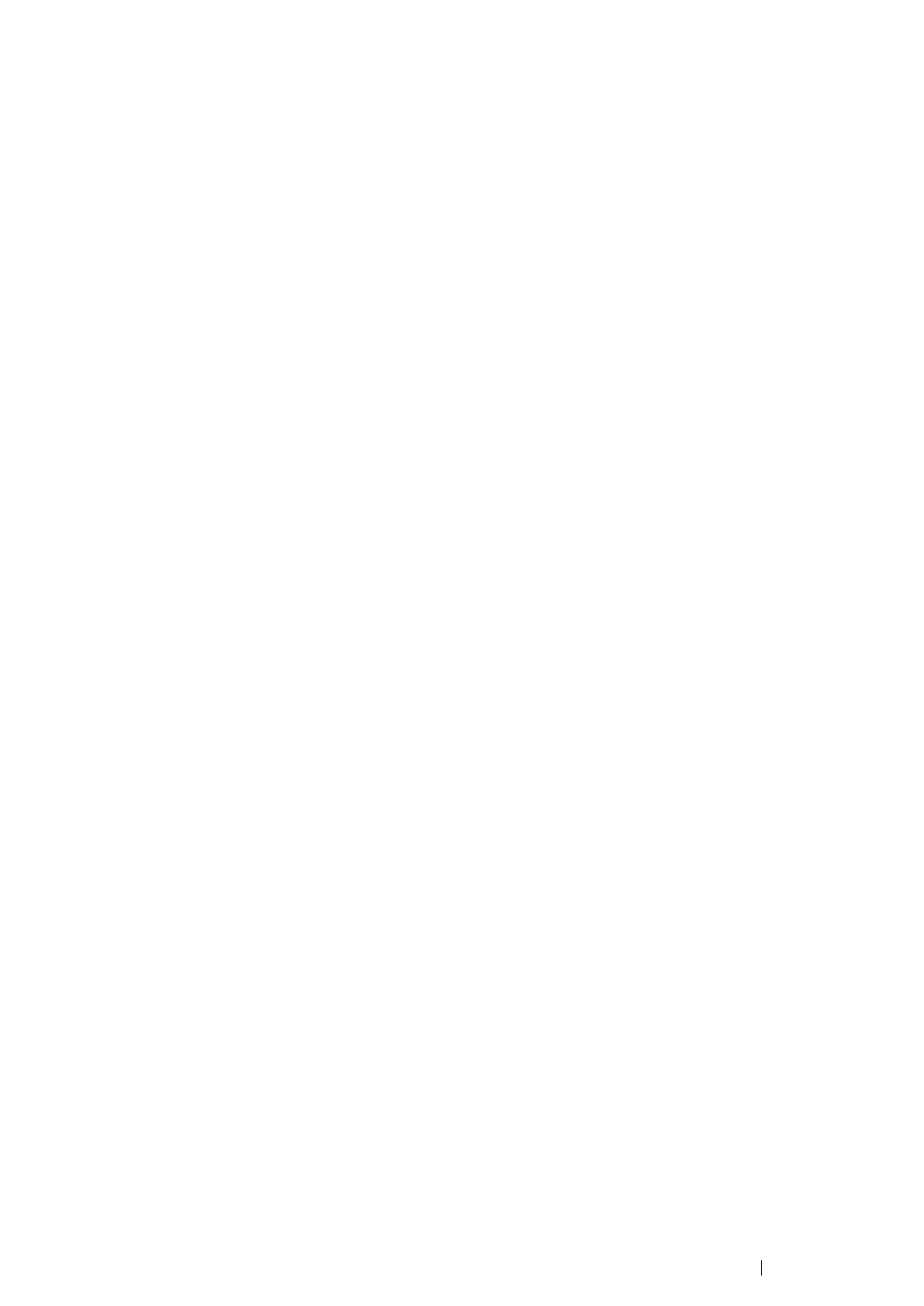Printing Basics 143
• Using the Windows Print Driver
On the Windows print driver, set the custom size in the Custom Paper Size dialog box. There are two
ways to access the Custom Paper Size dialog box. This section explains the procedures using
Windows 7 as an example.
An administrator’s password only allows users with administrator rights to change the settings. Users
without the rights of administrator can only view the contents.
From Printer properties
1 Click Start → Devices and Printers.
2 Right-click the printer, and then select Printer properties.
3 Select the Device Settings tab.
4 Select Custom Paper Size and click Setup.
5 Select the Create a New Form check box.
6 Enter a name for the custom paper size in Name. Up to 31 characters can be used for the paper
name.
7 Specify the values for Width and Length either by entering the number directly or using the up or
down arrow button.
The value for Width cannot be greater than that of Length even if it is within the specified range.
NOTE:
• You can switch the units by selecting either Millimeters or Inches under Units.
• If you do not want to share the custom paper size with other users, clear the Share it with Other Users
check box.
8 Click Save.
9 If necessary, repeat steps 5 to 8 to define another custom size.
10 Click Close.
11 Click OK.
