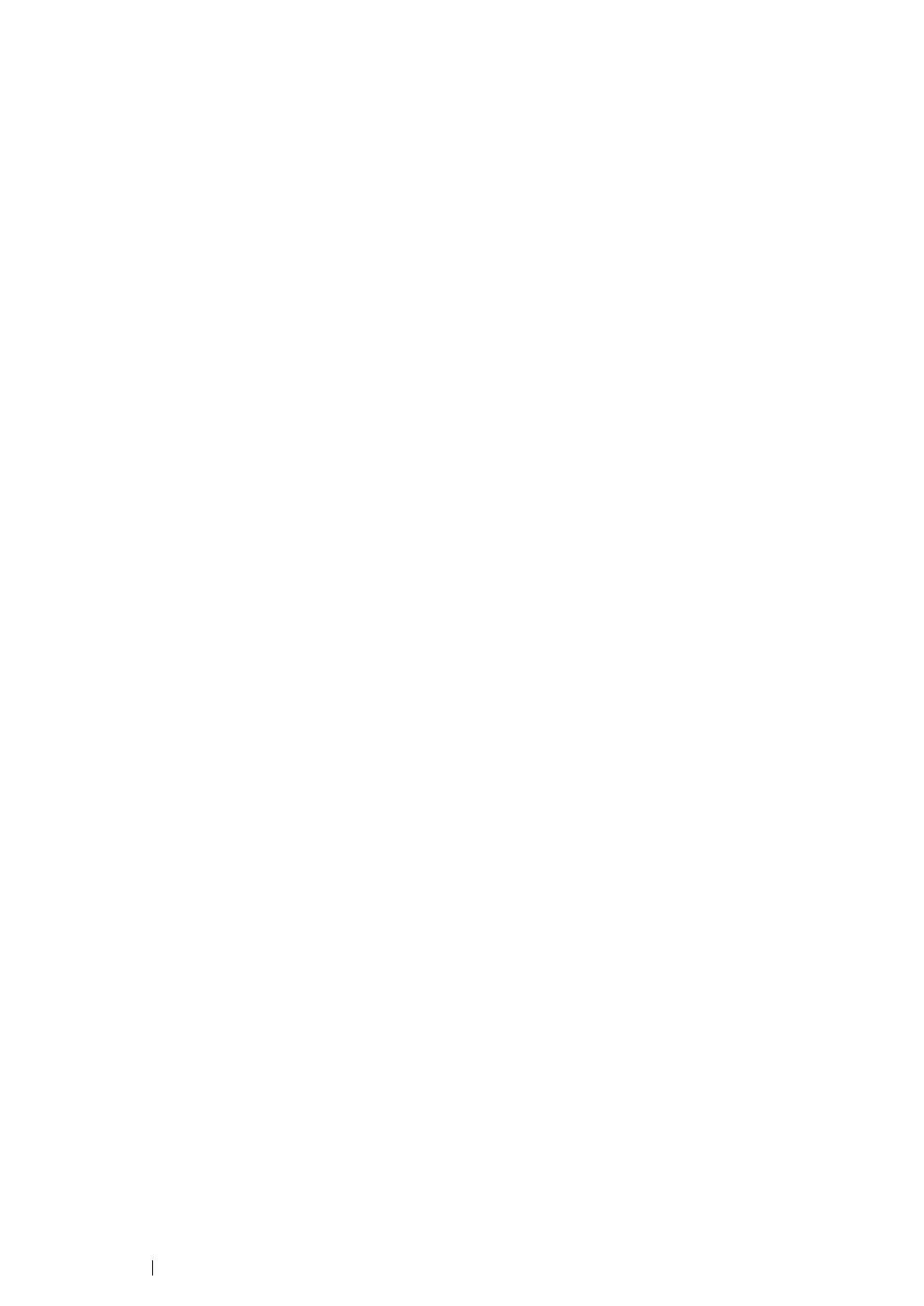144 Printing Basics
From Printing Preferences
1 Click Start → Devices and Printers.
2 Right-click the printer, and then select Printing Preferences.
3 Select the Paper/Output tab.
4 From the Paper drop-down menu, select Size, and then select Custom located at the bottom of
the list.
5 Select the Create a New Form check box.
6 Enter a name for the custom paper size in Name. Up to 31 characters can be used for the paper
name.
7 Specify the values for Width and Length either by entering the number directly or using the up or
down arrow button.
The value for Width cannot be greater than that of Length even if it is within the specified range.
NOTE:
• You can switch the units by selecting either Millimeters or Inches under Units.
• If you do not want to share the custom paper size with other users, clear the Share it with Other Users
check box.
8 Click Save.
9 If necessary, repeat steps 5 to 8 to define another custom size.
10 Click OK.
11 Click OK.
