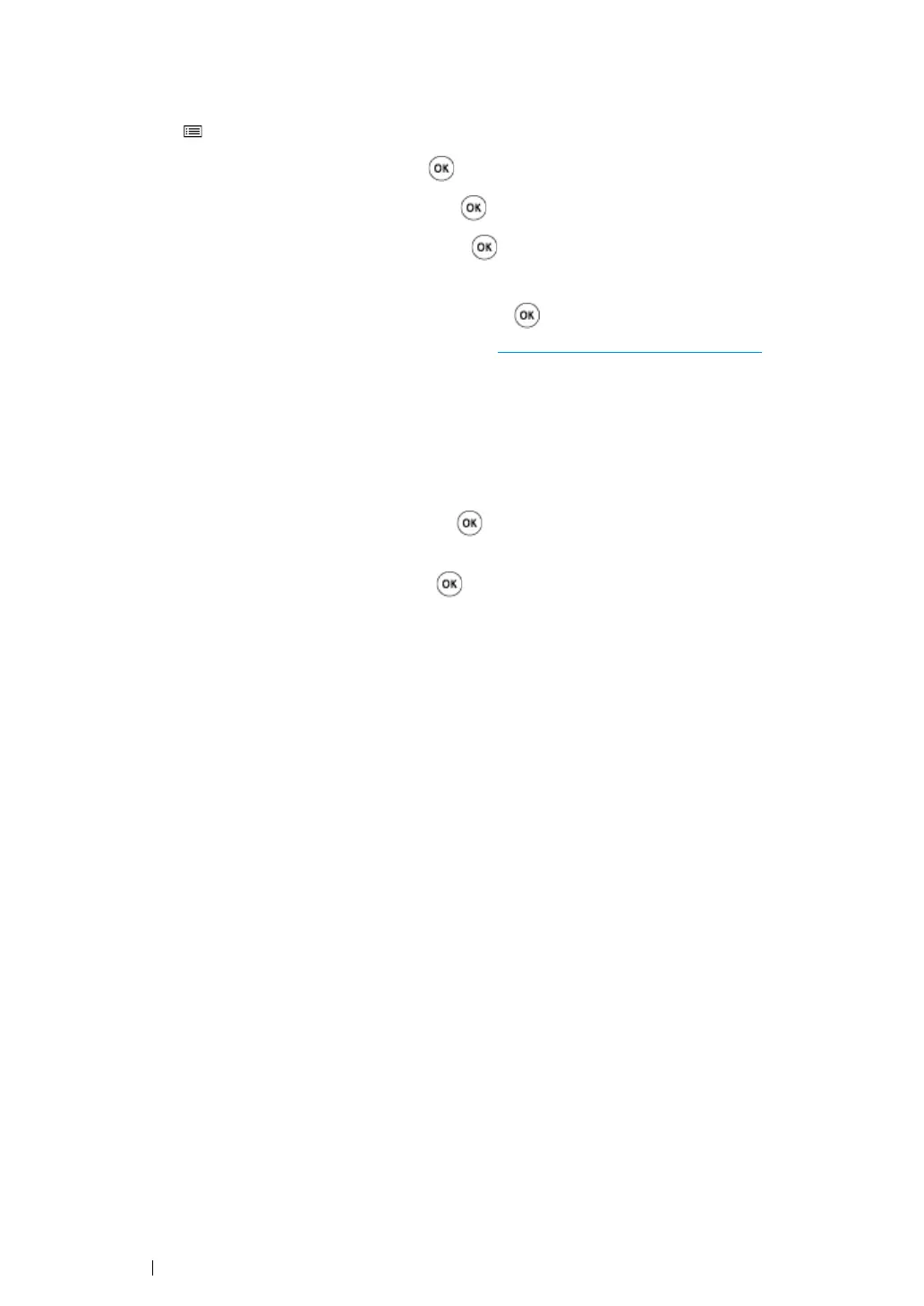60 Printer Connection and Software Installation
• Auto SSID Setup
1 Press the (Menu) button.
2 Select Admin Menu, and then press the button.
3 Select Network Setup, and then press the button.
4 Select Wireless Setup, and then press the button.
The printer automatically searches the access points on wireless network.
5 Select the desired access point, and then press the button.
If the desired access point does not appear, go to "
Manual SSID Setup" on page 61.
NOTE:
• Some hidden SSID may not be displayed. If the SSID is not detected, turn on SSID broadcast from the
access point.
6 Enter the passphrase or WEP key.
When the encryption type of the access point selected in step 5 is WPA, WPA2 or Mixed:
• Enter the passphrase, and then press the button.
When the encryption type of the access point selected in step 5 is WEP:
• Enter the WEP key, and then press the button.
NOTE:
• A passphrase is an encryption key for WPA and WPA2 encryption which consists of 8 to 63 alphanumeric
characters. It may be described as a key on some access points or routers. For details, refer to the
manual supplied with the access point or router.
7 Confirm that Restart Printer to apply settings appears.
8 Turn off the printer, and turn it on again to apply the settings.
Wireless LAN connection setting is complete.
