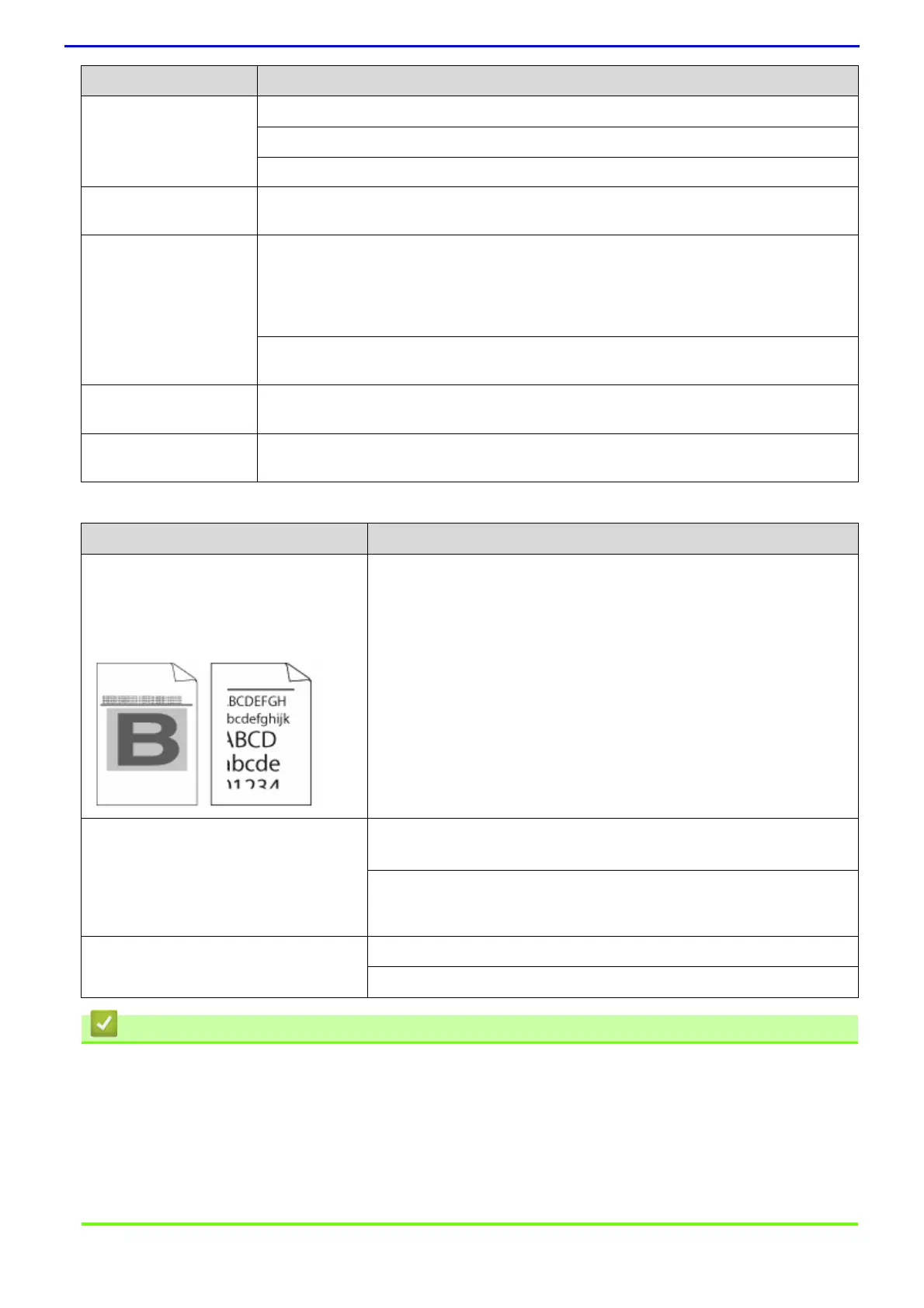532
Printing received faxes
• Troubleshooting
• Set Dial Tone Detection
• Set Telephone Line Compatibility for Interference and VoIP Systems
Related Topics
• Clean the Scanner
• Set the Number of Rings Before the Machine Answers (Ring Delay)
• Choose the Correct Receive Mode
Cannot send a fax. Print the Transmission Verification Report and check for an error.
Contact your administrator to check your Secure Function Lock Settings.
Ask the other party to check that the receiving machine has paper.
Poor sending quality. Try changing your resolution to Fine or S.Fine. Make a copy to check your machine’s
scanner operation. If the copy quality is poor, clean the scanner.
Transmission
Verification Report says
RESULT:ERROR.
There is probably temporary noise or static on the line. Try sending the fax again. If you
are sending a PC-Fax message and get RESULT:ERROR on the Transmission Verification
Report, your machine may be out of memory. To free up extra memory, you can turn off
Fax Storage, print fax messages in memory or cancel a delayed fax. If the problem
continues, ask the telephone company to check your telephone line.
If you often get transmission errors due to possible interference on the telephone line or if
you are using a VoIP system, try changing the Compatibility setting to Basic(for VoIP).
Sent faxes are blank. Make sure you are loading the document correctly. When using the ADF, the document
should be face up. When using the scanner glass, the document should be face down.
Vertical black lines when
sending.
Black vertical lines on faxes you send are typically caused by dirt or correction fluid on the
glass strip. Clean the glass strip.
Difficulties Suggestions
• Condensed print
• Horizontal streaks
• Top and bottom sentences are cut off
• Missing lines
This is usually caused by a poor telephone connection. Make a copy; if
your copy looks good, you probably had a bad connection, with static or
interference on the telephone line. Ask the other party to send the fax
again.
Vertical black lines when receiving The corona wire for printing may be dirty.
Clean the corona wire in the drum cartridge.
The sender’s scanner may be dirty. Ask the sender to make a copy to see
if the problem is with the sending machine. Try receiving from another fax
machine.
Received faxes appear as split or blank
pages.
Left and right margins are cut off or a single page is printed on two pages.
Turn on Auto Reduction.
Difficulties Suggestions
