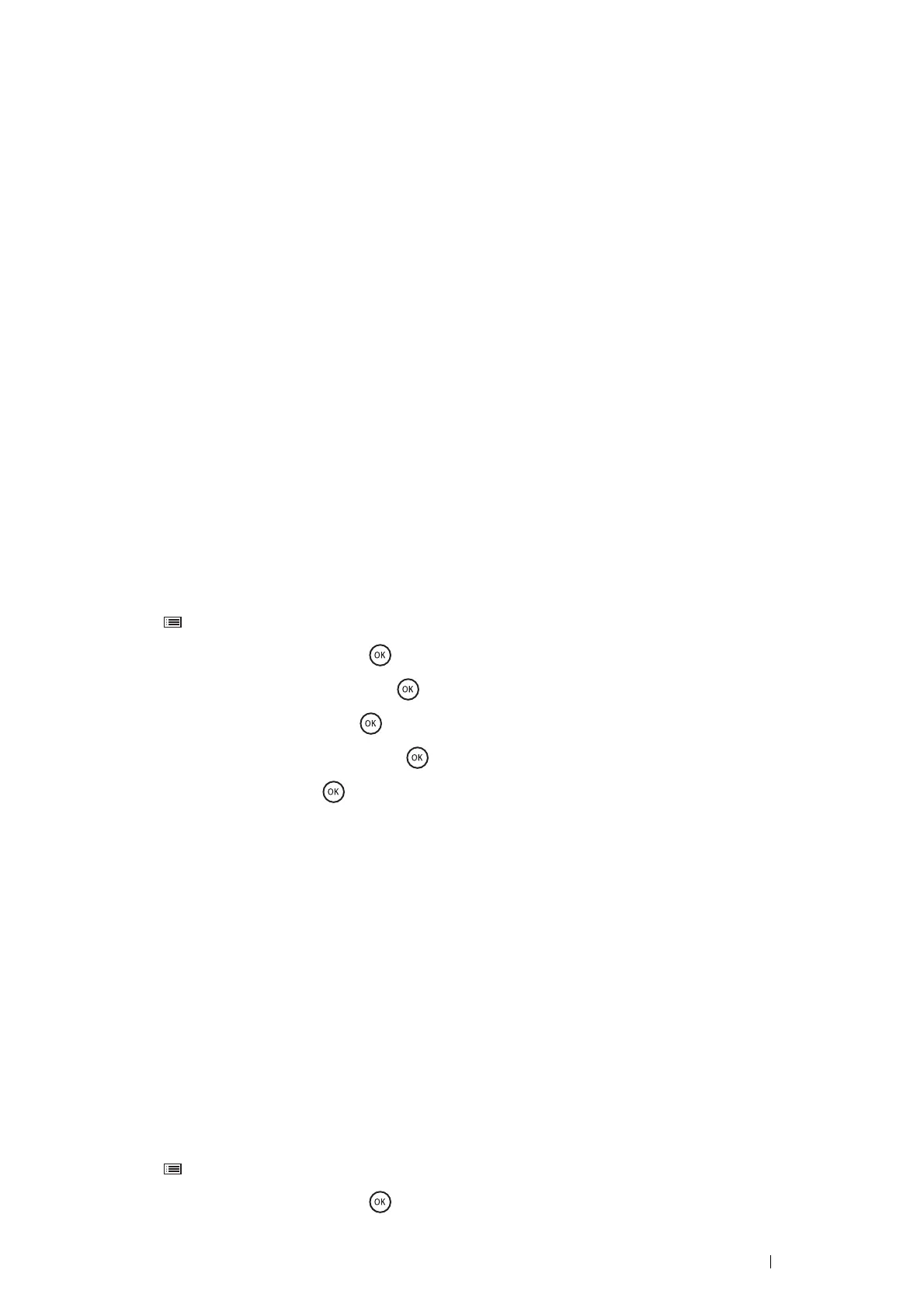Printer Connection and Software Installation 67
6
Select Wizard, and then click Next.
7
Click Connect the wireless printer adapter.
The instruction video starts.
Follow the on-screen instructions to configure wireless settings.
•Using Non-Wizard Setup to Configure a Wireless Printer Adapter
For Mac OS X, you can configure a wireless settings only through non-wizard setup.
NOTE:
• The optional wireless printer adapter must be installed on the printer. For details about installing a wireless printer adapter, see
"Installing the Optional Wireless Printer Adapter" on page 31.
You can configure the wireless printer adapter with the following connection methods:
•
WPS-PBC
•
WPS-PIN
•
Operator Panel
•
CentreWare Internet Services
WPS-PBC
You can start Push Button Control only from the operator panel.
NOTE:
• WPS-PBC (Wi-Fi Protected Setup-Push Button Configuration) is a method to authenticate and register devices required for wireless
configuration by pressing the button provided on the access point via wireless routers, and then performing WPS-PBC setting on the
operator panel. This setting is available only when the access point supports WPS.
1
Press the (Menu) button.
2
Select Admin Menu, and then press the button.
3
Select Network Setup, and then press the button.
4
Select WPS Setup, and then press the button.
5
Select Push Btn. Ctrl, and then press the button.
6
Select Start, and then press the button.
7
Ensure that the message Please wait Wireless Setting is displayed, and start pressing the button on the
wireless LAN access point, within two minutes of the step 7 operation.
NOTE:
• For details about WPS operation on the wireless LAN access point, refer to the manual supplied with the wireless LAN access
point.
When the WPS operation is successful and the printer is rebooted, wireless settings are correctly configured.
WPS-PIN
The PIN code of WPS-PIN can only be configured from the operator panel.
NOTE:
• WPS-PIN (Wi-Fi Protected Setup-Personal Identification Number) is a method to authenticate and register devices required for
wireless configuration by entering PIN assignments to a printer and computer. This setting, performed through an access point, is
available only when the access points of your wireless router supports WPS.
• Before WPS-PIN starts, you will need to enter your PIN code at the web page of the wireless LAN access point. For details, refer to the
manuals provided with the wireless LAN access point.
1
Press the (Menu) button.
2
Select Admin Menu, and then press the button.