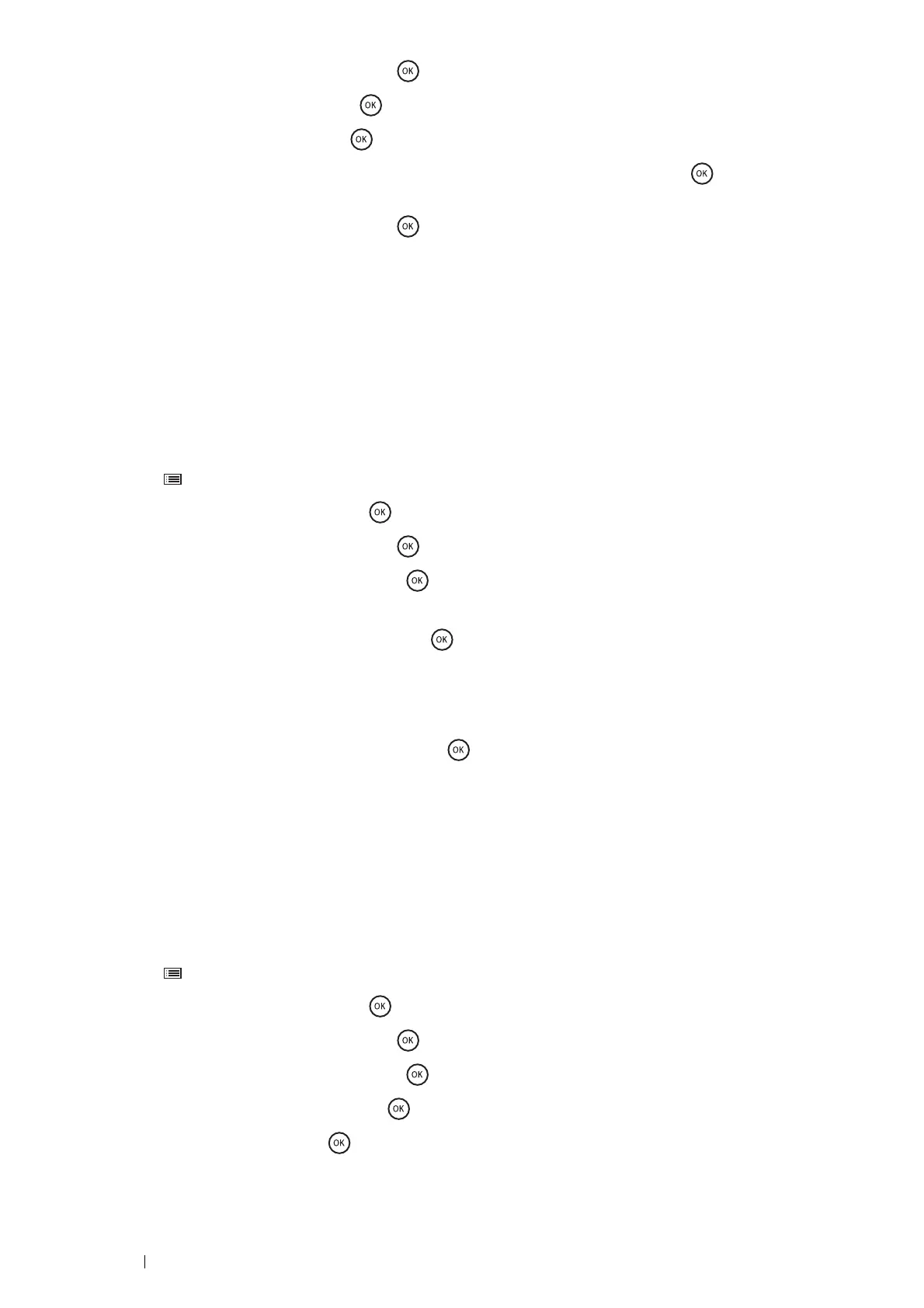68 Printer Connection and Software Installation
3
Select Network Setup, and then press the button.
4
Select WPS Setup, and then press the button.
5
Select PIN Code, and then press the button.
6
Write down the displayed 8-digit PIN code or select Print PIN Code, and then press the button. The PIN code
is printed.
7
Select Start Config., and then press the button.
8
Ensure that the message Please wait Wireless Setting is displayed, and enter the PIN code displayed on
step 7 into the web page of the wireless LAN access point.
NOTE:
• For details about WPS operation on the wireless LAN access point, refer to the manual supplied with the wireless LAN access
point.
When the WPS operation is successful and the printer is rebooted, wireless settings are correctly configured.
Operator Panel
Auto SSID Setup
1
Press the (Menu) button.
2
Select Admin Menu, and then press the button.
3
Select Network Setup, and then press the button.
4
Select Wireless Setup, and then press the button.
The printer automatically searches the access points on wireless network.
5
Select the desired access point, and then press the button.
If the desired access point does not appear, go to "Manual SSID Setup" on page 68.
NOTE:
• Some hidden SSID may not be displayed. If the SSID is not detected, turn on SSID broadcast from the router.
6
Enter the WEP key or pass phrase, and then press the button.
The Restart Printer to apply setting message appears.
7
Turn off the printer, and turn it on again to apply the settings.
Wireless settings are correctly configured.
IMPORTANT:
• Note that the data in the memory are cleared when the printer is turned off.
Manual SSID Setup
1
Press the (Menu) button.
2
Select Admin Menu, and then press the button.
3
Select Network Setup, and then press the button.
4
Select Wireless Setup, and then press the button.
5
Select Manual Setup, and then press the button.
6
Enter the SSID, and then press the button.