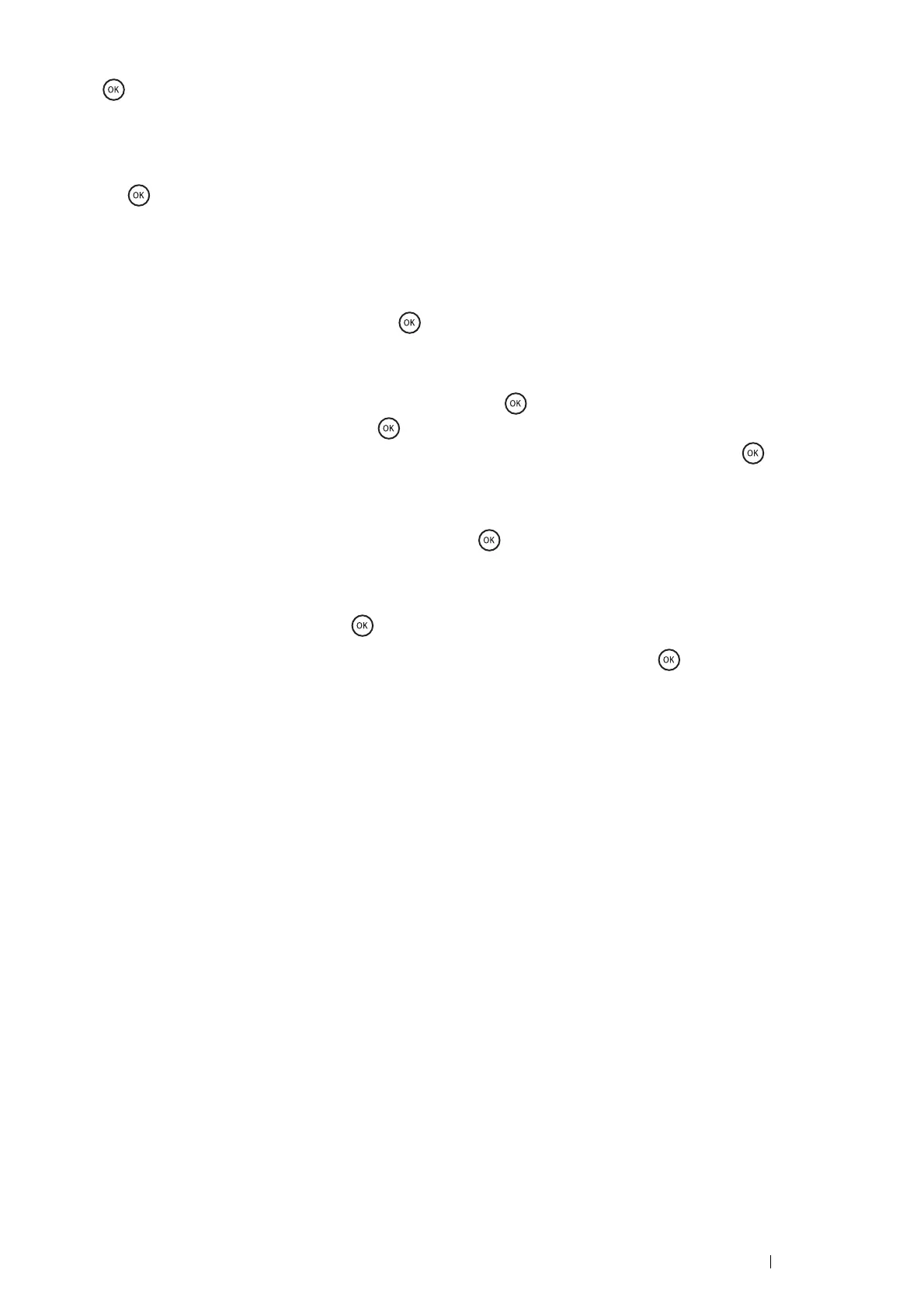Printer Connection and Software Installation 69
7
Select the network mode from Infrastructure or Ad-hoc depending on your environment, and then press the
button.
When you select Infrastructure, proceed to step 8.
When you select Ad-hoc, proceed to step 9.
8
Select the encryption method from Mixed mode PSK, WPA-PSK-TKIP, WPA2-PSK-AES, or WEP, and then press
the button.
IMPORTANT:
• Be sure to use one of the supported encryption methods to protect your network traffic.
To use Mixed mode PSK, WPA-PSK-TKIP, or WPA2-PSK-AES encryption:
a
Select the desired encryption method.
b
Enter the pass phrase, and then press the button.
The Restart Printer to apply setting message appears.
To use WEP encryption:
a
Select WEP for the encryption method, and then press the button.
b
Enter the WEP key, and then press the button.
c
Select the desired transmit key from Auto or WEP Key 1 to WEP Key 4, and then press the button.
The Restart Printer to apply setting message appears.
Proceed to step 12.
9
Select WEP for the encryption method, and then press the button.
IMPORTANT:
• Be sure to use one of the supported encryption methods to protect your network traffic.
10
Enter the WEP key, and then press the button.
11
Select the desired transmit key from WEP Key 1 to WEP Key 4, and then press the button.
The Restart Printer to apply setting message appears.
12
Turn off the printer, and turn it on again to apply the settings.
Wireless settings are correctly configured.
IMPORTANT:
• Note that the data in the memory are cleared when the printer is turned off.
CentreWare Internet Services
1
Ensure that the printer is turned off and the wireless printer adapter is connected to the printer.
2
Connect the printer to the network with an Ethernet cable.
For details about connecting the Ethernet cable, see "Connecting Printer to Computer or Network" on page 46.
3
Turn on the printer.
4
Launch the CentreWare Internet Services by entering the IP address of the printer in your web browser.
5
Click the Properties tab.
6
Click Wireless.
7
Enter the SSID in the SSID text box.
8
Select Ad hoc or Infrastructure in the Network Type drop-down menu.