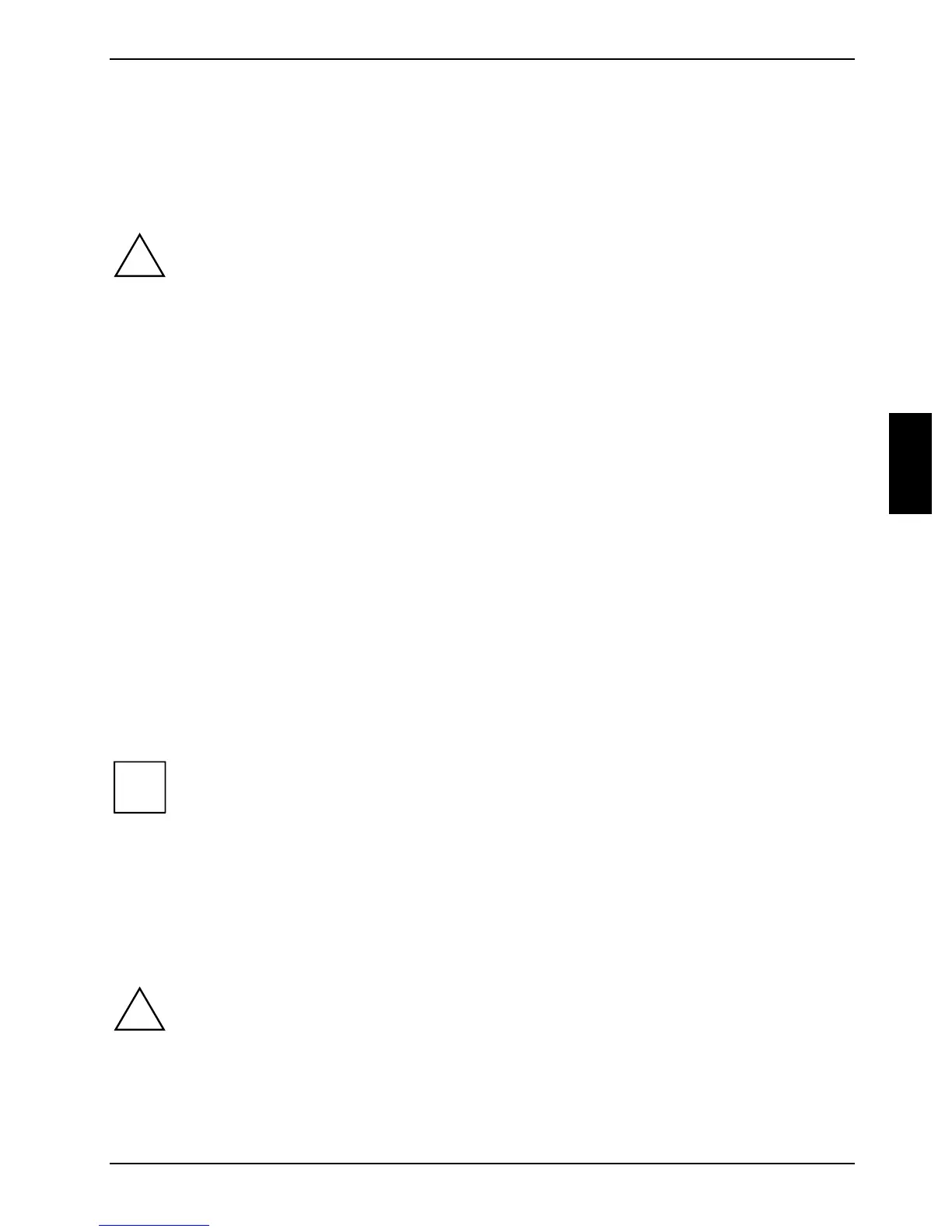Working with the notebook
440 N00072 25
Battery
The battery is one of the most important components of your notebook. When not plugged into a
mains outlet, the notebook runs on its built-in battery. You can increase the life of the battery by
caring for the battery properly. The average battery life is around 500 charge/discharge cycles.
You can extend the battery life by taking advantage of the available energy saving functions.
!
Only use batteries released for your notebook.
Take care not to drop the batteries or otherwise damage their casing (fire risk).
If the rechargeable batteries are defective, they must not be used.
Do not touch the contacts of the batteries.
Never interconnect the positive and negative terminals of a battery.
Used batteries must be disposed of in accordance with local regulations (special waste).
Observe the information on battery storage in the "Important notes" chapter.
Charging, caring for and maintaining the battery
The notebook battery can only be charged, when the ambient temperature is between 5 °C and
max. 40 °C.
You can charge the battery by connecting the notebook to the power adapter (see "Connecting the
power adapter").
A notebook battery will fully charge in approximately three hours in a notebook that is switched off.
A notebook battery will fully charge in approximately 4.5 hours if the notebook is switched on.
It is a good idea to discharge the battery completely before recharging it, as this will extend battery
lifetime. Work in the battery mode until an acoustic warning prompts you to recharge and the power-
on indicator in the status indicator panel begins to flash. The notebook battery should not be
charged before this point.
If you do not connect the power adapter within five minutes of the signals described above, your
notebook will automatically switch off.
i
If you do not use the batteries for long periods, remove them from the notebook. Never
store the batteries in the unit. Store the battery when it is half full or two-thirds full.
Monitoring the battery charging level
Windows also has a "Battery status meter" in the taskbar for monitoring the battery capacity. When
you place the mouse pointer on the battery symbol, the system displays the battery status.
Inserting and removing the battery
!
Only use batteries designed for this notebook.
Never use force when inserting or removing a battery.
Make sure that no foreign objects enter the battery connectors.
