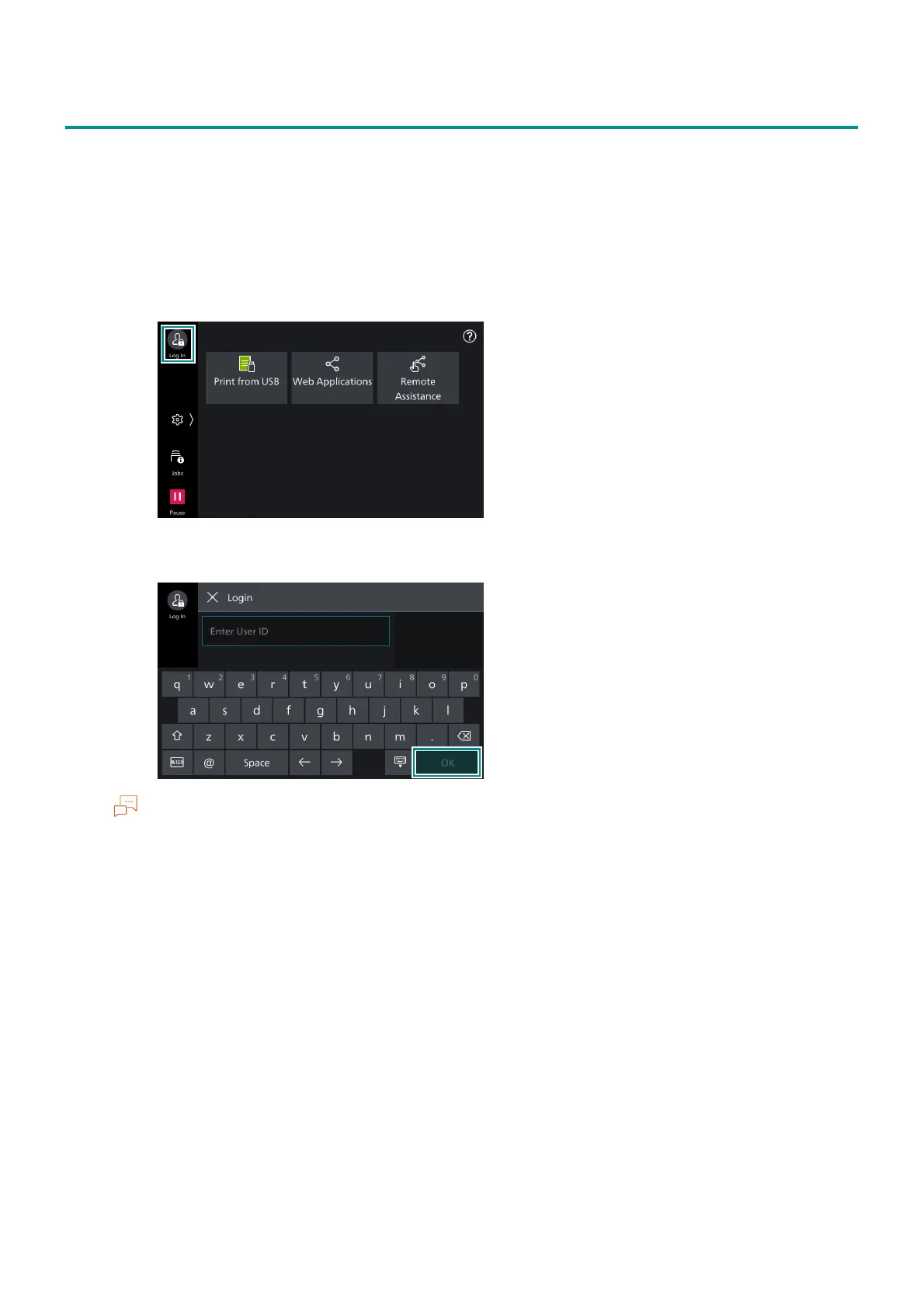33
3.2 Logging in to Authentication Mode
3.2 Logging in to Authentication Mode
The icon changes at the login information field after logging in to Authentication Mode. Open the
control menu to confirm the login user name.
When not using the authentication feature, [Local User] is displayed.
When the user logs in with the administrator rights, [Administrator] is shown in this area.
1. Tap on the login information field.
2. Enter the User ID and then tap on [OK].
Input the password if a password input field is displayed.
In case of that the password change screen is displayed when entering the password, the security
strength has been changed. Confirm the password security strength and change the password.
When linked to Azure Active Directory, enter the user name that comes before @ for the User ID.
For example, enter “fujitaro” for fujitaro@sample.com.
For the remote accounts, tap on [Domain] and select the domain.
If [Select from List] is set for how to specify the User ID in Internet Services, you can specify the User ID
on the [Select User] screen.
