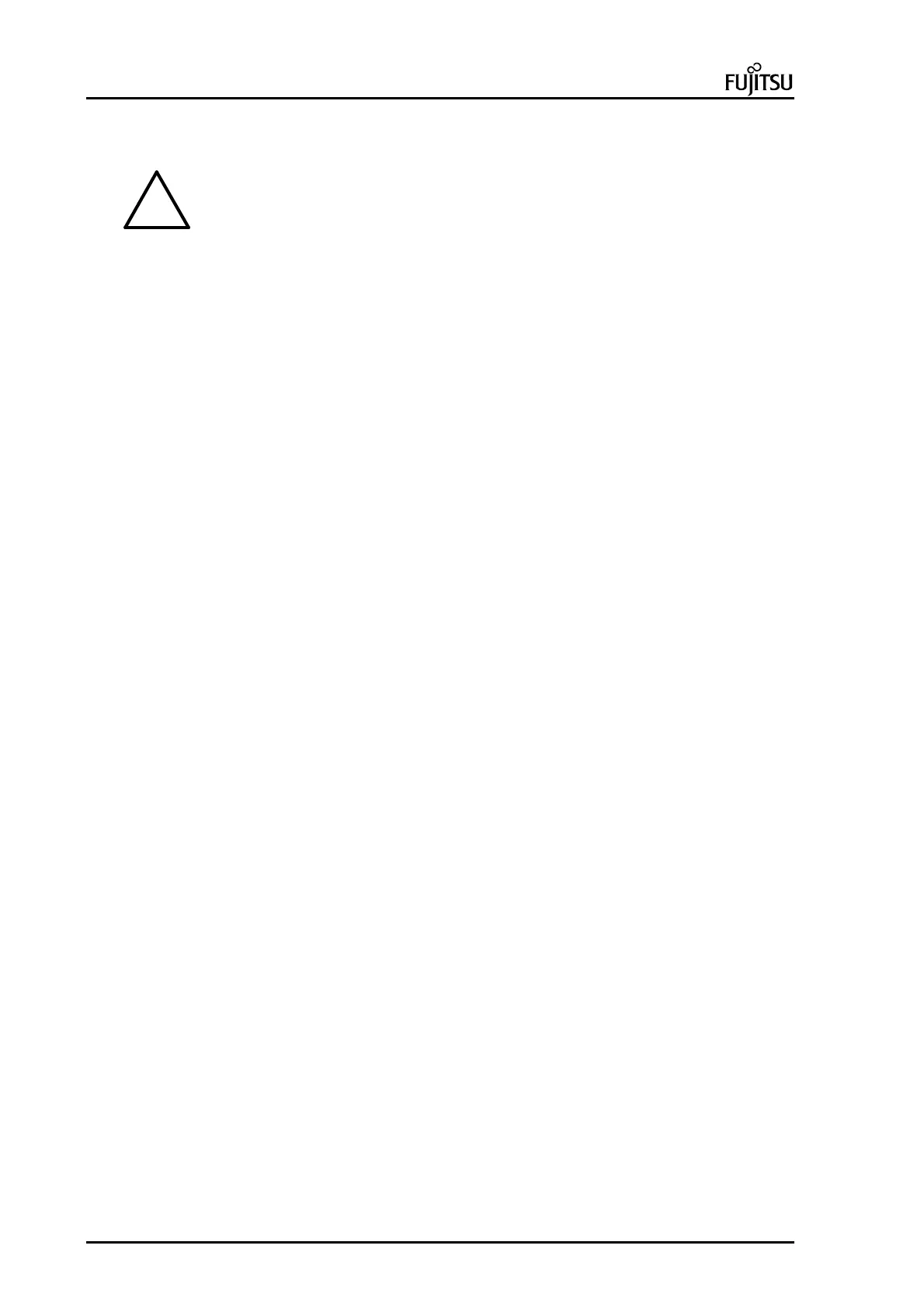ErgoPro e-, x- and s- Series PC Specialist's Handbook
Page 24 First Edition, Release 4 - June 1998
Entering Setup
!
Close all open files and leave your application program before entering Setup. You
cannot exit back into an application. The system automatically reboots when you leave
Setup.
To enter SETUP, do as follows:
1.
Turn on the power to the system, or if the system is already on, press CTRL+ALT+DEL.
2.
As the system starts, the message Press <Ins> for Set-up Mode appears at the bottom of the screen.
Immediately press and hold down either the zero (Ins) or Insert key.
Entering SETUP with passwords
There are two passwords, the User password and the System password, that control which menus you are
allowed to modify. The User password is explained in detail in the User-Security menu, and the System
password in the Admin-Security menu.
The effect of the passwords is outlined below.
-
Only a User password is set. The User password is required to start your system. When trying to enter
SETUP, you are prompted for the User password. If you enter the correct password, you can modify
parameters and view all menus in SETUP. However, if you press ENTER at the password prompt, you
can modify the parameters only in the Admin (Administrator) menu and view the Info and Help menus.
-
Only a System password is set Anyone can start your system, enter SETUP and, if desired, modify
parameters in the User menu and view the Info and Help menus. However, the System password is
required to modify parameters in the Admin menu
Both passwords are set
1
To enter your system, type the User password.User-Security menu
2
To enter SETUP, type either the User or System password depending on the menus you want to modify.
Typing the User password allows you to modify the parameters in the User menu, and to view the
parameters in the Admin, Info and Help menus.
Typing the System password allows you to modify the parameters in the Admin menu, and to view the
User, Info and Help menus.
3
If you try to enter a menu, e.g. Admin menu, which you do not have access rights to, you are prompted for
that password, e.g. in this case the System password.
Failed boot attempts, their time and date of entry are stored in the boot log in the User-Security menu, as is the
time and date of the last successful boot.
The security features, passwords and instructions for setting, changing, and removing them are described later in
this chapter.
Moving around in SETUP
There are two levels in the SETUP Utility, the main menu and the sub menu, and two sets of SETUP options, one
to be made by the user and the other by the system administrator.
