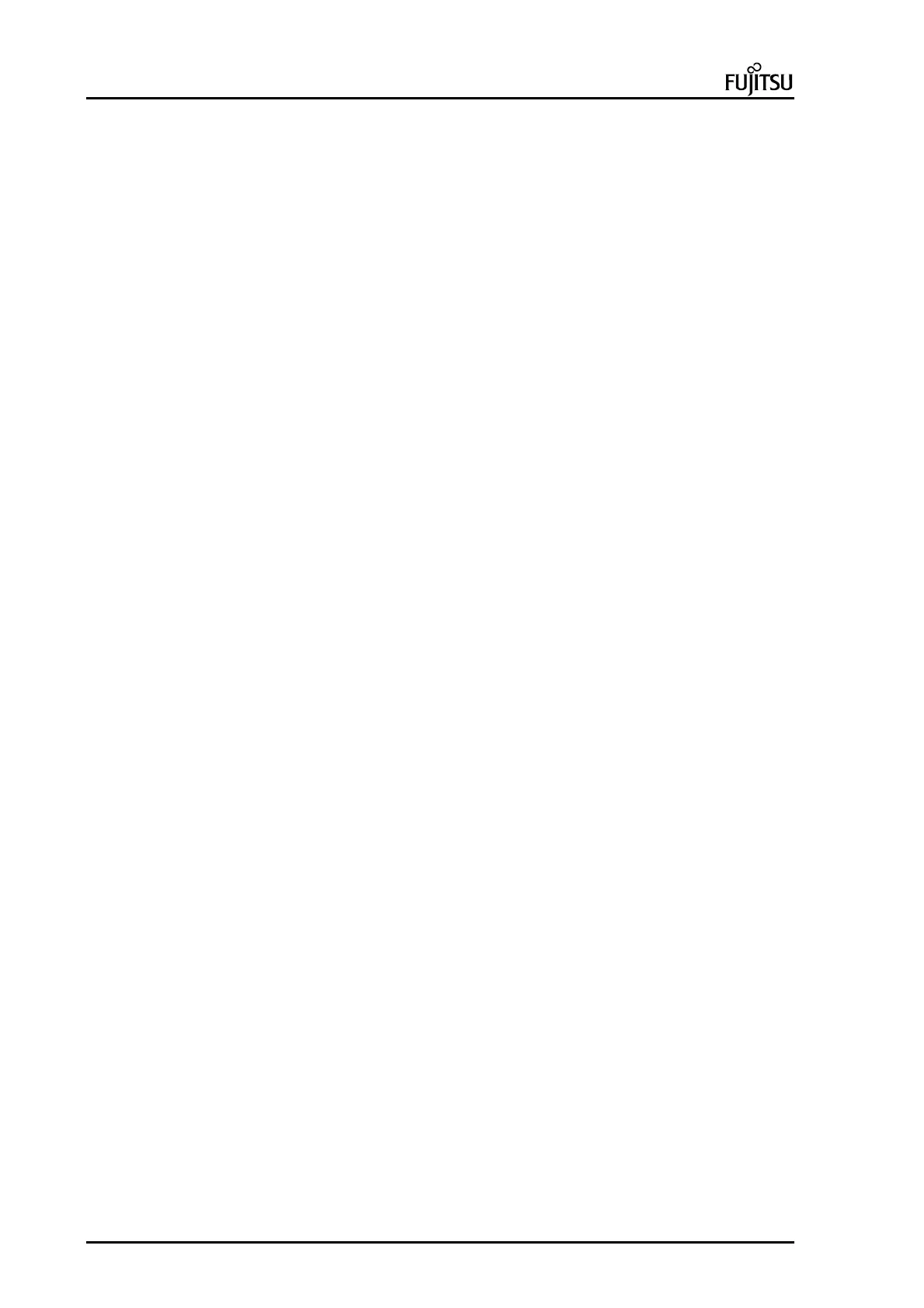ErgoPro e-, x- and s- Series PC Specialist's Handbook
Page 28 First Edition, Release 4 - June 1998
User-Security menu
User security menu can be hidden (excluded) from Admin/module menu (XRSSEC)
User password
When setting a password , follow the guidelines below :
Passwords may be up to 30 characters long.
Recommended values for passwords are the letters A to Z, and/or numbers 0 to 9.
Passwords should not contain these characters: ESC, F11, F12, PRINT SCREEN, SCROLL LOCK,
PAUSE, CAPSLOCK, SHIFT, CTRL, ALT, ALT GR, BACKSPACE, NUM LOCK.
Follow the instructions in the table below to set, change and remove a password.
Set a new password
Move the cursor to User password and press ENTER. Type a password in the entry window and press
ENTER, then retype it and press ENTER again.
Change the current password
Move the cursor to the User password parameter and press ENTER. Type the current password and
press ENTER. Then type the new password, press ENTER, retype the new password and press ENTER
once more.
Remove the password
Follow the steps above for changing your password, but press ENTER instead of typing in a new
password. The parameter value changes to None.
If you make a typing error or enter an incorrect password, you have altogether three consecutive attempts to
enter the correct password. If all three fail, the system halts for three hours.
After three hours, you are again prompted to enter the password . This time you have two chances.
After entering the correct password, you are prompted to read and clear the boot log (instructions for this are
given later in this section). Then you can reboot the system.
Security level
This feature defines how security measures, e.g. locking of the keyboard and blanking of the display unit screen,
are set. There are four options - low, medium, high, and customised - for this parameter, and their effect is
determined by the sub parameter settings (pre-defined for all options except Customised) whose individual
effects are outlined below.
As you move the cursor to each option, the respective settings of the security sub parameters are displayed in a
pop up window to the right of the option.
To configure the sub parameters differently, press ENTER on the option Customised and configure the sub
parameters accordingly.
Lock key
Specify a key that, when pressed together with CTRL and ALT, immediately locks the keyboard and a
PS/2-type mouse until the User password is entered. To define the third key, press ENTER on the
