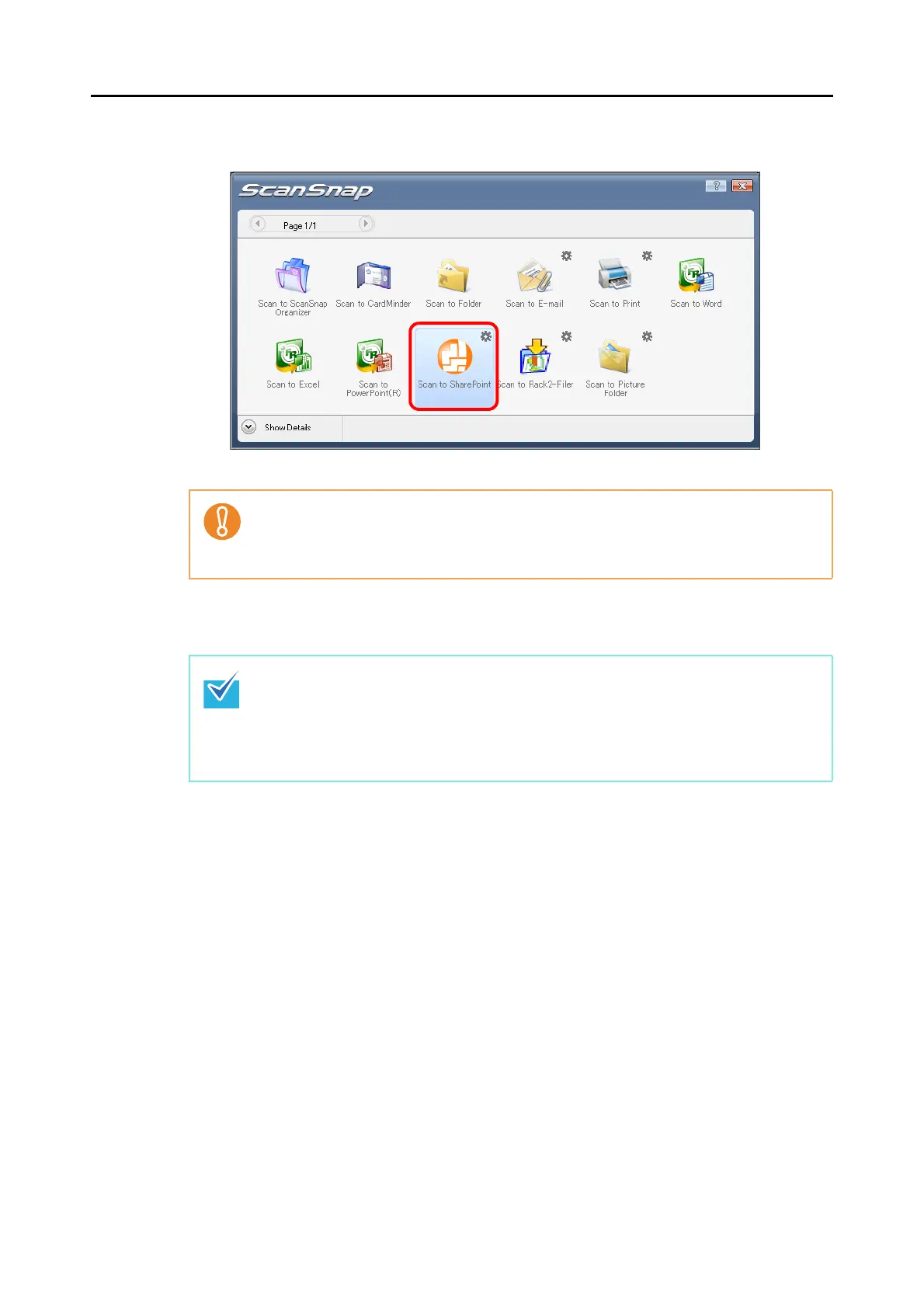About Actions (for Windows users)
122
4. Click the [Scan to SharePoint] icon.
D Scan to Microsoft SharePoint starts up.
5. Save the scanned image data.
z You cannot perform a scan when the Quick Menu is displayed. Complete the interaction
with Scan to Microsoft SharePoint before scanning another document.
z Do not move, delete, or rename the scanned image data in other applications while the
Quick Menu is displayed.
z To save a large file to SharePoint or Office Live, you may need to have the system
administrator change the SharePoint or Office Live setting.
z When you start up Scan to Microsoft SharePoint for the first time, you need to register a
SharePoint site. Once you register the SharePoint site, ScanSnap Manager
automatically connects to that site from the next startup.
For more details, refer to the Scan to Microsoft SharePoint User Guide.
