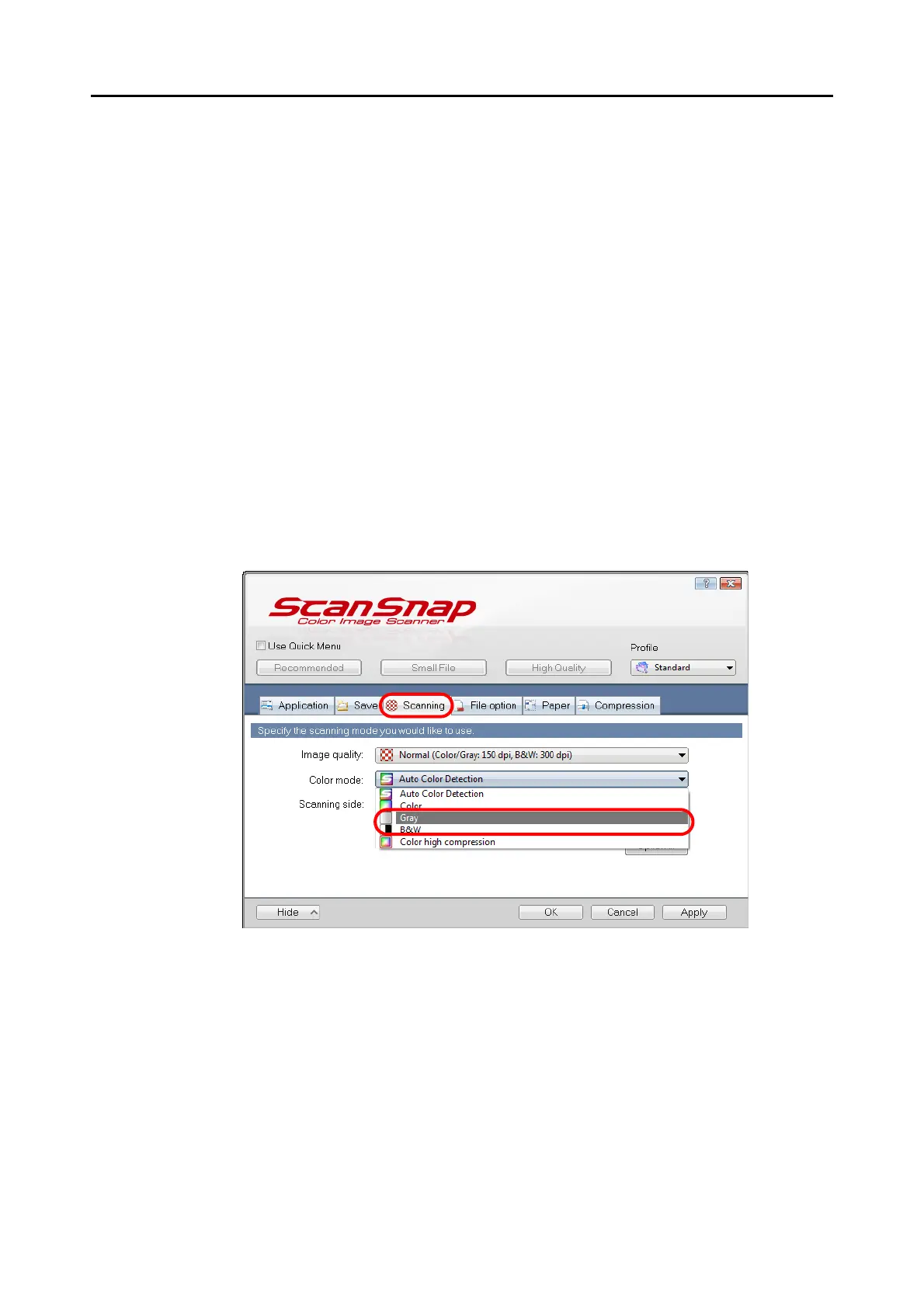Using the ScanSnap in Various Ways (for Windows users)
138
■ Scanning Color Documents in Black & White or Gray
Mode
By default, the ScanSnap automatically recognizes whether scanned documents are color,
gray or black & white, and outputs color documents in color mode, gray documents in gray
mode, and black & white documents in black & white mode.
If you want to scan color documents in gray or black & white mode, change the settings by
following the procedure below.
1. Select [Scan Button Settings] from the Right-Click Menu.
Refer to "Right-Click Menu" (page 41) for more information about the Right-Click Menu.
D The ScanSnap setup dialog box appears.
2. From the [Color mode] drop-down list in the [Scanning] tab, select [Gray]
or [B&W].
3. Click the [OK] button to close the ScanSnap setup dialog box.
